Adding a resource
Super admins and admins can view and edit this information. Managers can only view this information. Staff members will not have access to this information.
Resources are physical assets that can be rented out as a service. For example, renting a vehicle or a banquet hall. The resource is priced by time, and customers pay based on the amount of time for which they book the resource.

Once you add a resource, you will have to create a corresponding service and assign the resource to it to be able to offer the resource as a service.
To add a resource,
- Click the
icon in the top-right corner and navigate to Resources.
- On the Resources page, click the + icon in the top-right corner to add a new resource.
- On the Add Resource page, enter the following information:
- Name - Name of the resource. This field supports 2 to 50 letters.
- Description - More details about the resource.
4. Click Save.
5. You will be redirected to the Resources section, where the new resource will be listed.
Resources can also be added from the home page, by clicking the + icon in the top-right corner and then selecting Resource from the drop-down.
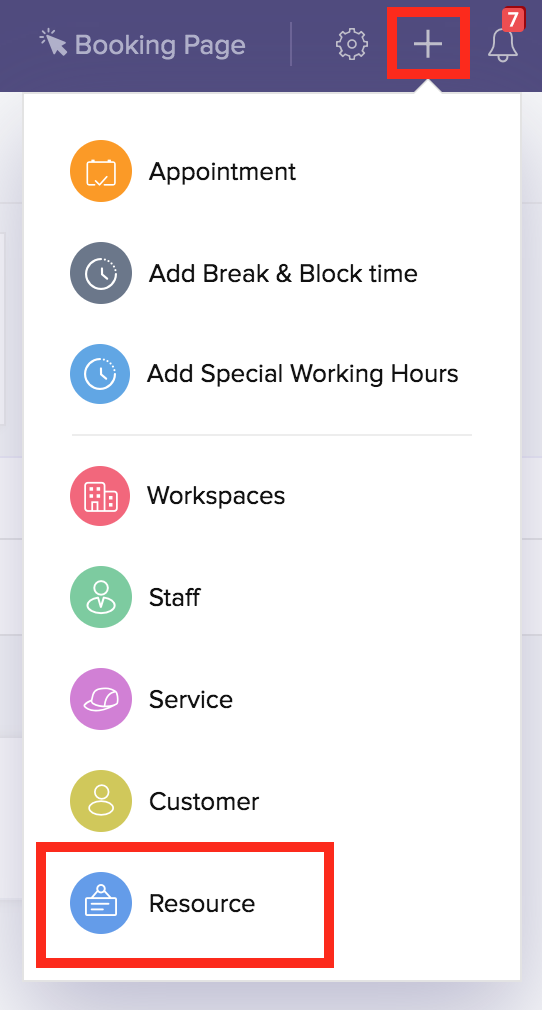
Related Articles
Adding Resource Services
Super admins and admins can view and edit this information. Managers can only view this information. Staff members will not have access to this information. Resource booking refers to asset booking services—for example, renting a vehicle or a banquet ...Adding Apps - Overview
Zoho One supports adding and managing three different types of apps: Zoho apps These are the standard apps that came bundled with your Zoho One subscription. Marketplace apps These are Creator custom apps and single sign-on (SSO) connectors for apps ...Resource Properties
Super admins and admins can view and edit this information. Managers can only view this information. Staff members will not have access to this information. Resource details such as information, availability, the Booking URL to book the resource, ...Resource Properties
Super admins and admins can view and edit this information. Managers can only view this information. Staff members will not have access to this information. Resource details such as information, availability, the Booking URL to book the resource, ...Adding Customers
Add Customer Details To add a customer: Select the Customers module and click the add [+] icon. Enter the Last Name. Click the Service Address or Billing Address field and click + Create New from the drop-down. In the Add Address overlay, enter the ...