Adding Links
Links help you access third party applications and urls to acquire the desired information. This is an advanced feature that gives you the advantage of integrating content from other sites also in addition to your CRM account, in just a single click. Here are some examples where custom links in Zoho CRM can be used:
- Accessing Twitter profiles of your contacts: All the contacts in your account can have a field where you specify their Twitter ID. By creating a link for Twitter, you can directly go to the contact's twitter profile in a single click. Example: The link can be: https://twitter.com/#!/${Contacts.Twitter ID}
- View maps: Zoho CRM provides the Locate Map option to view the address of the contacts in Google Maps. If you want to view the address location using some other applications, then you can define a link.

Note
- The administrators and users with 'Customize Zoho CRM' permissions in their profile can define links and set access permissions for them.
- Users will be able to access the links in their account only if they have the permissions to do so. These permissions can be defined under Set Permissions section by users who have 'Customize Zoho CRM' permissions in their profile while creating the links.
Availability
Add Links
To add links
- Go to Setup > Customization > Modules and Fields.
- From the List of Modules, select the required module.
- In the Links and Buttons tab, click Create New Link.
- In the Create New Link page, do the following:
- Enter a name for the link in the Label text box.
The label should not exceed 50 characters. - Enter a Description for the link.
The description should not exceed 250 characters. - Enter the value to construct the URL.
The URL length should not exceed 3000 characters. - In Fields, choose the Module or CRM Variable and corresponding field from the drop-down list.
On selecting, the field will be inserted as part of the URL. - In the Set Permissions section, choose the user profiles that are allowed to access the links. Users who have 'Customize Zoho CRM' permissions in their profile can set access permissions for the links at the time of creating the links. Based on these permissions, other users can use the links.
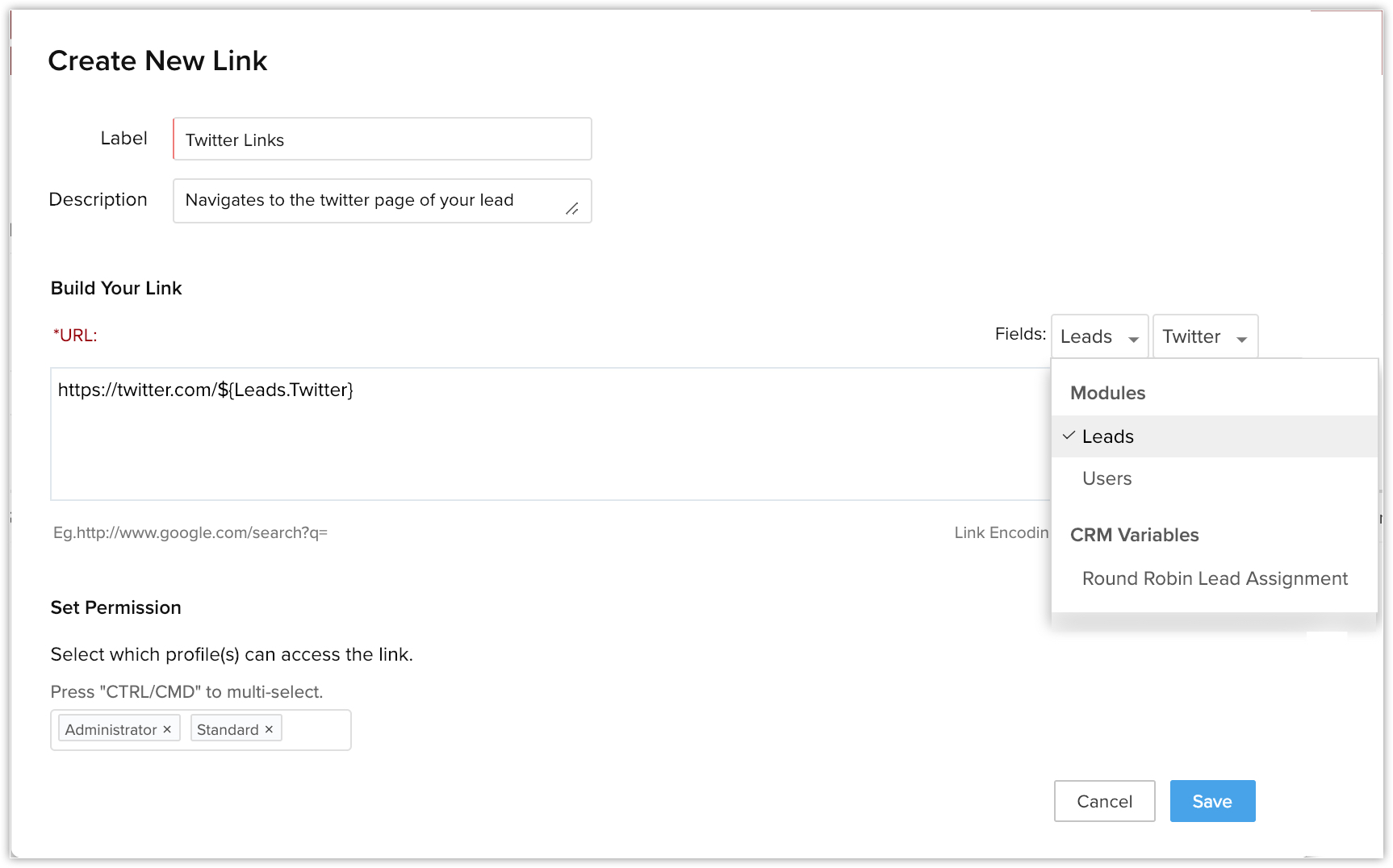
- Click Save.
The link will be available in the Record Details page.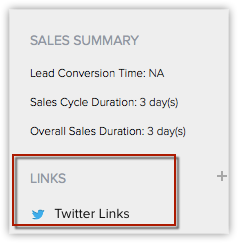
- Enter a name for the link in the Label text box.
Delete Links
You can create a maximum of 10 links per module. The links can be deleted whenever you want. Only users with the Customize Zoho CRM profile permission can delete links.
To delete links
- Go to Setup > Customization > Modules and Fields.
- Select the required module from the list.
The links of the selected module will be listed under the Links and Buttons tab. - Click
 (the delete icon) corresponding to the link.
(the delete icon) corresponding to the link.
Related Articles
Adding Direct Message links to tweets
Twitter lets you start a private conversation with your audience when they're interacting with a tweet. All you have to do is to add a Direct Message link to your tweets to allow your audience share certain information such as phone numbers, contact ...Adding Direct Message links to tweets
Twitter lets you start a private conversation with your audience when they're interacting with a tweet. All you have to do is to add a Direct Message link to your tweets to allow your audience share certain information such as phone numbers, contact ...Adding Tags
When you have a lot of data, it can be tricky to dig up that particular job opening or a candidate record with specific tags. Tags in Zoho Recruit allows you to group records with similar tags for easy viewing. Job Openings tags appear on the Job ...Adding leads manually
You can import leads from various sources such as excel sheets, CSV files and Google spreadsheets and manage them by maintain under mailing lists. You can view the lead history to check the number of sent campaigns for a specific lead and the history ...Adding One-on-One services
Super admins and admins can view and edit this information. Managers can only view this information. Staff members will not have access to this information. A one-on-one service refers to appointments for a fixed amount of time, such as an ...