Advanced filters
Apart from the various views available, you can filter records based on their field values.
For example, you want to filter out the records whose Deal closing date is due in 2 days, and is tagged as a Premium Contact, you can apply those filters and records which satisfy these conditions will be displayed.
Advanced filters
Advanced filters in Bigin, lets you find out the data you are looking for in no time. A normal search can pull up results related to the keyword you searched for whereas advanced filters can give you the exact record you are looking for. For example, you want to view the contacts with open deals in the last 5 months, simply apply the filter and pull the records matching the criteria.
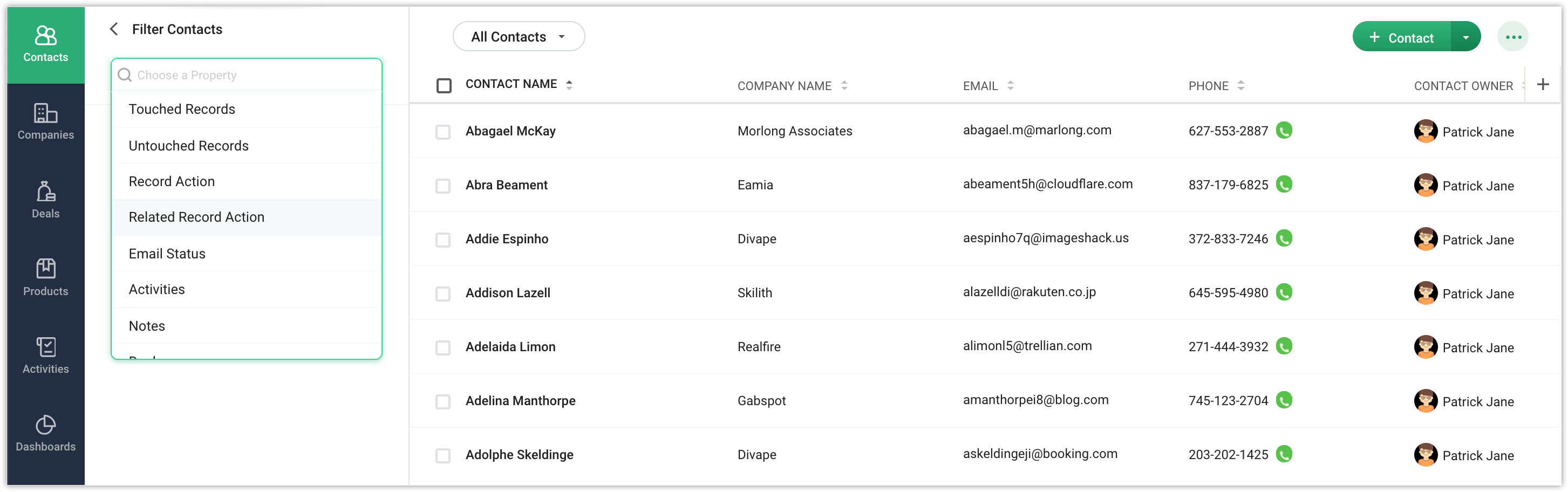

Note
You can apply a maximum of 5 filters at a time.
Using Time Tracking filters
Time-tracking filters allows you to filter records that you have worked on and not worked on over a suitable time period. For example, you want to pull the records which you haven't worked on in the last 6 months, you can apply the filter
Untouched records > by user or system in the last 6 months and you will see the records that satisfies this criteria.
Touched records
Records that you have worked on in the specified duration are called as touched records. For example, various activities have been carried out to a record in the contacts module in the last 4 months, then the record is classified as a touched record.
Untouched records
Records that you have not worked on in the specified duration are called as untouched records.For example, a record in the contacts module remain dormant, i.e. no action has been carried out, then that record will be categorised as an untouched record.
Record action
This pulls up records, whose fields have been modified in the specified time period. For example, email id of a record in the contacts module has been changed, then that record will be pulled up, if this filter is applied. Related record action
If a record's related list has been updated, like adding a deal to a record, or adding an activity, then that record will be pulled up when this filter is applied. The search result will not pull up records whose fields have been edited.You can apply the following parameters for these filters.
- User and System: Refers to the records updated both by the user and the system.
- User or System: Refers to the records updated either by the user or the system.
- By User: Refers to combination of records updated by (User and system) + (Only by user).
- By System: Refers to records updated by the combination of records touched by (User and system) + (Only by System).
- Only by User: Refers to the records touched only by the users and not the system.
- Only by System: Refers to the records touched only by the system and not the user.
Filter based on Activities carried out in a record
When you are generating fresh contacts, you might miss a follow-up on your old contacts who might actually have a big deal waiting for you. You can filter based on the activities carried out to a record. To filter based in Activities
- Go to the desired module.
- Click the filter button.
- Choose Activities from the property search box.
- Select Without any activities > in the last > 2 months and click Apply Filter.
You can choose other combinations of your choice from the drop down and apply filter to pull those records.
Filter based on deals
Filter the records based on the deals associated with them. You can filter from records with open deals, without open deals and records without any deals.
To filter based on deals
- Go to the Contacts module.
- Click the Filter button.
- Choose Deals from the properties search box.
- Select With open deal > in the last > 2 months and click Apply Filter.
You can choose other combinations of your choice from the drop down and apply filter to pull those records.
Filter records using Advanced Filters
- Go to the desired module.
- Click the Filter button.
- Select the property based on which you want to search a record.
- Specify the criteria.
- Click Apply Filter.
The records which satisfy the criteria specified will be displayed. - Click Clear to remove the filter specified
Related Articles
Advanced Filters
The advanced filter is a powerful search tool that enables you to extract valuable recruiting information in no time—information, which could otherwise take much longer to find out. With a regular filter, your search is based on field values, for ...Using Advanced Filters
Availability All editions of Zoho Workerly The advanced filter is a powerful search tool that enables you to extract valuable information in no time - information, which could otherwise take you much longer to find out. With a regular filter, your ...Working with advanced filters
The advanced filter is a powerful search tool that enables you to extract valuable sales information in no time - information, which could otherwise take you much longer to find out. With a regular filter, your search is based on field values - for ...User filters to find Contacts
When there are lot of records in the contacts module, using filters will help find the required set of records easily. There are various set of advanced filters available such as: Time based filters, based on activities carried out, deal stage, ...Use filters to find companies
When there are lot of records in the companies module, using filters will help find the required set of records easily. There are various set of advanced filters available such as: Time based filters, based on activities carried out, deal stage, ...