Attach a URL (link) to a record
When you manage sales in your organization, you may have to send and receive several documents to your customers. They may be legal agreements, sales documents and so on. Zoho CRM's document management feature helps you work with all these documents from one place - that is, you can upload documents in the Attachments related list on each record.
In addition to uploading files from Zoho Docs, Google Drive and your desktop, you can attach a URL to a record. That is, say you have documents on your Dropbox accout or on your website and you wish to attach them to the record - you can simply use Zoho CRM's Attach Link (URL) option to do so.
Attach a URL to a record
To attach a link (URL) to a record
- Click the desired module.
- Click the record to which you wish to attach the link.
- Scroll down to the Attachments related list.
- Click the Attach link.
- Select the option Link (URL) from the dropdown list.
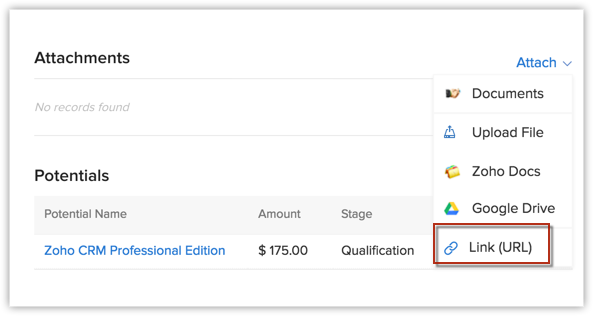
- In the Attach from Link popup window, enter the URL to be attached.

- Click Attach.
The URL will be attached to the record.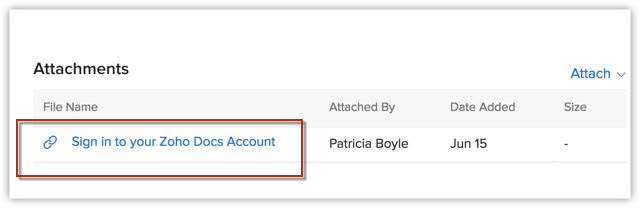

Note
- The document attached via a URL is not stored in Zoho CRM.
- There is no file size for the URL attached as it is technically not a document but only a link. Therefore you will not see a value under Size for links.
- Clicking on the link will take you to the respective URL.
- The Meta Name of the link will be entered by default as the name of the document. You cannot edit this name in Zoho CRM.
- To learn to attach a URL to a record via API, click here.
Related Articles
Attaching URL to a record
Introduction When you manage a workforce in your organization, you may have to send and receive several documents to your Clients and Temps. They may be legal agreements, billing documents and so on. Zoho Workerly's document management feature helps ...Booking Page URL
Super admins and admins can view and edit this information. Managers can only view this information. Staff members will not have access to this information. The "Booking Page URL" bundles all your services together so customers can view them in a ...Attach from Google Drive
Key Features Connect to Google Drive at just the click of a button. Attach documents from Google Drive in Zoho Recruit without having to download them. Share documents and work together in real time. Only authenticate with your Google ...Attach Files from Google Drive
Key Features Connect to Google Drive with just a click of a button. Attach documents from Google Drive into Zoho CRM without the hassle of downloading. Share documents and work together in real time. Authenticate Google credentials only the very ...Setting up URL Shorteners
A URL shortener is an online application that condenses a lengthy URL into a short one, making it easier to share links. URL shorteners also provide information that can be invaluable to your business—the number of clicks, insight on the people who ...