Audio Call
SalesIQ now allows you to interact with customers through the Audio call feature present in your chat window. Audio calls can be beneficial during screen-sharing/demos sessions, or also used to help customers to solve their issues.
You can make and receive audio calls, just like a traditional phone. All you need is your computer speakers and microphone or a headset attached to your computer or handset. Learn more
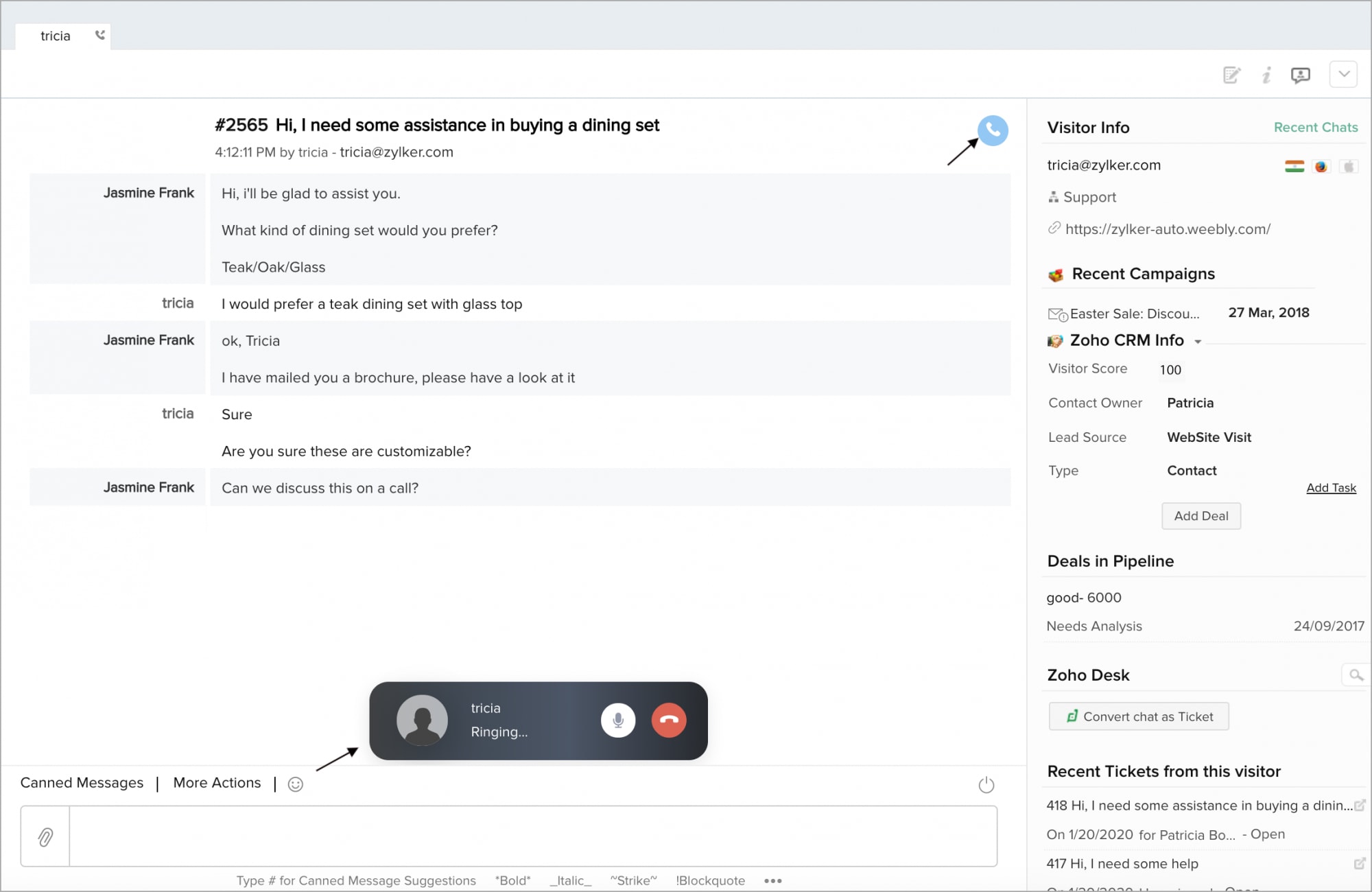

While enabling the audio do consider the below factors as well:
- You can access the audio call feature in your chat window only if the administrator has enabled it for the portal.
- Incase of any queries in accessing the "Audio Call" feature, please contact your administrator.
- You can make any number of calls, there are no restrictions.
- The audio call is supported only in the below browser versions:
- Chrome 23 and above
- Firefox 22 and above
- Opera 18 and above
- Safari 11 and above
- Your website visitors should be using //https: connection protocol.
- An ongoing call cannot be transferred to another operator.
- You cannot join an ongoing chat while the call is on. Also, if the call gets disconnected after you join the group chat, then further call cannot be initiated and the option will be disabled (group calling option is not available.)
- You can answer one call at a time, on picking the new call the ongoing call will get disconnected automatically.
- You cannot change the call ringing and reconnecting time. By default, it is set as 50 sec for ringing and 30 secs for reconnecting.
- If you re-load the Zoho SalesIQ page during the ongoing call, the audio call will get disconnected.
- On ending the ongoing chat, the audio call ends as well
Related Articles
Using computer audio and phone audio for meetings and webinars
Computer audio (VoIP or Voice over Internet Protocol) You will need a set of built-in, attached, or wireless speakers and microphone to use computer audio for your meetings and webinars. A headset is recommended. Computer audio or VoIP is recommended ...Configure Incoming Call Routing
You can define what needs to be done when an incoming call is received. Either configure an IVR menu or Associate User to the call. Configure IVR - Interactive Voice Response is an automated system that interacts with prospects on your behalf and ...Configure Outgoing Call Users
Here you can specify the users from your Bigin account who can make an Outgoing call by assigning a number. Once that is done, the user can make outgoing calls from the appropriate number. To configure Outgoing call users Click the Outgoing call ...How do I transcribe Audio Cards?
The audio transcription feature in Notebook lets you transcribe audio notes for the first 60 seconds. You can copy the text and save it in any app. To transcribe an Audio Card, follow these steps. Open an Audio Card. Click the Transcribe icon at the ...Common audio/video errors and solutions
Given below are some audio and video errors that occur in Chrome and Firefox browsers and solutions that will help you overcome them during online meetings and webinars. Track start error or Not Readable error This error occurs if audio and video are ...