Autoresponder Reports
Once your autoresponder has been sent, you'll be able to view the report.
Autoresponder-specific report
To view the autoresponder-specific message click the Reports tab in the autoresponder summary page. Under the reports section, you will be able to view the following:
- Overall report
Under this section you will be able to view the following: - Number of emails sent
- Number of emails delivered
- Number of emails bounced
- Number of opens
- Number of clicks
- Number of unsubscribes
- Number of emails ignored
- Activity-based recipient list
Under this section you will be able to view the list of recipients who have opened and clicked the autoresponder messages.
- Time-based report
Under time-based report you will be able to view the total number of opens and clicks made over time.

- Message-specific report
Under this section, you will be able to view the total number of recipients, opens, clicks, bounces and unsubscribes for a specific message. To view a detailed report of every message, click View detailed report button next to the message report. This will take you to the Reports page, which displays the message delivery rate, open rate, click rate, number of unsubscribes, recipient activity, user agent stats and more.
Contact path
Under Contact path, you can view the number of messages received by an individual Contact along with the date and time the messages were sent.
Click Contact Path tab in the autoresponder summary page and click on a contact to view their detailed report.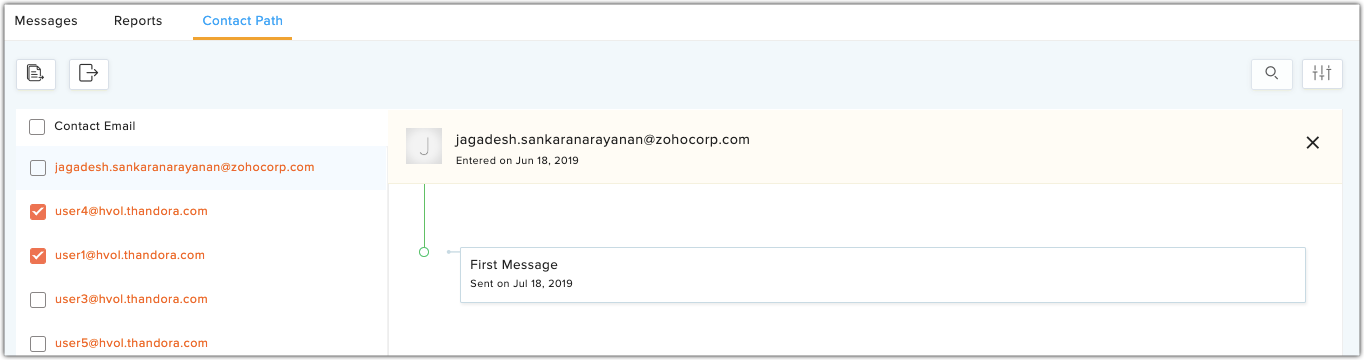
Overall report
You can view overall autoresponder reports in the autoresponder list view. This report displays the following metrics:
- Messages that were sent in the last 30 days
- Messages that were sent in the last 7 days
- Messages that were sent the previous day
- Messages that were sent on the current day
- Messages that will be sent in the future
If you click on an individual metric, you will be able to the view the list of autoresponders that were sent.

Note: If the section is hidden, click Show from the top of the page.
Related Articles
Autoresponder reports
Once your autoresponder has been sent, you'll be able to view the report. Autoresponder-specific report From the Navigation toolbar, select Engagement and choose Autoresponders . Select the autoresponder for which you want to view the reports for. ...Calendar Autoresponder
Understanding calendar autoresponder The calendar based autoresponder is a platform where you can predefine the campaigns that you would like to send throughout the year. Listed below are few scenarios where calendar autoresponder can be made use of. ...Cyclic Autoresponder
Understanding cyclic autoresponder If you want to send messages at periodic intervals, you should make use of the cyclic autoresponder. This autoresponder enables you to create and send messages on a daily, weekly, monthly, or yearly basis. User ...Calendar autoresponder
Understanding calendar autoresponder The calendar based autoresponder is a platform where you can predefine the campaigns that you would like to send throughout the year. Listed below are few scenarios where calendar autoresponder can be made use of. ...Cyclic autoresponder
Understanding cyclic autoresponder If you want to send messages at periodic intervals, you should make use of the cyclic autoresponder. This autoresponder enables you to create and send messages on a daily, weekly, monthly, or yearly basis. User ...