Bigin add-on for Gmail
Email is one of the primary means of communication for all businesses. These interactions can be with a customer or with a prospect who is interested in your business or service.
So, you use Gmail to manage these interactions and Bigin has all the information about your Contacts and the Companies to which they belong. Here, two platforms are involved in running your business. Gmail and Bigin.
How can they be bridged together?
The Bigin add-on for Gmail lets you integrate Bigin and Gmail together.
Benefits of Bigin add-on
- View the Contact information (customers)
When you receive emails to your Gmail account, you can identify whether they are your existing contacts, by opening the email. The Bigin add-on will display contact's information from Bigin. - Add new contacts from your Gmail account
When you receive emails from prospects who aren't in the Contacts module, you get an option to add them as contacts in your Bigin account.
Install Bigin add-on for Gmail
The Bigin add-on for Gmail can be installed from the G Suite Marketplace.
To install the Bigin add-on
- Click the Google Apps icon in your Gmail account and click More from G Suite Marketplace.Alternatively, you can click the Get Add-Ons button in your Gmail Account.
- Search 'Zoho Bigin For Gmail' in G Suite Marketplace.
- Click Install.
- Click Continue in the Get ready to install popup.
- Choose the Gmail account or sign in with a different account.
- Read the access permissions and click Allow.
- You will receive a popup once the add-on is successfully installed.
Log in to Bigin account
Once the add-on is installed, you need to login to your Bigin account to view and add contacts from your Gmail account.
To login
- Open an email conversation in your Gmail account and click the Bigin add-on.
- Click Login.
- Enter the email id and password of your Bigin account.
- Read the access permission popup and click Accept.
Add Contacts
When prospects who aren't part of your Bigin account, send an email, you get an option to add them as contacts in your Bigin account.
To add contacts
- Open the email conversation and click the Bigin add-on.
- Click Proceed.
- Enter the required information and click Add.
View contact information
When you open an email interaction and if the email address matches with an existing record in the Contacts module, then the contact's information will be displayed. You can also click the Edit option to edit the information and View in Bigin option to view the record in Bigin.
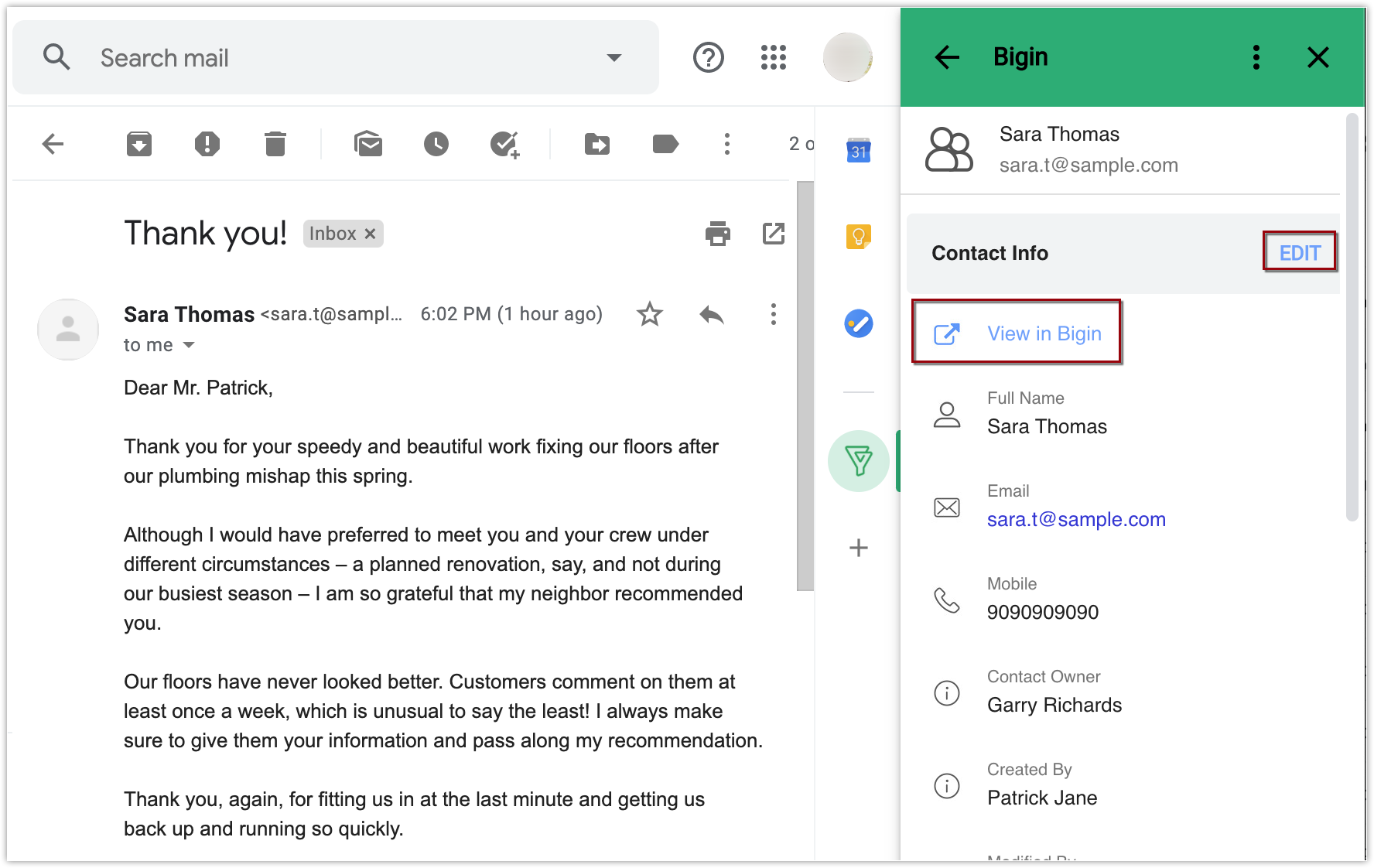
Sign out from Bigin add-on
Signing out from the Bigin add-on will not allow you to view or add contacts from your Gmail account. You can sign in later to initiate the synchronization between the two platforms. To sign out, click More > Signout in the add-on.Uninstall the add-on
Once the Bigin for Gmail add-on is uninstalled, you will not be able to view or add the contacts from your Gmail account. The add on will not be available in the side menu.To uninstall the add-on
- Open the add-on in your Gmail account.
- Click More > Manage Add-on.
- Open the Zoho Bigin for Gmail add-on and click Uninstall.
Related Articles
Sending Email from Bigin
You can send emails to your customers from Bigin account even without configuring your own personal email. However, the interactions will not be available inside your Bigin account. Once your email account is configured, email interactions with a ...Pipelines in Bigin
For any business, deals generate the revenue needed for the organization. In order to close the deal with your customer on a winning note, you need to have a suitable sales process. Bigin allows you to replicate the sales process as pipelines. ...Notebook add-on for Gmail
You can access a couple of Notebook features from within Gmail using the Notebook for Gmail extension. Notebook has been integrated with Gmail to allow features such as saving mails as notes and mailing notes. You can save the mails in your Gmail ...Synchronizing GMail
You can synchronize customer-specific emails between Google Apps and Zoho Recruit by configuring POP3 in Zoho Recruit. Once your email account is configured, you can view customer-specific emails under the relevant candidate or contact page. Benefits ...All you need to know about Bigin
What is Bigin? Bigin is an Pipeline-centric CRM built and priced for small businesses, which is designed to make your sales process more effective. It offers out of the box solution for all your business needs and eliminates the use of spreadsheets ...