Block Spammers and Harassers from their Source
SalesIQ allows you to block a visitor's IP address when you find spammers or other harassing personalities who attempt to conduct non-genuine live chats. Once you have blocked the IP address and the administrator has approved it, the chat widget will not be visible for the blocked visitor to initiate chats.
How to block spammers directly from the chat window?
- In the specific live chat window, Click More Actions and select the Block IP.
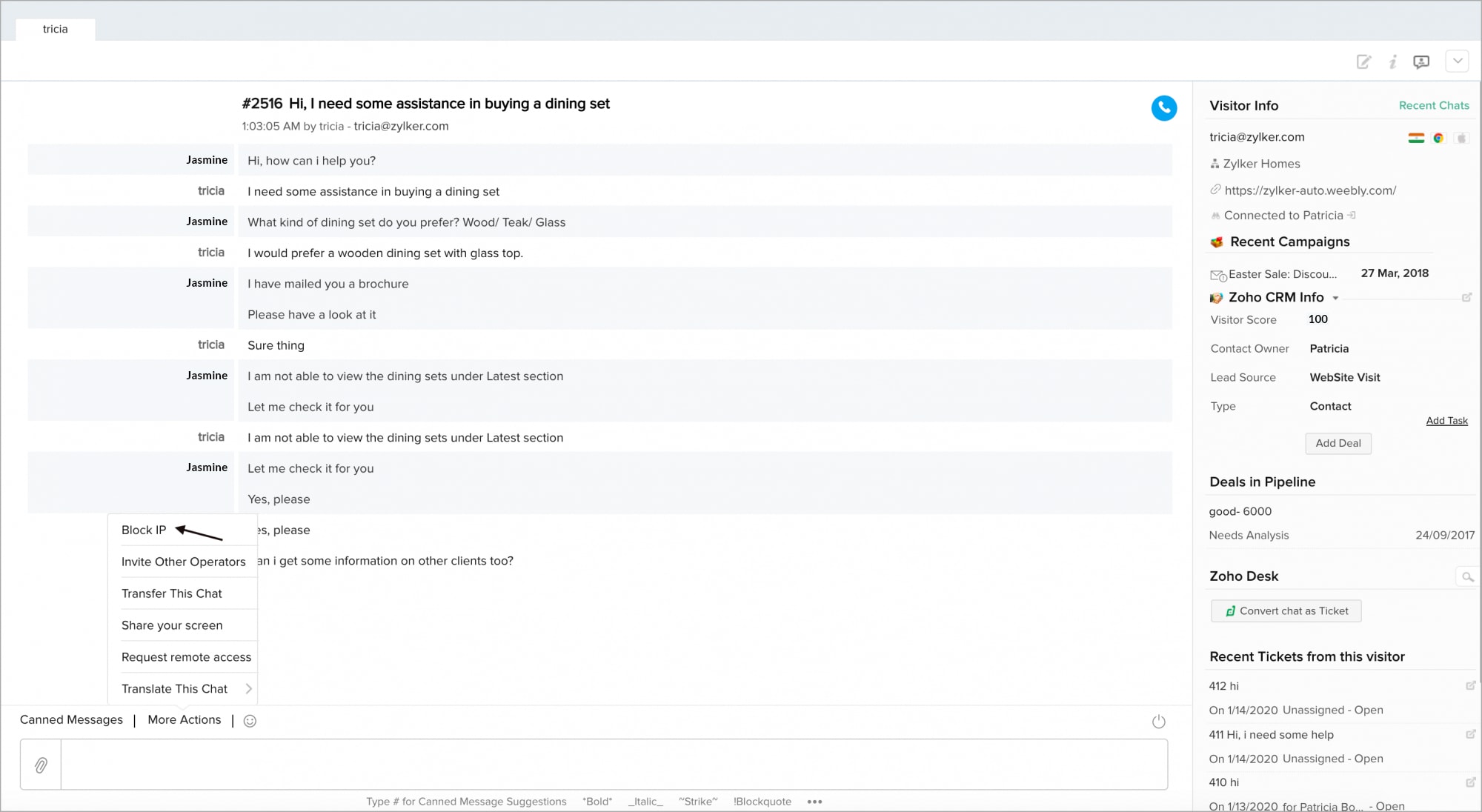
2. Click Yes, Add to Blocked IP list.
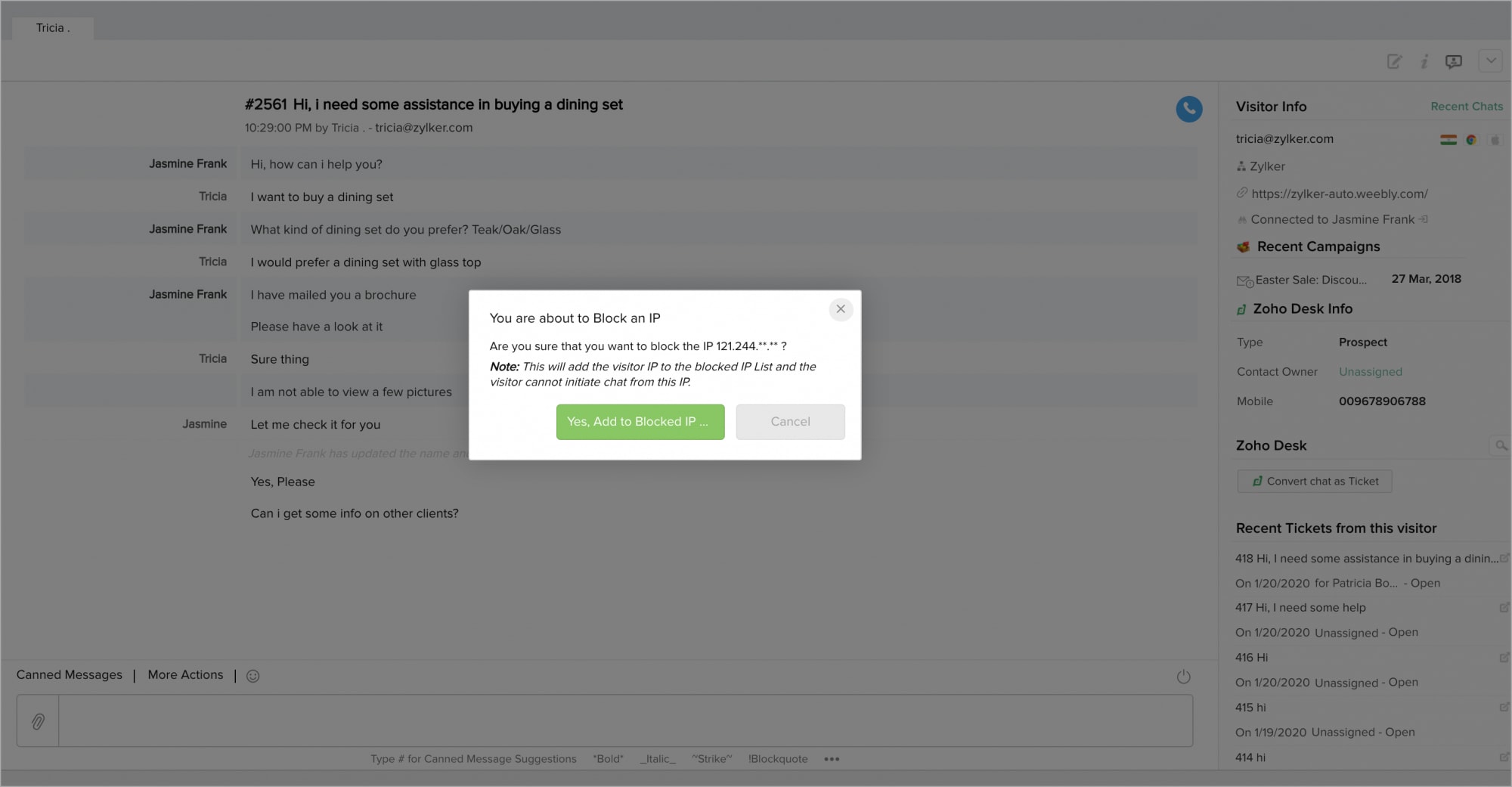
3. Now, the IP to be blocked will be sent to your portal administrator(s) for approval. Once approved by the admin, the visitor IP address will be blocked successfully.
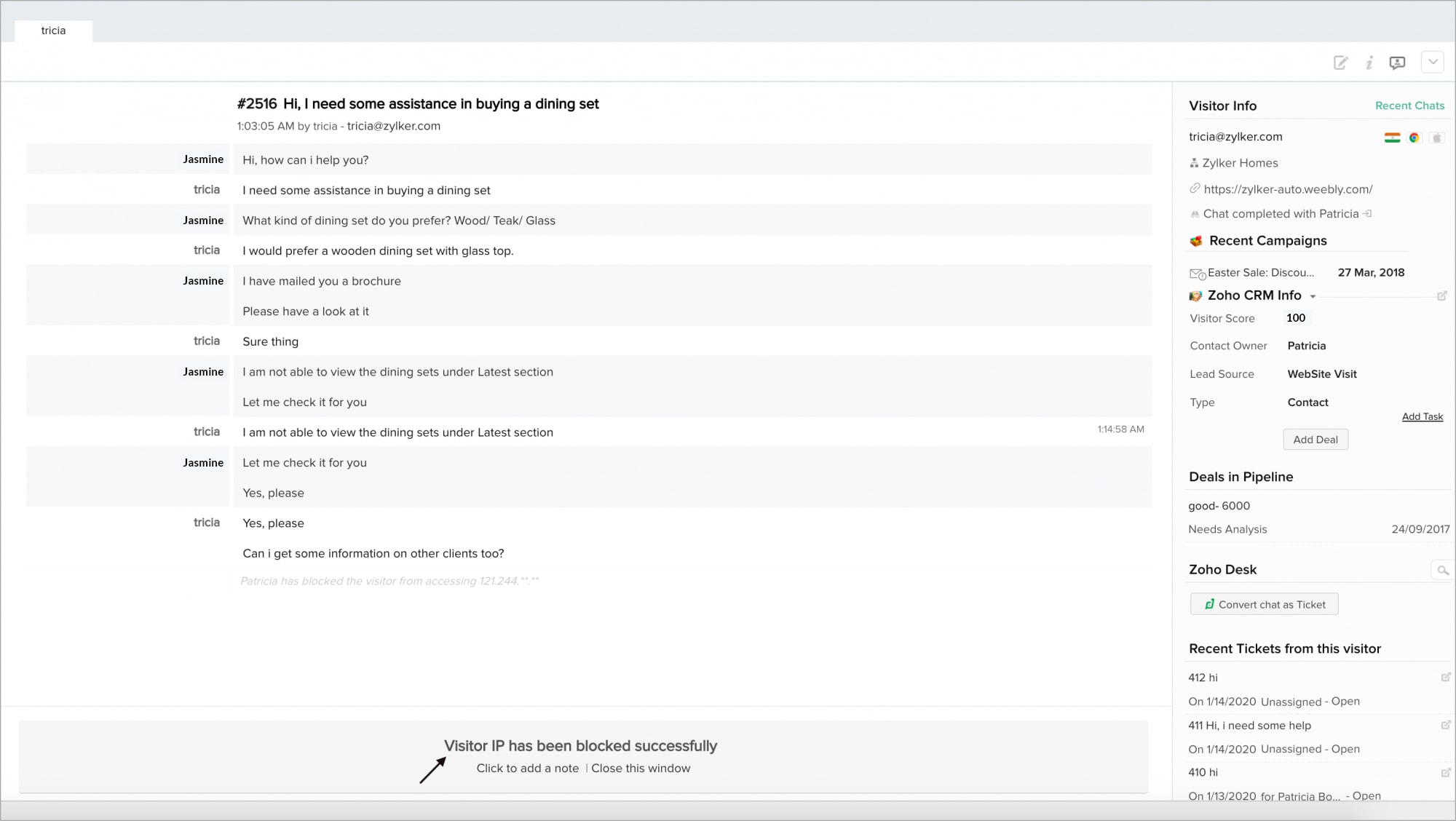

- Visitors from the black-listed IP addresses cannot access your embedded chat widgets in Zoho SalesIQ.
- You can only view and add comments in the Blocked IPs tab. To unblock an IP address, contact your administrator.
Related Articles
Blocking Spammers and Harassers from their Source
Sadly, not everyone who initiates a live chat with your Zoho SalesIQ will be a customer or interested visitor. Sometimes you will find spammers or other harassing personalities will attempt to annoy you by conducting non-genuine live chats with your ...Source Boosters
Source Boosters are Zoho Recruit's state-of-the-art sourcing method. Zoho Recruit has integrated with Indeed, Monster, CareerBuilder, and other job boards to enable Source Boosters (or Direct Sourcing) for recruiters. Direct Sourcing saves time and ...What is lead source?
Lead source in OnSpot forms is the event from which you generate leads. Add the event as a lead source while you create a new OnSpot form.Setting up Live Chat using Zoho SalesIQ
Open an immediate line of communication between your support team and your customers by adding the power of live chat to Zoho Desk. It enables your agents to have real-time conversations with your customers to serve them more quickly, and to build a ...Can I change the cloud data source of my Workspace?
Yes, you can change the cloud database from which you are importing data into your workspace. Follow the steps below to change the data source of your reporting database. From Workspace Explorer, click Data Sources. In the Data Sources section, ...