Bulk actions in List View
You can carry out certain actions from the list view of a module. These actions include:
- Send Email - Opens the email composer where you can compose your email and send it to the respective record.
- Call - Call the respective record.
- Create Task - Allows you to add a task to the chosen record
- Log a call - Allows you to log call information with the record.
- Delete - Deletes a record
- Export the view - Allows you to export all the records present in the chosen view.
- Manage Tags - You can add tags to the module. A maximum of 20 tags can be added.
Add Columns in list view
In the list view, you can add the columns that you would like to view based on your requirement.
To add columns to your view
- Click the
Add Column button.
A list of available columns will be displayed. - Select the columns you would like to view.
- Re-order the columns by simply dragging the column to the required position.
- Click Save.
Bulk Actions in List View
From the list view in the a module, you can perform Bulk actions such as:
- Send Email
- Add Tags
- Remove Tags
- Update Field
- Change Owner
- Delete
- Export
Send Email
You can send an email to a set of records in your Bigin account.To send an email to a group of records
- Go to the Contacts, Companies, Deals or activities module.
- Select the view from which you would like to select the records.
- Select the records to whom you would like to send an email by enabling the checkbox.
- Click Send Email.
- Compose your message and click Send.
Add Tags
You can choose to add Tags to a set of records in your Bigin account. If a record has an existing tag, you can choose to overwrite the existing tag with the new one.
To add tags
- Select the records to which you would like to add Tags.
- Click More > Add Tags.
- In the Add Tags popup, enter the tags that you would like to add to the selected records.
- Enable the checkbox to overwrite existing tags with the new tags that you have entered.
Remove Tags
You can choose to remove the tags that were added to the records in a module.
To remove tags
- Select the records to which you would like to remove tags.
- Click More > Remove Tags.
- Select the tags that you would like to remove and click Remove.
Update Field
You can choose to update the data present in a field for multiple records in one go.
To update field
- Select the records whose chosen field you would like to update.
- Click More > Update Field.
- Select a field from the drop-down list.
- Enter the new field entry and click Save.
Change Owner
Every record in the contacts module will have an owner associated with them. You can choose to change the owner for a bunch of records in a single go. If you have open activities to these records, you can choose to move them as well, while changing the owner.
To change owner
- Select the records whose owner you would like to change.
- Click More > Change Owner.
- Select the Owner from the Change Owner drop-down list.
- Enable the checkbox to assign open activities to the new owner.
Delete Records
This allows you to delete more than one record at a time.
To delete records
- Select the records that you would like to delete.
- Click More > Delete.
- Click Move to Recycle Bin in the popup.
Export
At times you may want to get a copy of selected records in your Bigin account. When that is the case, simply select the recordsclick More > Export.
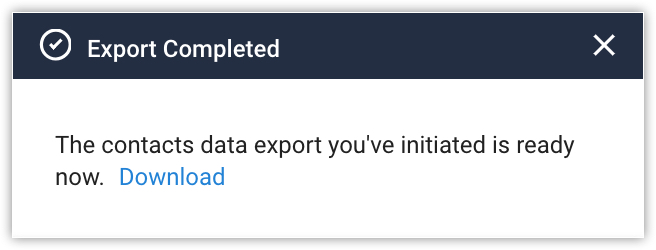
Related Articles
Bulk Actions in List View
There might be situations in your organization where you have to perform the same action for a set of records. Bulk actions in Bigin allows you to perform the action for the selected records from list view. For example, you might want to send the ...Bulk Actions in List View
There might be situations in your organization where you have to perform the same action for a set of records. Bulk actions in Bigin allows you to perform the action for the selected records from list view. For example, you might want to send the ...Bulk actions in List View
There might be situations in your organization where you have to perform the same action for a set of records. Bulk actions in Bigin allows you to perform the action for the selected records from list view. For example, you might want to send the ...Manage List View
List view allows you to group records present in your Bigin account based on a specific criteria. Viewing all the records without any order will be hard for you to pull the required record immediately. For example, you may want to view the contacts ...Bulk Action in Deals Module
There might be situations in your organization where you have to perform the same action for a set of records. Bulk actions in Bigin allows you to perform the action for the selected records from list view. For example, you might want to send the ...