Bulk Deployment Manager
Bulk Deployment Manager is a tool for distributing Zoho Assist Unattended access agent to remote computers. It is an intuitive tool that makes unattended access agent deployment simple and reduces the time-intensive manual deployment processes. Using this deployment tool, you can install unattended access agent across multiple remote systems at the same time. Hence you can configure, deploy and manage unattended access computers with ease using Bulk Deployment Manager.
Setup Bulk Deployment Manager by following the below steps
To install Zoho Assist Deployment Tool
- Once you log in, go to Settings.
- Click on Download Package under Install agent via Command Prompt.
- Once the download is complete, unzip the folder.
- Double click on ZA_Bulk_Deployment_Manager to run the software.
- Click on the tab DOMAINS.
- Click on Add Domain.
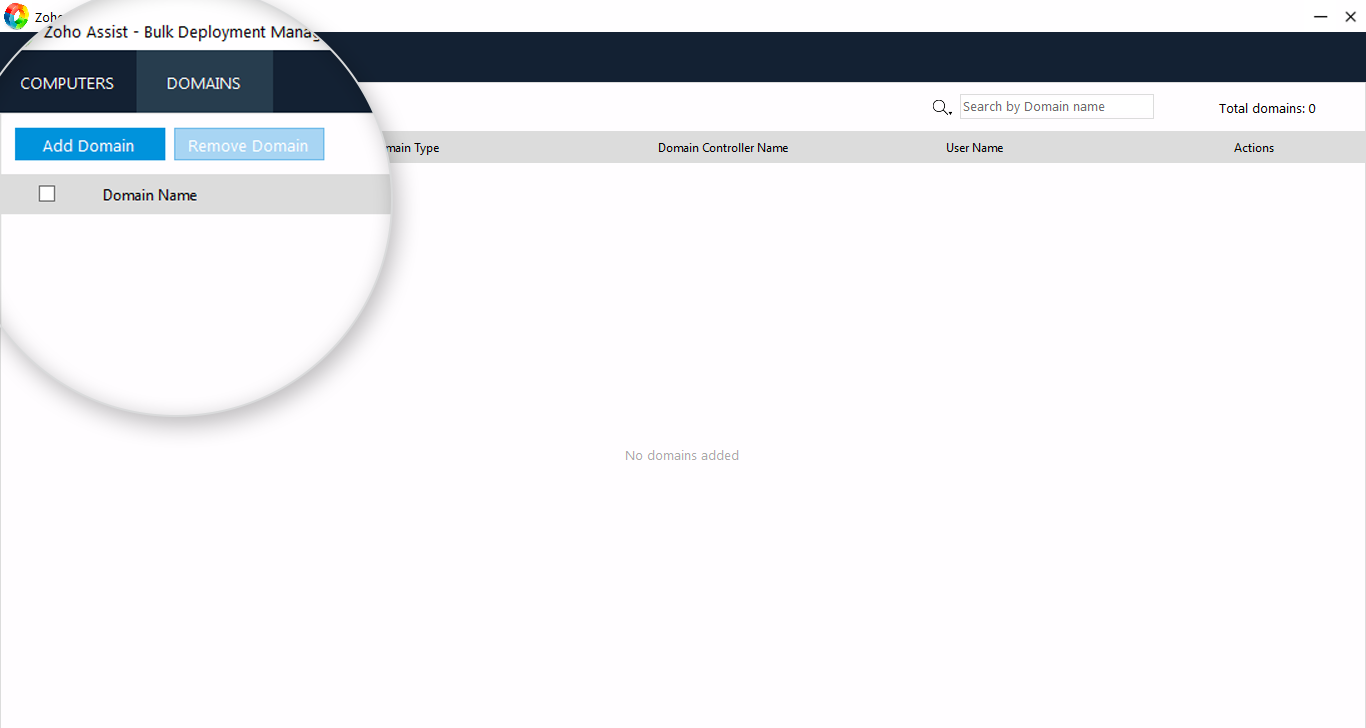
- Select the option Domain or Workgroup.
- Enter the necessary fields and click Add.
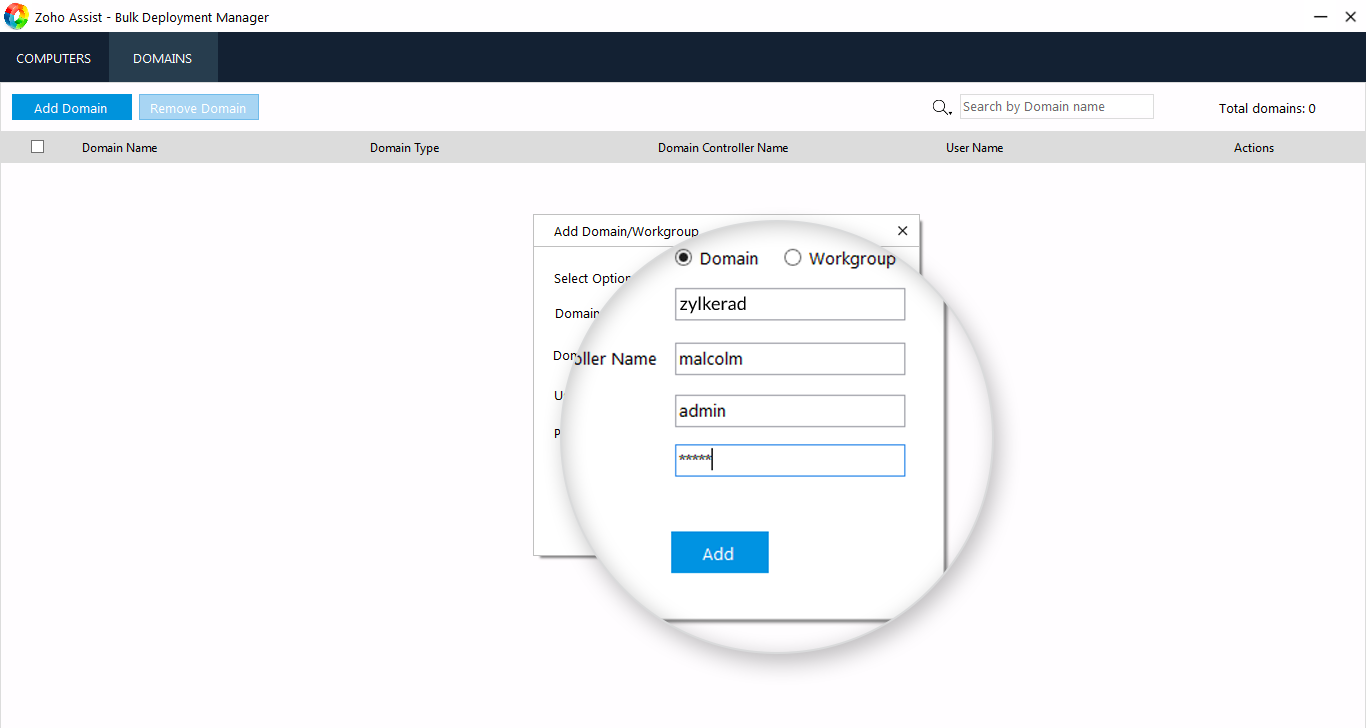
- Once the domain has been added, click
 .
.
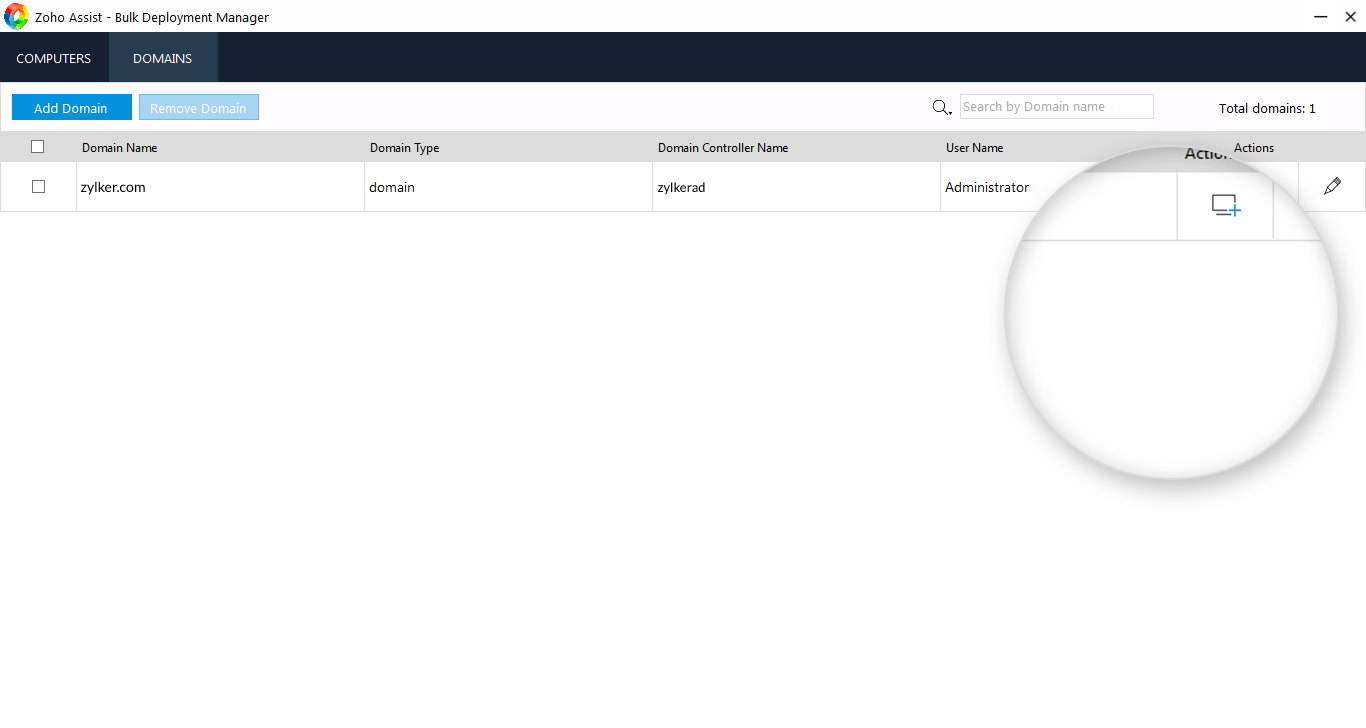
- Select the computers in the domain.
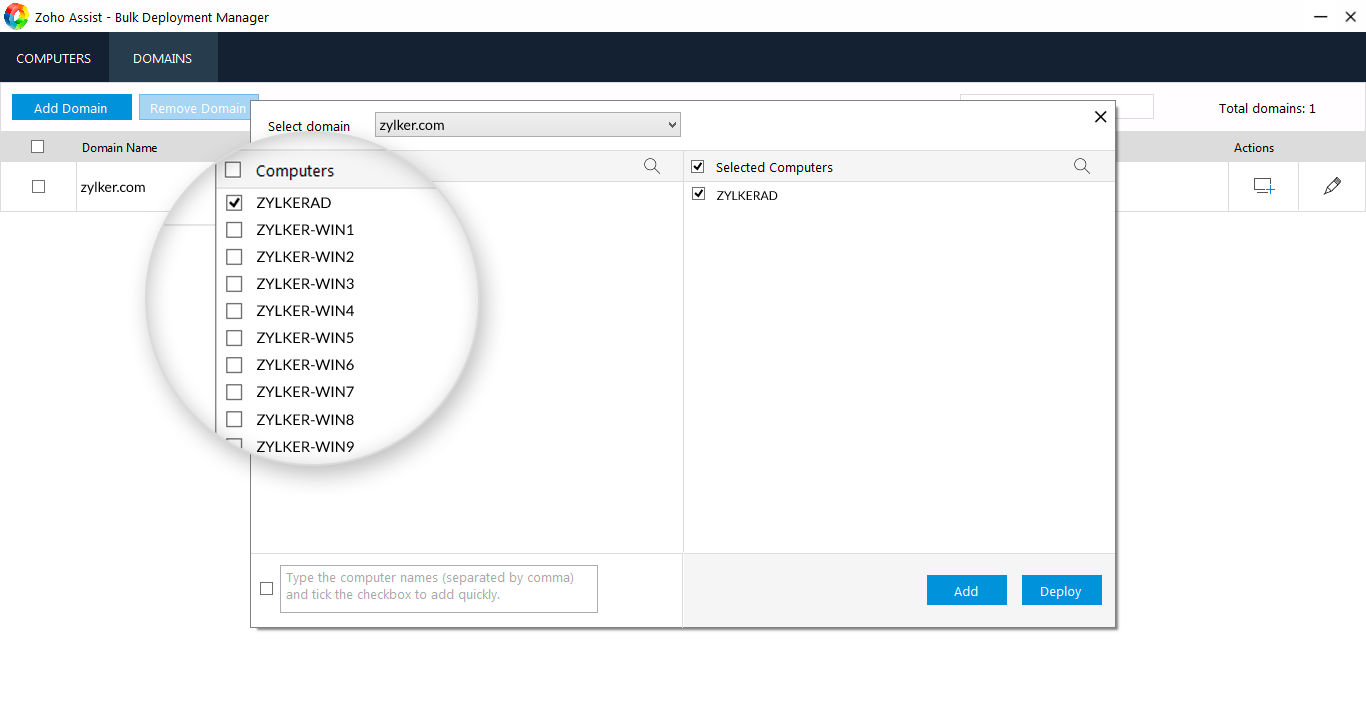
- Click Add to add computers to the list (or) click Deploy to deploy unattended access agent on selected computers.
- Click on the tab COMPUTERS.
- Click on Add Computers.
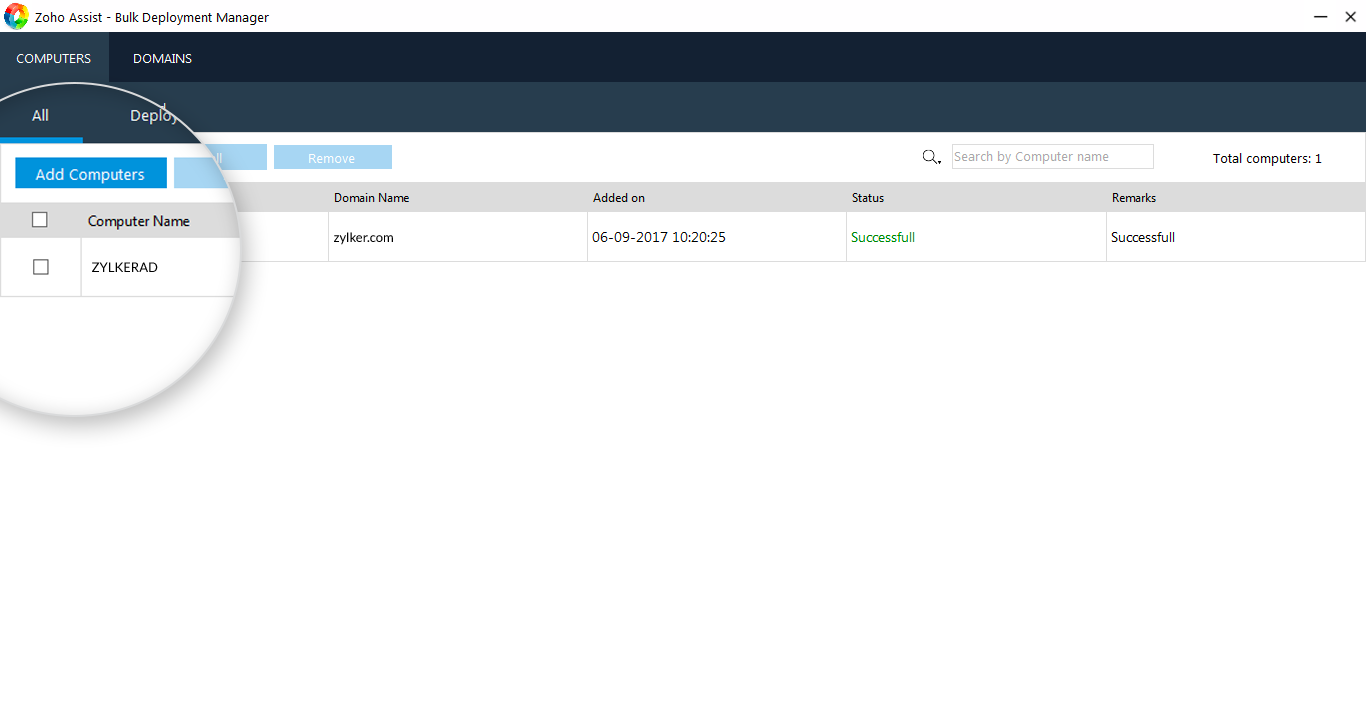
- Select a Domain from the drop down to list the computers.
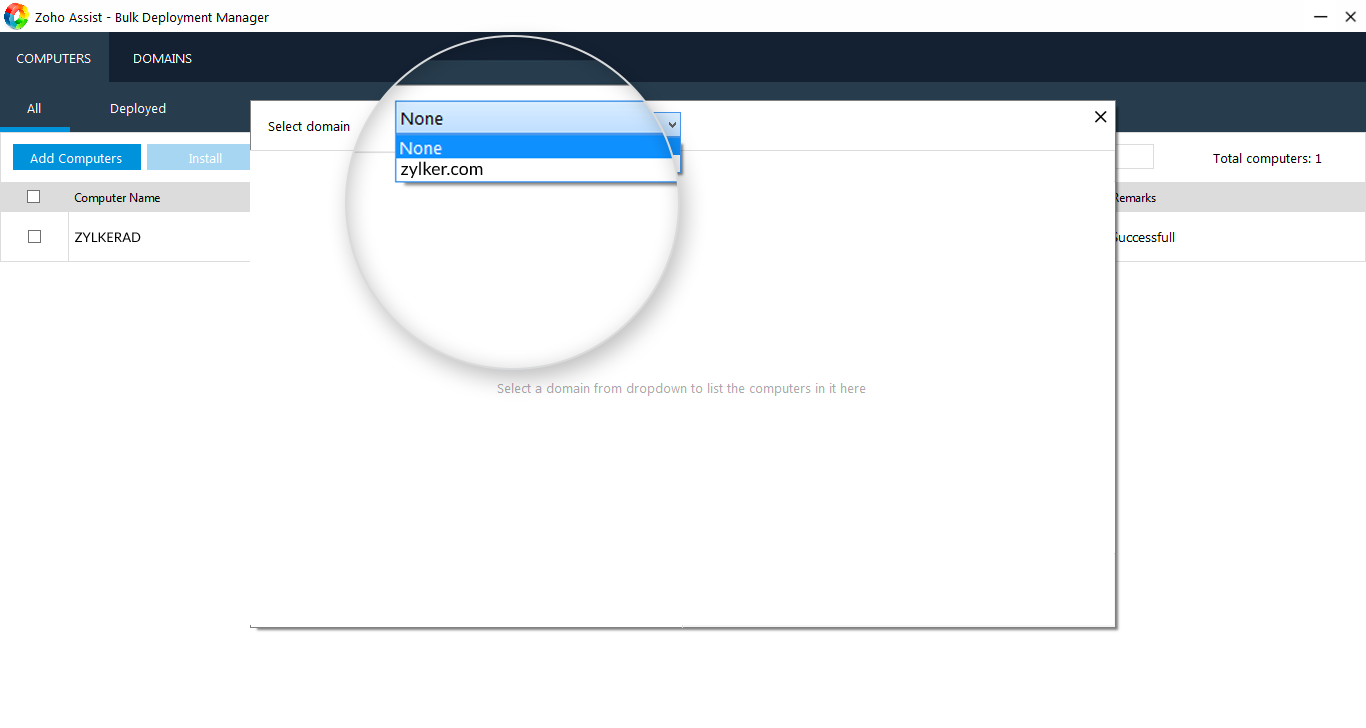
- Once you select the computers, click Add to add computers to the list (or) click Deploy to deploy unattended access agent on selected computers.
- If the computers are already added to the list, you can simply deploy unattended access agent by clicking on Install.
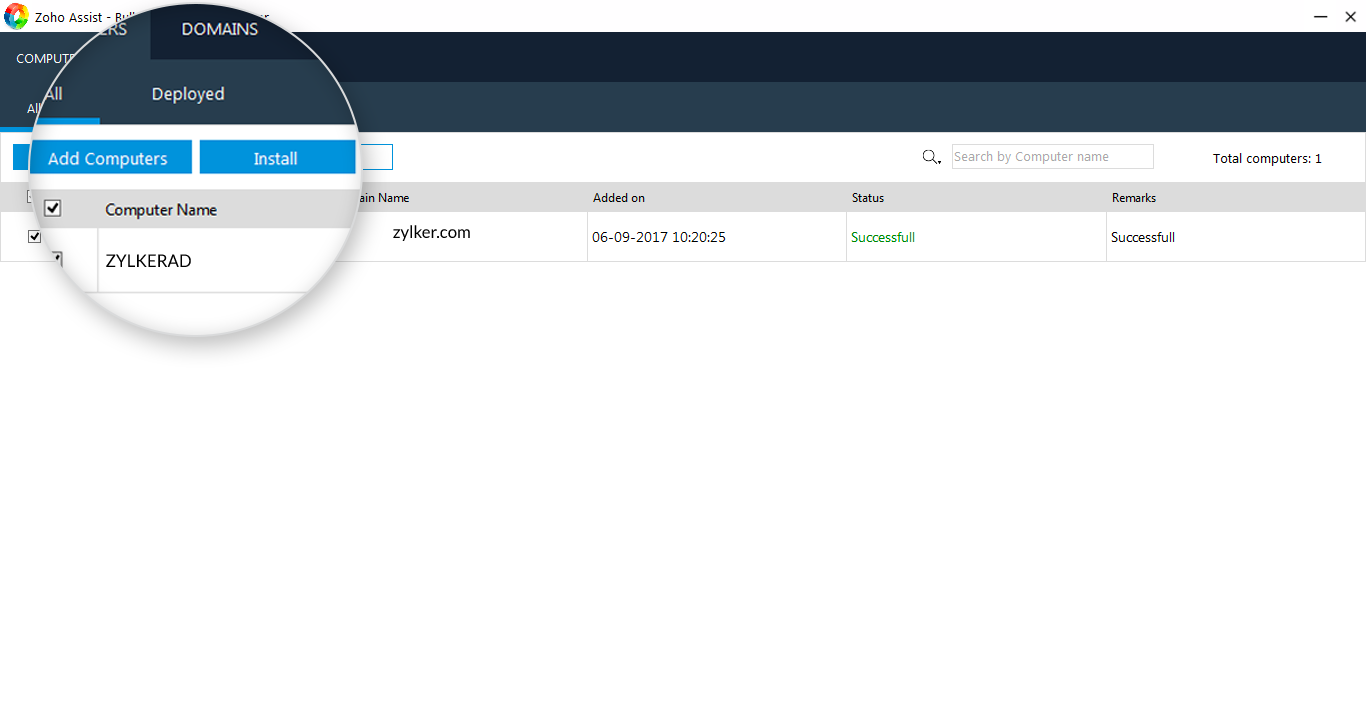
- Once you deploy the agent, you can access the remote computer by clicking on CONNECT.
Note:
- Bulk Deployment Manager is currently available only for Windows.
Related Articles
Deployment
Configure computers for unattended access by installing the unattended access installer. You can configure unattended access on individual computers by asking your customer to execute the file downloaded from the unattended access installer link. You ...File Manager
The file manager section allows Admins and Super Admins in Zoho Lens to view and download session recordings and snapshots that were captured during the session. Follow these steps to download session-related files: Choose File Manager from the side ...Bulk actions
Bulk actions include Reset Password, Reset MFA, and Disable MFA. These can be performed for multiple users simultaneously. When used along with Advanced filtering, they can be applied to a specific set of users. You can perform bulk actions when more ...Bulk Scheduler
A strong social media presence is based on being active and publishing relevant content. However, it is a challenge to keep posting content on a regular basis. If you have a lot of content that's ready to be published, but you're unavailable to ...Bulk Scheduler
A strong social media presence is based on being active and publishing relevant content. However, it is a challenge to keep posting content on a regular basis. If you have a lot of content that's ready to be published, but you're unavailable to ...