Business hours in templates
Business Hours settings help you to calculate the task duration based on your settings. When you choose an existing project / task template for a real time project, all its tasks, milestones, forums and comments are shifted based on the Project Start Date / Shift Date and its Business Hours settings.

Calculation of task duration based on days
For a real time project, when you choose an existing Task template which has its START AFTER and DURATION set in days, based on Business Hours settings the weekends and holidays are automatically skipped while calculating the task Due date.
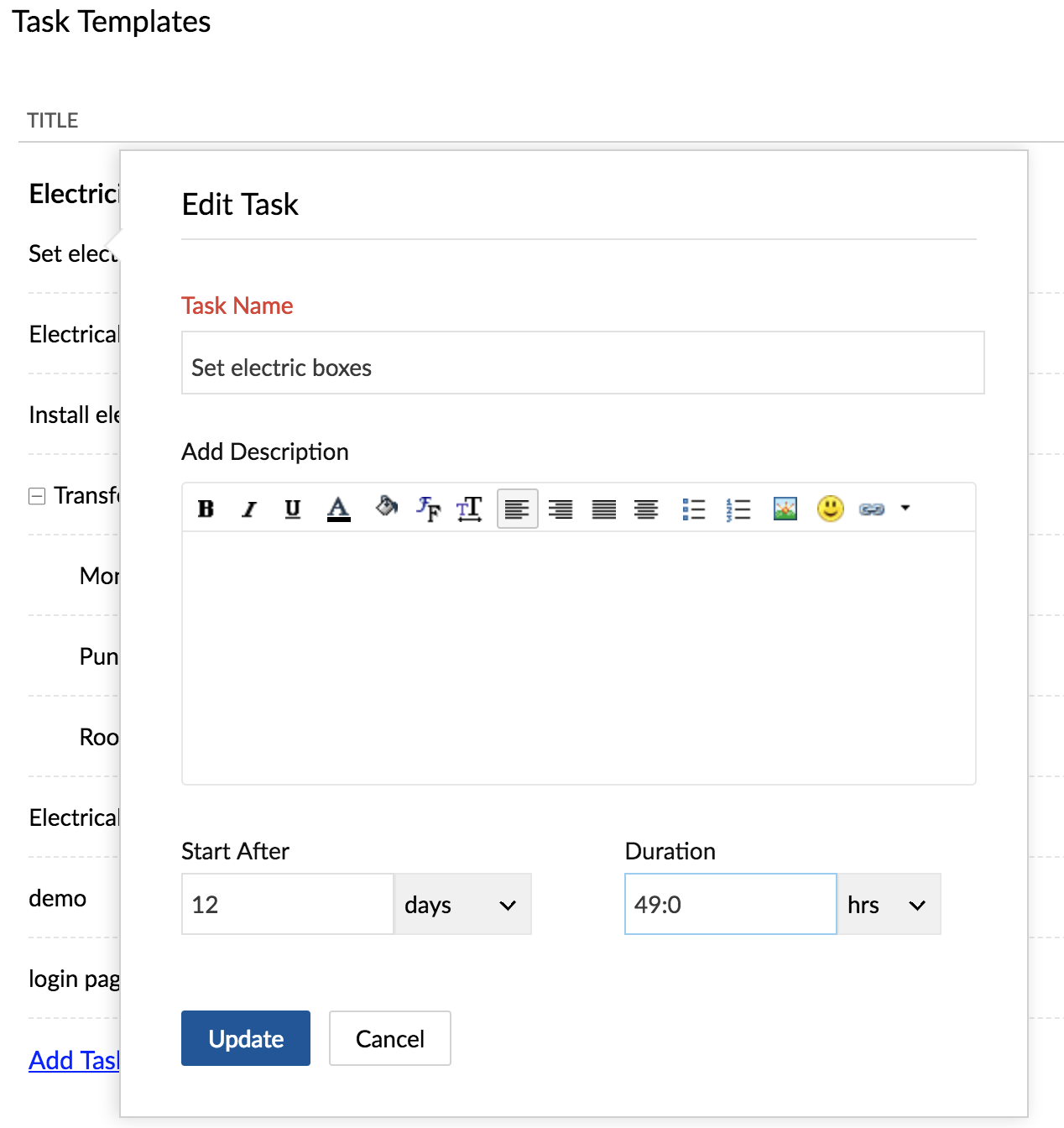
If you choose this template for an actual project with the Shift Date as September 14, 2013 (Saturday), the actual task Start date will fall on October 1, 2013 (Tuesday) and its Due date on October 10, 2013 (Thursday).
- September 14, 2013 (Saturday), is considered as a working day as it is manually selected as a working day.
- The task start and due dates are calculated by skipping the weekends and holidays.
Calculation of task duration based on weeks
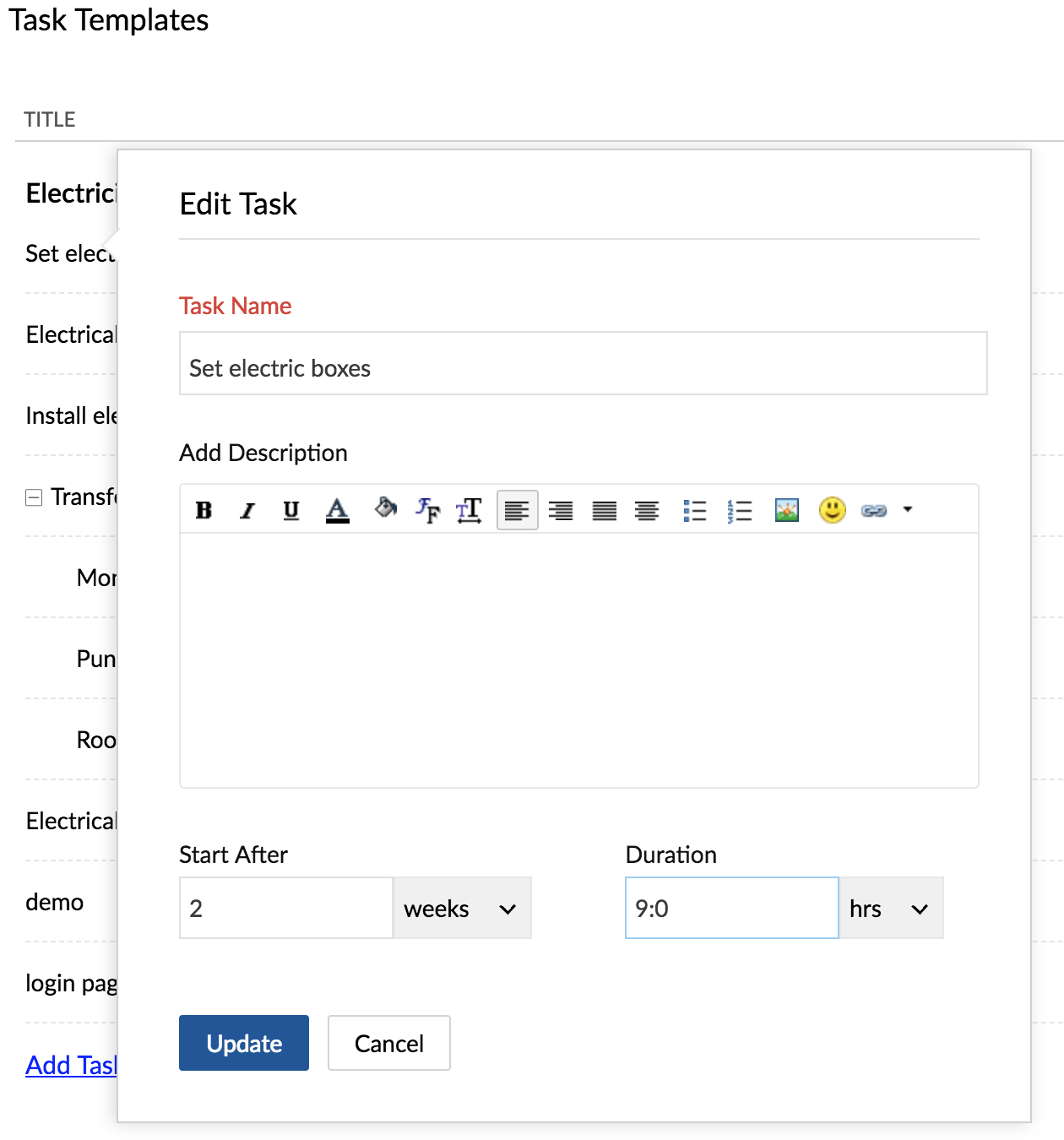
When you choose this template for a project with the Shift Date as September 14, 2013 (Saturday), the task Start date is supposed to fall on September 28, 2013 (Saturday). However, it is automatically moved to the next business day September 30 (Monday) and its Due date on October 10, 2013 (Thursday).
- September 14, 2013 (Saturday), is considered as a working day as it is manually selected as a working day.
- The task start and due dates are calculated by taking into account all the weekends and holidays.
Calculation of task duration based on hours
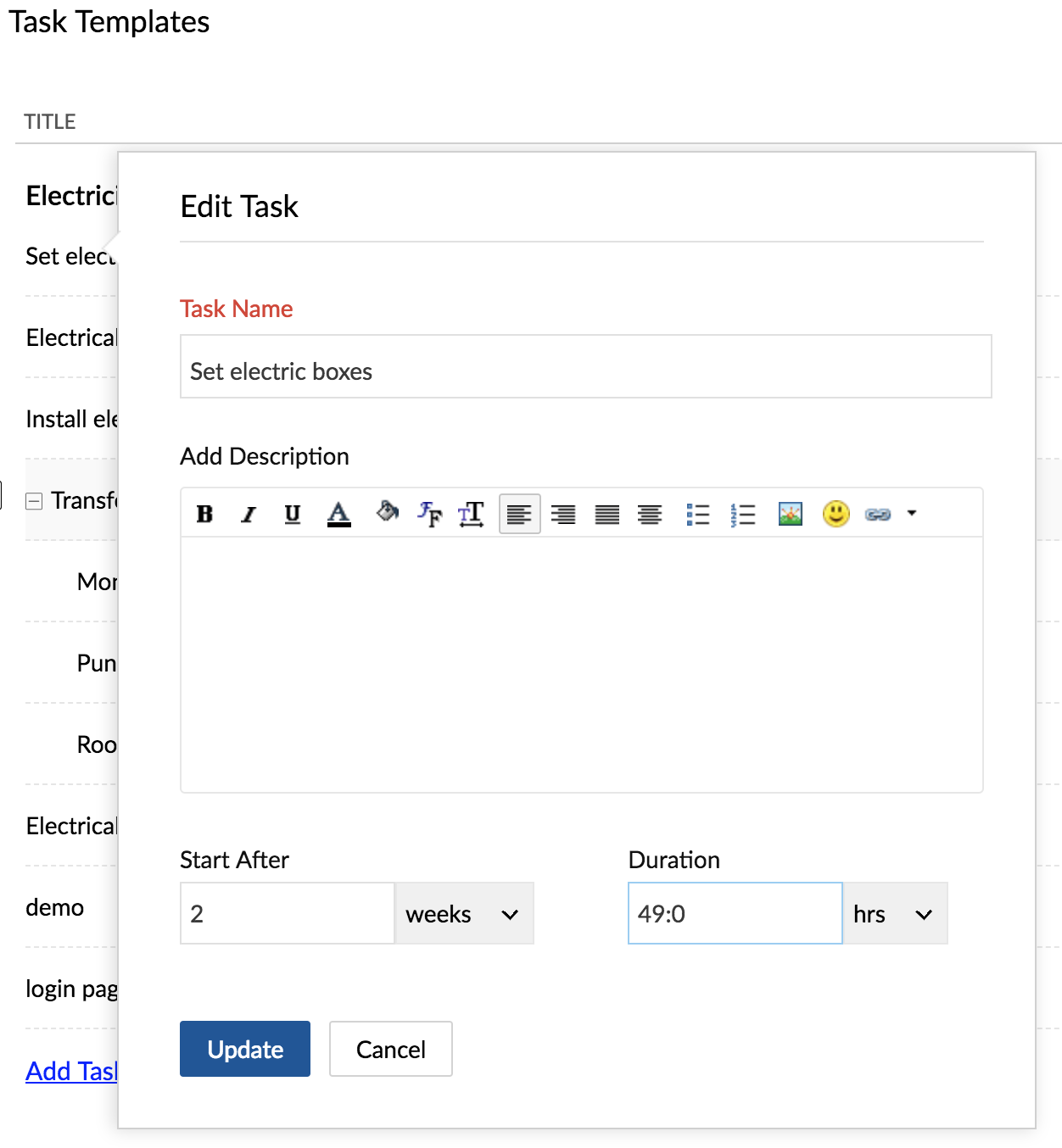
When you choose this template for a project with the Shift Date as September 14, 2013 (Saturday) 10:00 hrs, the actual task Start date will fall on September 30, 2013 (Monday)10:00 hrs, and its Due date on October 4, 2013 (Friday), 19:00 hrs.

- The task start and end date are calculated by skipping all the weekends and holidays.
- If you choose existing project templates, while creating an actual project, the Start and Due dates of task are shifted based on the Project Start Date.
Related Articles
Manage Business Hours
Business Hours defines the working hours of an organization and is typically based on the company's location. However, if your organization has offices in different countries the business hours followed at the headquarters may not comply with the ...Defining Business Hours and HolidaysDefining Business Hours and Holidays
Customer support teams in an organization may follow their own business hours and work in shifts based on different time zones. The customer support personnel at the Japan office and the one in the Indian office will have different work schedules and ...Task templates
Add a task list template Click in the upper-right corner. Select Templates in Portal Settings and click Add Task List Template in the upper-right corner to add a new task list template. Edit / delete task list template Hover over the desired task ...Email Templates
Create an Email Template Communicating with Candidates and Contacts is an important activity in any business scenario. Zoho Recruit provides Email Templates to send one email to multiple recipients. When sending Interview notifications or follow up ...Data Templates and Custom Fields
If you're in a company that often works with customers on a day-to day basis, then you likely have to manage a lot of their data in multiple files and folders across various locations in your computer or on the cloud. You also may have faced a number ...