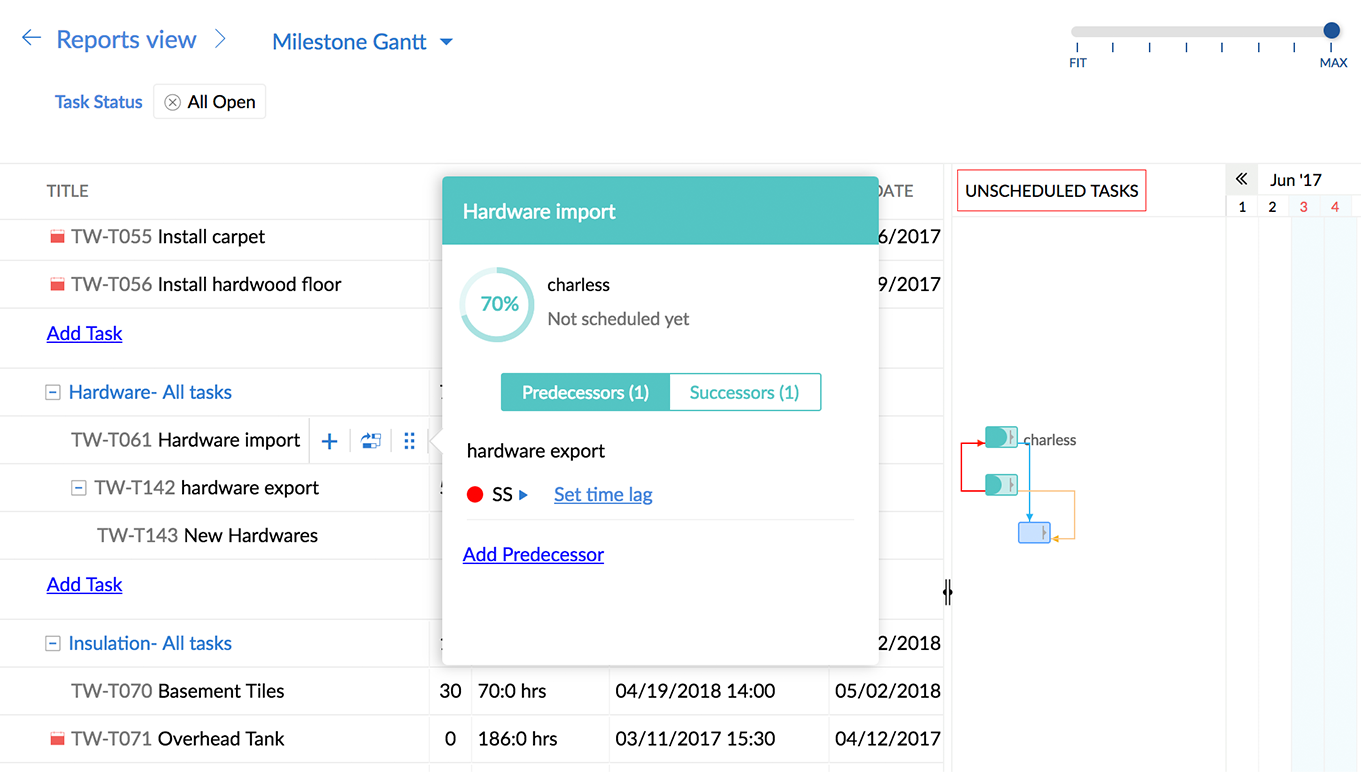Scenario for moving up due dates
Scenario 1: In a construction site, the minimum time gap between curing the concrete (predecessor task) and painting the concrete (successor task) is expected to be 2 days (assumption). If curing is advanced before its scheduled date, painting can also be shifted forward to avert overall delay.
Question: When a predecessor task is advanced before its scheduled date, the successor task does not advance along with the predecessor, but instead gets retained with its old dates. Can I choose to advance the successor task with respect to the shift in its predecessor?
Solution: Yes, you can choose to advance the successor task along with the predecessor task when the schedule is advanced. Navigate to Task Dependency Settings and toggle the switch next to Moving up due dates to switch this behavior on. This enables the time gap between tasks to remain the same even when they are shifted.
Scenario for extending due dates
Scenario 2: In a banking scenario, if a customer activates his credit card today, they must be allowed to access and make transaction with their card within 3 business days (assumption). If the activation is postponed by the customer, providing access must also be shifted accordingly.
Question: When a predecessor task is postponed after its scheduled date, the successor task does not extend along with the predecessor, but instead gets retained with its old dates. Can I choose to postpone the successor task with respect to the shift in its predecessor?
Solution: Yes, you can choose to postpone the successor task along with the predecessor task when the schedule is postponed. Navigate to Task Dependency Settings and toggle the switch next to Extending due dates to switch this behavior on. This enables the time gap between tasks to remain the same even when they are shifted.
Scenario for completing / reopening a predecessor task
Scenario 3: In a retail shop, when a product is ready to be shipped, it has to be packed (predecessor task) first before initiating dispatch (successor task). If the packing is done early, dispatching can also be pushed forward to accommodate the change in schedule.
Question: When a predecessor task is completed early (or late), the successor task does not shift to accommodate this change in schedule. Can I choose to update the successor task to reflect the change in the schedule of the predecessor task?
Solution: Yes, the successor task can be updated to reflect the changes in the schedule of the predecessor task if the predecessor is completed early or late. Navigate to Task Dependency Settings and toggle the switch next to Completing / Reopening a predecessor task to switch on this behavior.

Dependency between unscheduled tasks
Question: New tasks whose dates are not finalized yet have been added to a project. Will I be able to set dependency between these tasks?
Solution: Yes, dependency can be set between unscheduled tasks. These tasks are placed under the Unscheduled Tasks section in the Gantt chart.