Canned Responses
Reply quickly with Canned Responses
Canned Responses are pre-determined responses to common queries, with which you can handle support requests in a jiffy. Instead of typing out the same steps/instructions, again and again, you can create canned responses. The quicker replies in turn save both you and your customer's time. Build an organized repository of the answers you may require frequently when faced with customer queries.
How do I add a Canned Response?
- To add a canned response, navigate to Settings > Templates > Canned Responses.
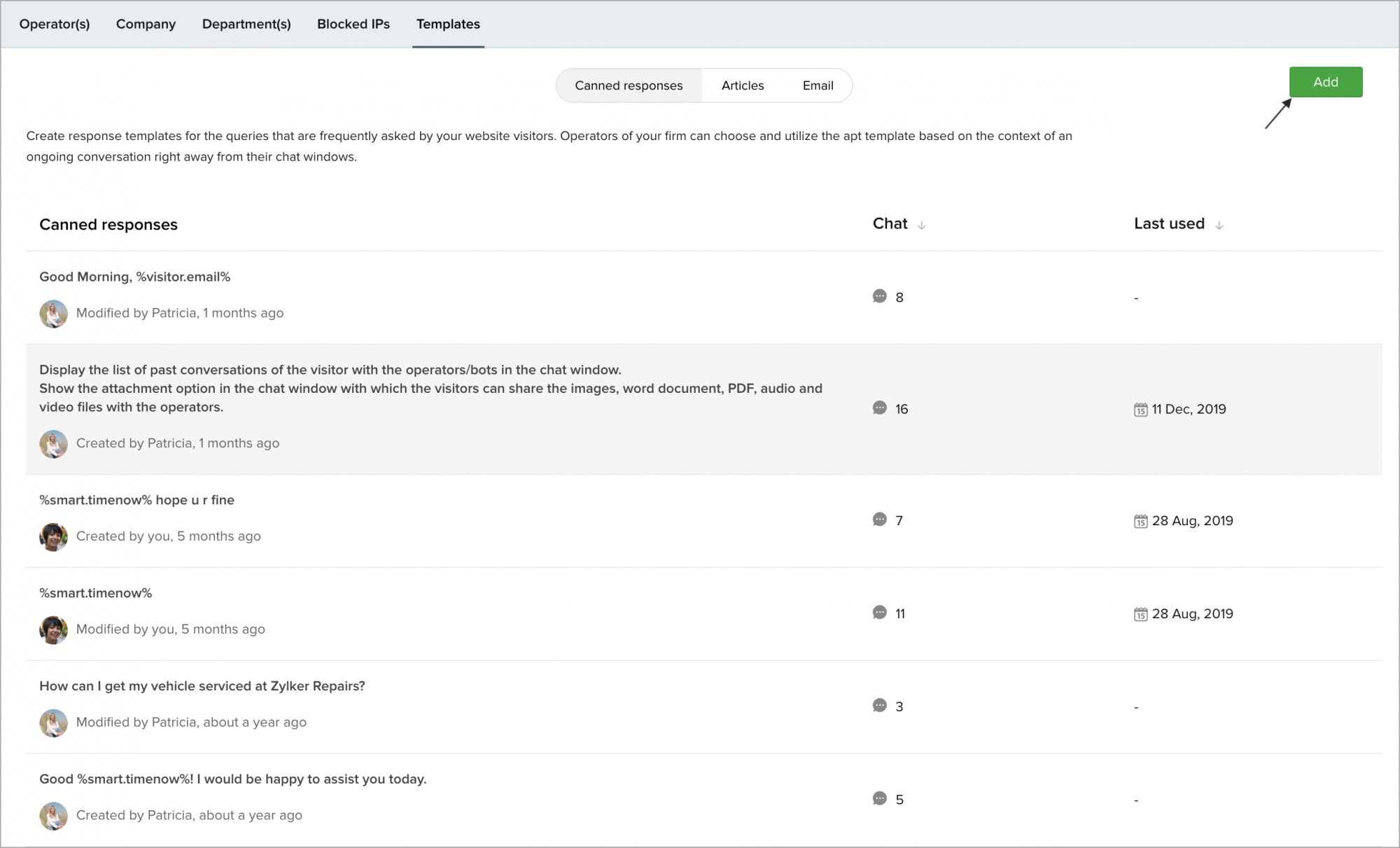
- Draft the desired content in the Compose Message box.
- Choose which department you want to associate the message with or choose All Departments for a general canned response you wish to use which is not department specific.
- Click Add
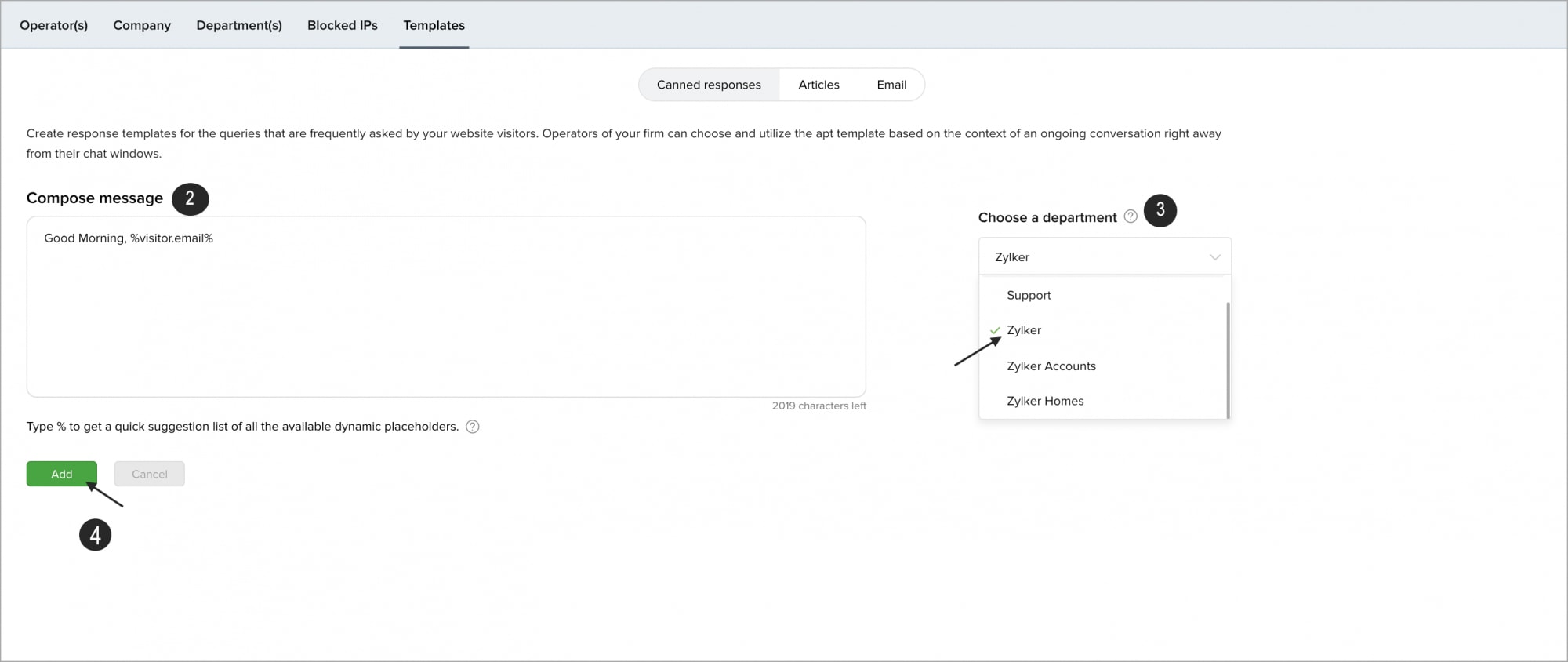
You can also view the report of the canned responses, like how many times the response has been used by the operators in Chats and when was the response Last Used .

You can view the canned responses of a department only if you are an operator in that department.
How do I edit a canned response?
- To edit a canned response, navigate to Settings > Templates > Canned Responses.
- Hover over the name and click the canned response you had created and would like to edit from the list:
- You can change the message and the department it is associated with.
- You can change the message and the department it is associated with.
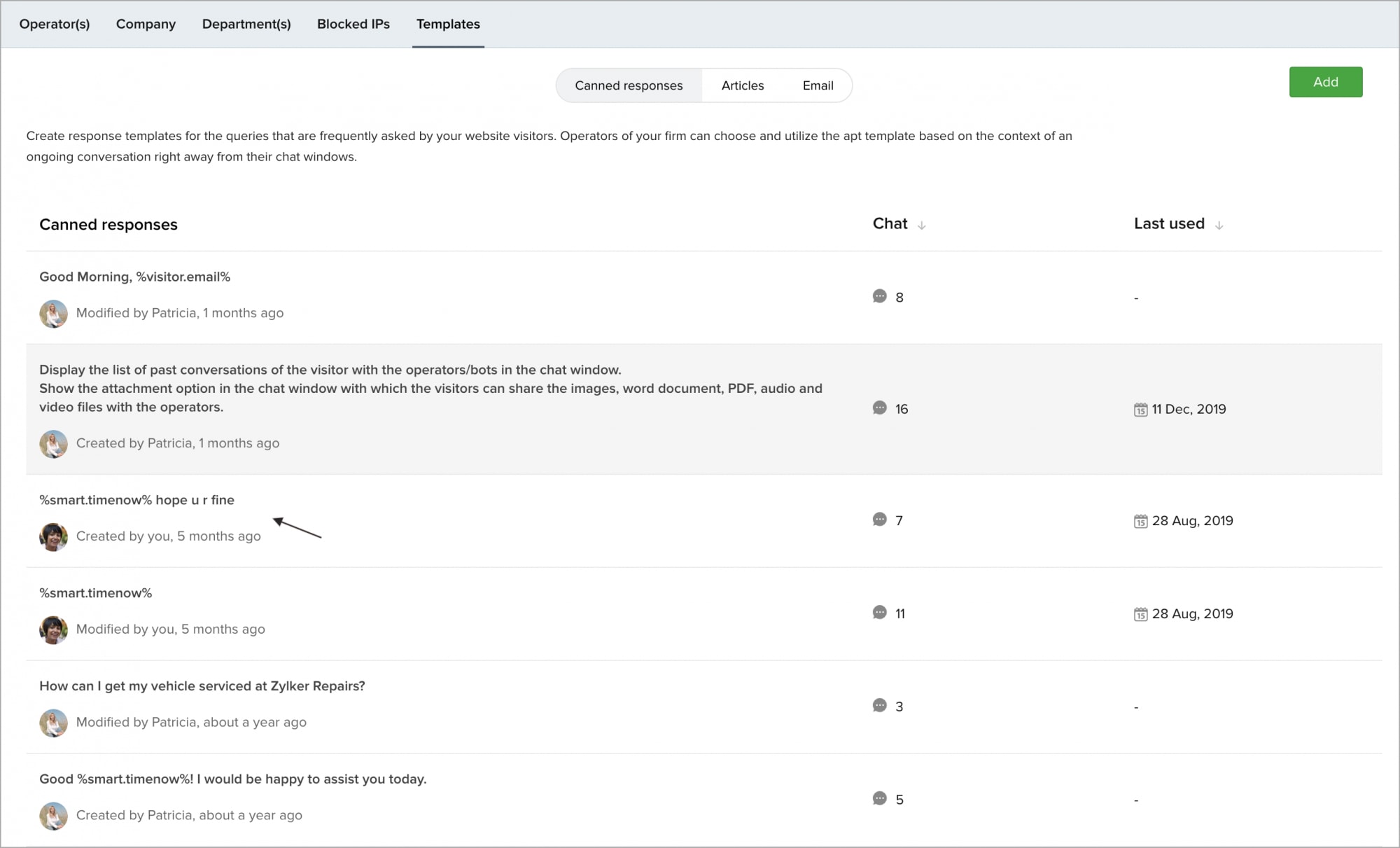
- Click Update.
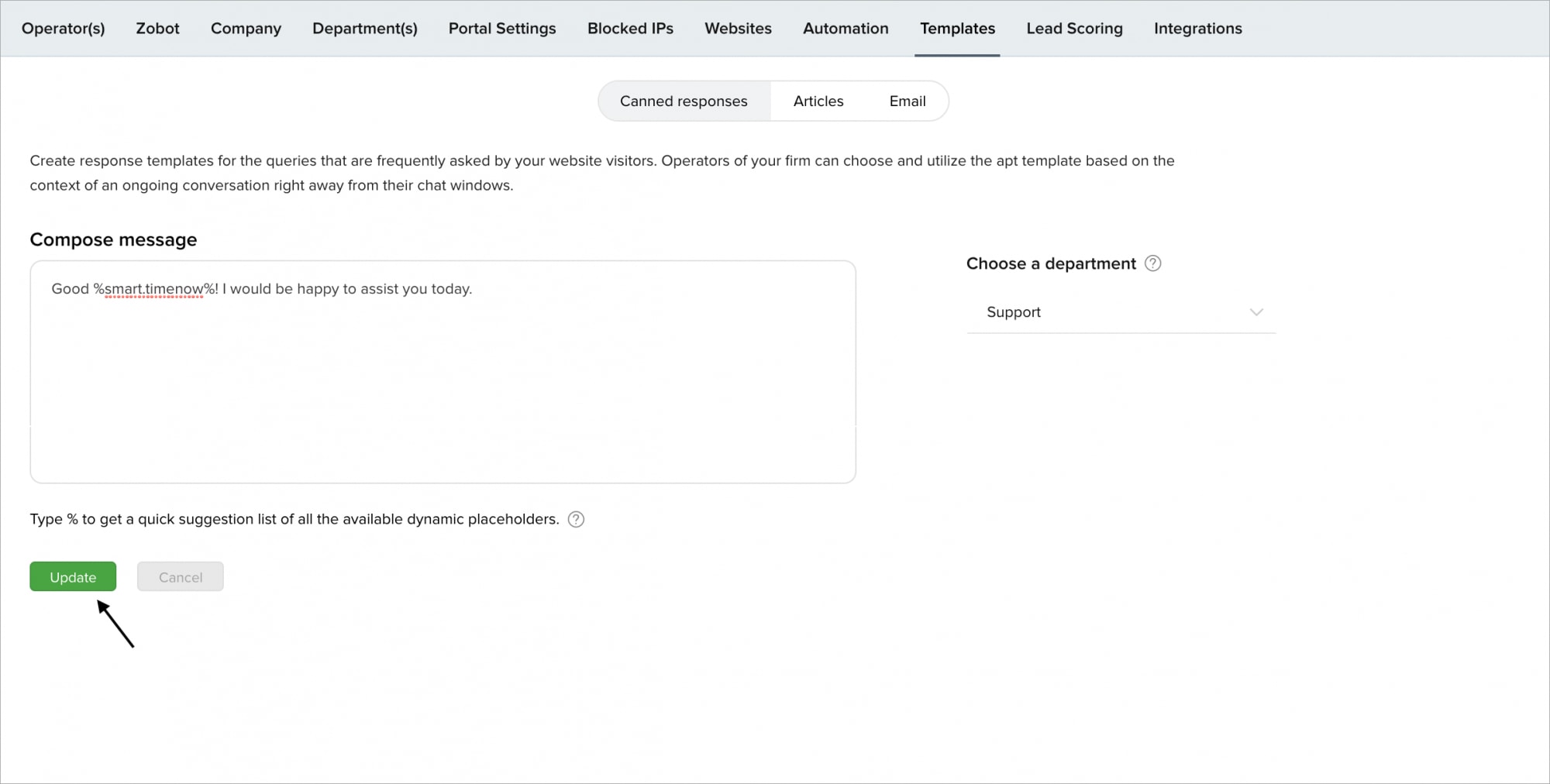

SalesIQ only allows you to edit the canned responses you had created. Also, you cannot delete any canned response in the portal (including the ones you had created)
How do I effectively use the Canned responses During chat?
SalesIQ now provides quick access to your canned responses by clicking the Canned Messages button, and type the subject you want to find your canned response for. You can also type # followed by your text in the chat window and see the system suggests canned responses for the text you type. Now, hit Enter to select or press Esc to ignore the system suggestion.
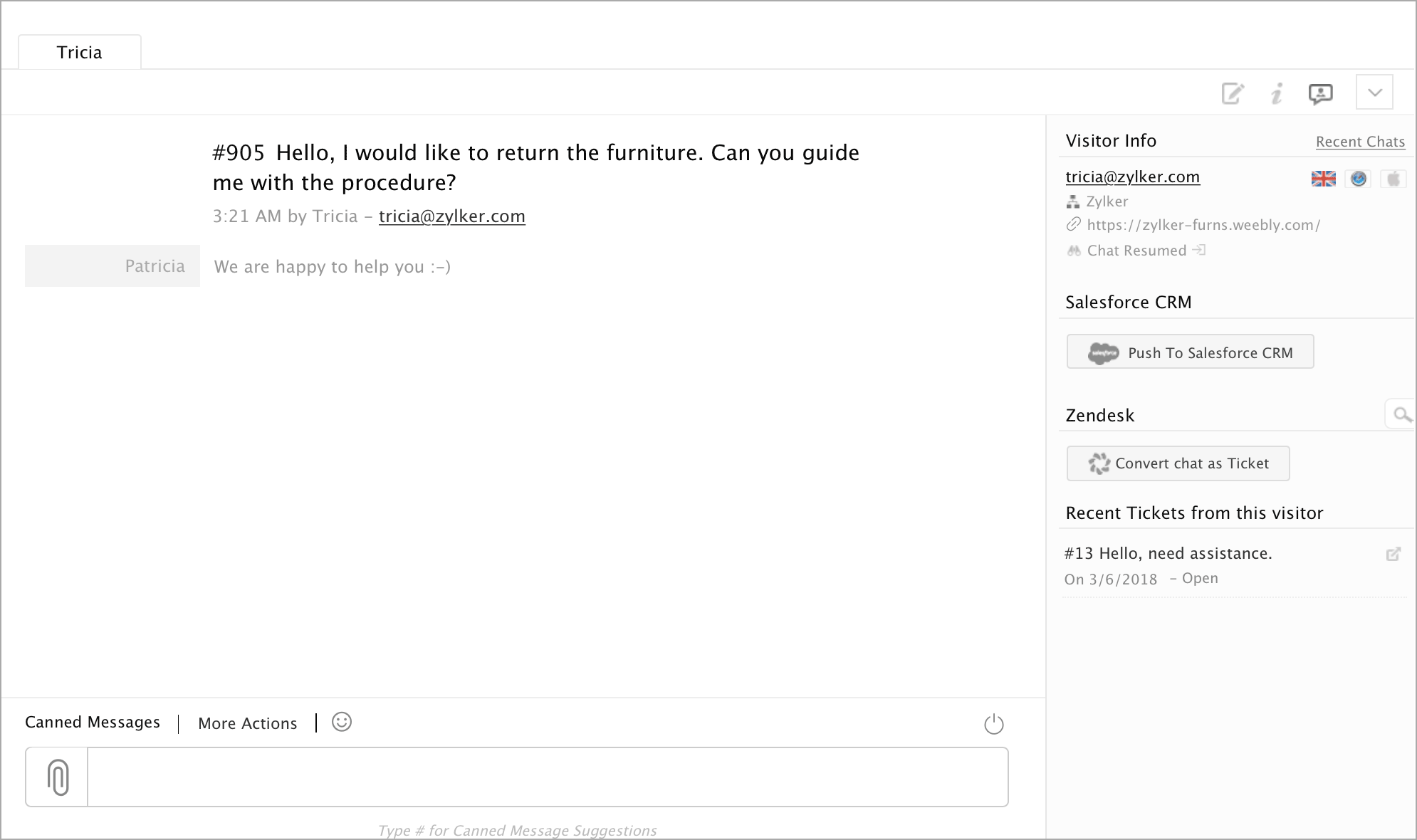

SalesIQ does not allow you to manually sort the canned responses since it appears contextually and auto-complete when you type # followed by the desired text. But, the canned responses are automatically sorted either by 'Number of chats in which the particular canned response was used' or 'the Last Used response' (Ascending or Descending.)
Related Articles
Can I set-up an auto-response when I receive a direct message?
It is currently not possible to set up automated direct messages or canned responses using Zoho Social.Dynamic Texts in SalesIQ
The text that can customize or change is termed as "Dynamic Text". The message will be conveyed dynamically from one visitor to the other. The dynamic text will be auto-populated when the "%" symbol is typed along with the canned message. Learn More ...Buy Responses
Buy Responses When you don't have respondents that qualify your requirements. The buy responses feature helps connect with qualifying respondents and purchase responses. You can also set survey disqualification logic to identify respondents who fit ...Buy Responses
Find an audience you want to listen to and purchase responses even when you don't have respondents that qualify your requirements. The buy responses feature helps connect with qualifying respondents to collect the responses. You can also set survey ...Responses & Exceptions - PHP SDK
Response Objects All the API calling methods will return one of the following responses, which serve as a wrapper objects for the Zoho CRM APIs' responses. Responses Description APIResponse Returns a single API response object. BulkAPIResponse ...