Chat History View
SalesIQ allows you to view the chats taken up by you and other operators inside the Chat History tab, accessible in the left-hand navigation under Missed tab. You can view visitor info like name and e-mail address of the visitor who started the chat, their question, and the time they submitted the chat along with the agent that attended their live chat offline request, etc. You can also send mails to the visitors (if email address is known) by clicking on the chat in the list if you wish to communicate further. Learn more
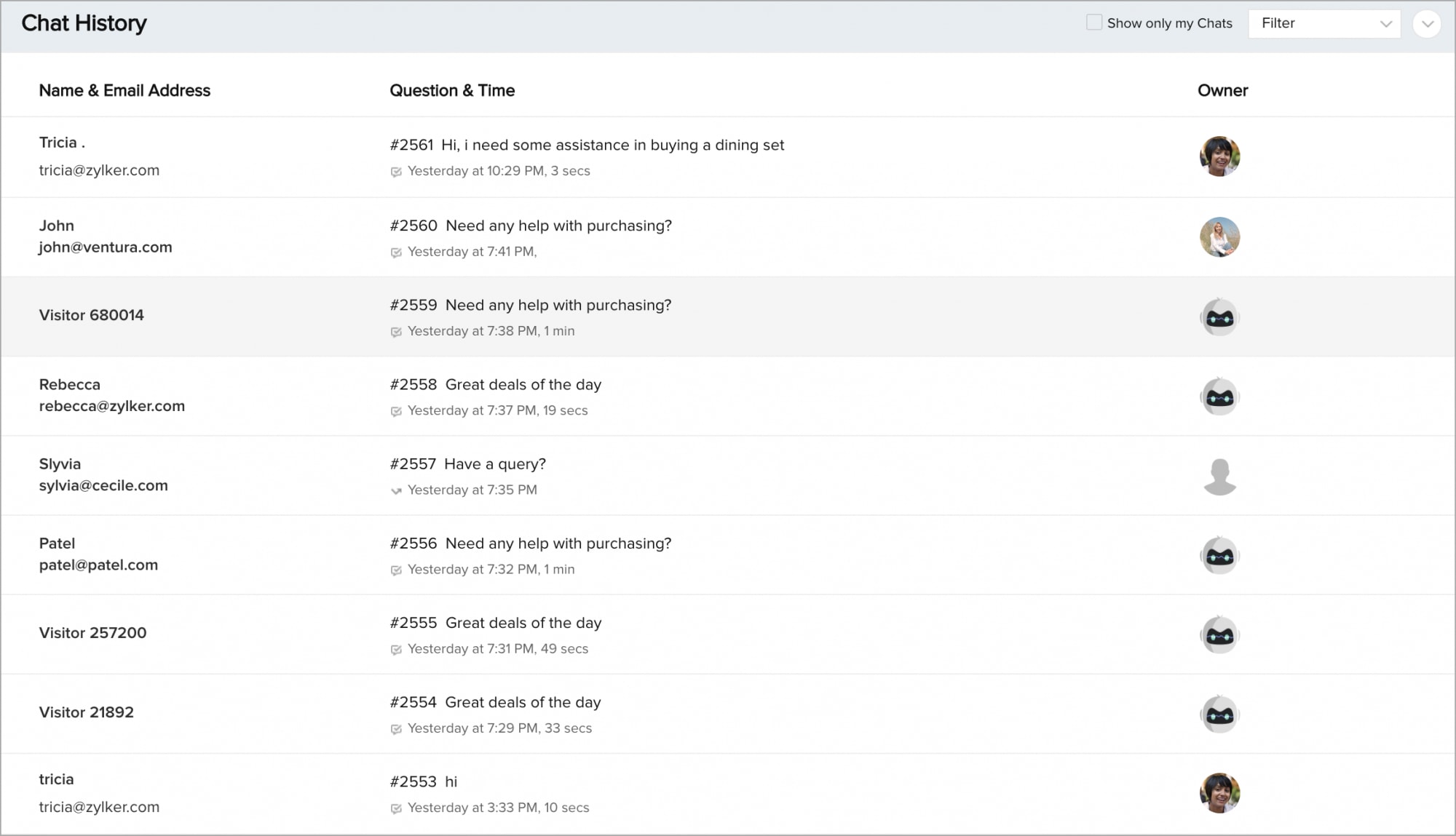

SalesIQ does not allow you to delete chats from the Chat History tab. However, you can filter and view chat transcripts in this section.
Related Articles
Visitor History
Explore your Visitor History Visitor History helps you learn about all the visitors visiting the website. It is practically not possible to keep a tab on all the visitors in the Visitor Online dashboard. Even if some visitors need some help they ...Internal Chat
View the internal operator chat history You can view the internal chat history, which you had between the operators. In My profile, click Internal Chat history. Then click on the chat to view the transcript which you prefer and it will be displayed ...Setting up Live Chat using Zoho SalesIQ
Open an immediate line of communication between your support team and your customers by adding the power of live chat to Zoho Desk. It enables your agents to have real-time conversations with your customers to serve them more quickly, and to build a ...View CRM Info
Operator chat window Every time you are involved in a chat session with your visitors, you can view their CRM information in the pane which you can find onto your right. If the visitor with whom you are chatting is a newbie, then the details that ...Import History
Data administration in Bigin allows you to manage all the data that you add in your account. In Bigin data can be managed in the following ways: Import History This displays the complete record of all the data that is imported by the user in ...