Chats and Connected Visitors
View your active Chats
In My Chats view, you can only see the active chats that are handled by you. When you are engaged in more than one chat at the same time, the chat window neatly organizes your active chats into tabs. You can also engage your customers in live chats and view visitor's in-depth info, add notes for future reference and download or mail the chat transcript, etc. Learn more
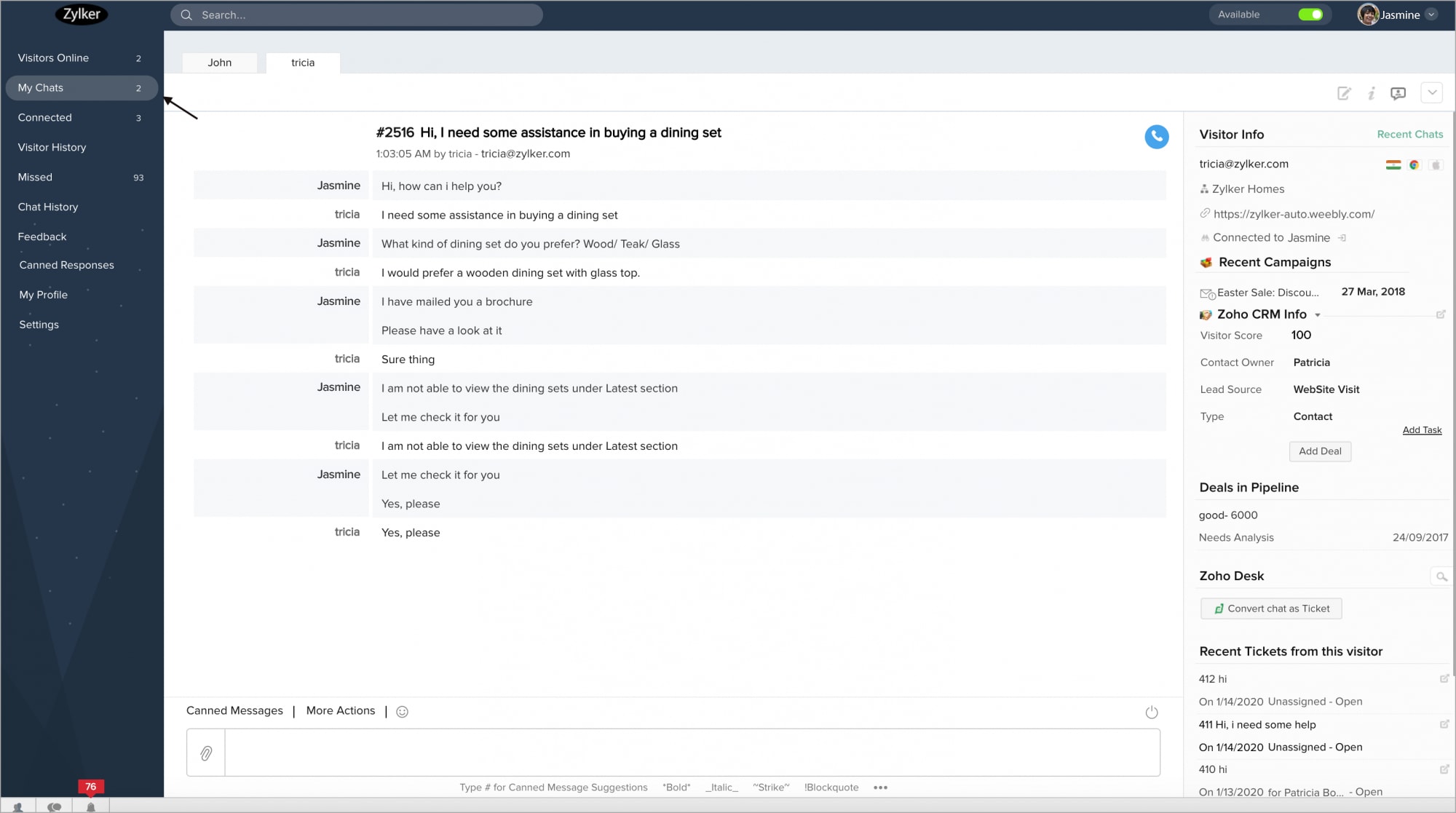
If you are on another page in your Zoho SalesIQ, you will know if you have active chats by looking on the left hand navigation and seeing My Chats under the Visitor Online module—a number will be displayed next to Chats, displaying how many active chats you currently have.
Connected Visitors
The Connected tab shows you the active chats under My Chats in the left-hand navigation. The chats in the Connected tab are the active chats of the departments, to which you have access as an associate. You can see chats of current visitors interacting with their e-mail addresses, their initial question they entered when starting the live chat the time they began the chat (and the chat’s duration), and the agent they are currently chatting with, etc. This gives you an overview of all the queries handled by operators in the department, and can be used for reference.
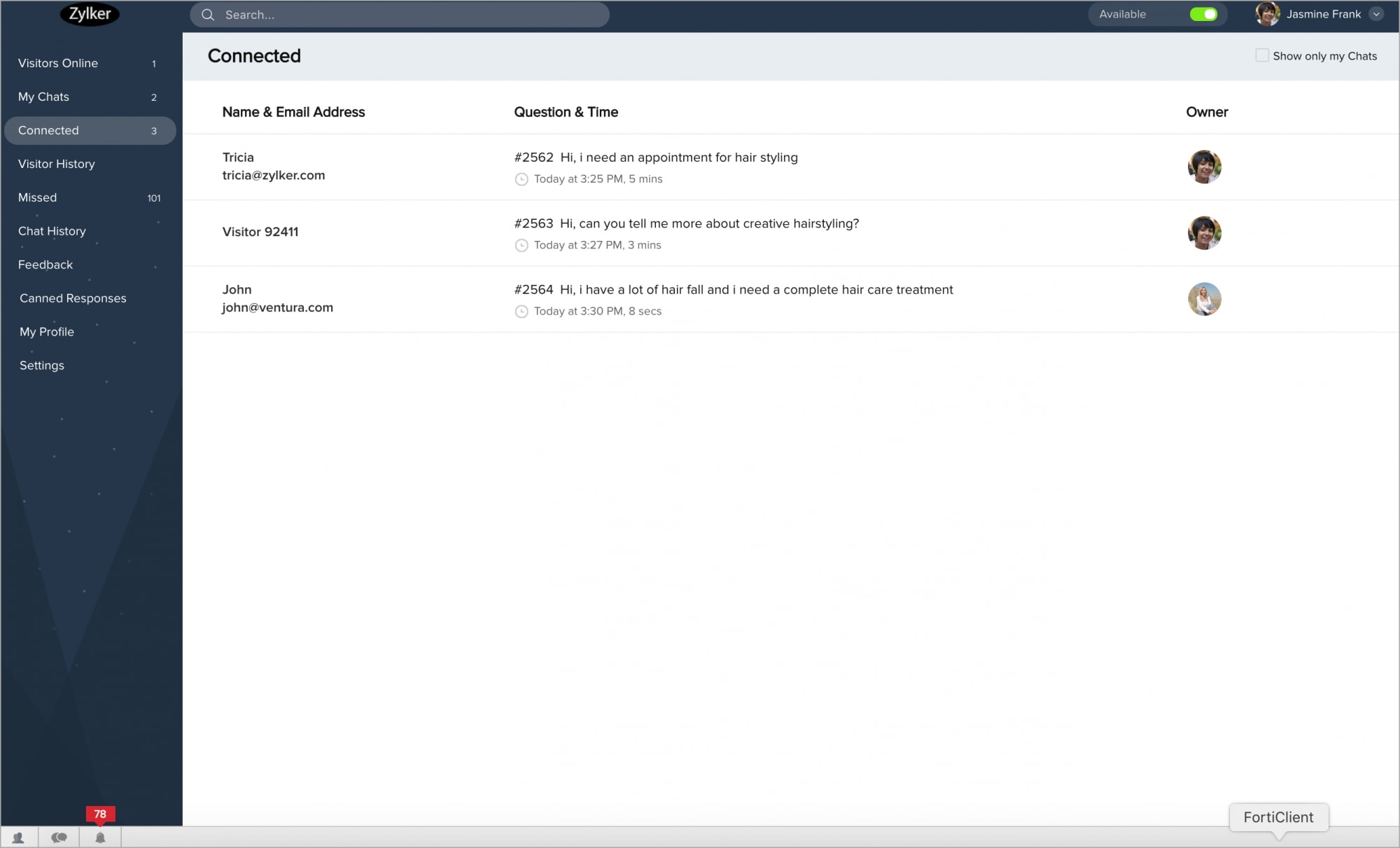
Related Articles
How to route visitor chats to operators based on the Clearbit info?
You can route the website visitors to your operators based on the Clearbit values. Navigate to Settings -> Automation -> Chat Routing, click Add which you can find in the top right corner of the window. Specify a name for the rule. Choose a website ...How to route visitor chats to operators based on the Clearbit info?
You can route the website visitors to your operators based on the Clearbit values. Navigate to Settings > Automation > Chat Routing, click Add which you can find in the top right corner of the window. Specify a name for the rule. Choose a website in ...How to route visitor chats to operators based on the Clearbit info?
You can route the website visitors to your operators based on the Clearbit values. Navigate to Settings > Automation > Chat Routing, click Add which you can find in the top right corner of the window. Specify a name for the rule. Choose a website in ...Answer Incoming Chats
How to pick an incoming chat? When the visitor initiates a chat, the chat request will pop-up mentioning the visitors Name/Random ID and Question. Click on the Accept button to answer the chat. How do I end a visitor chat? Once the chat ...Live Chat integration with Hubspot
Get your live chat events organised into your hubspot dashboard. Once you have pasted the Zoho SalesIQ script into your webpages, the script will automatically detect the Hubspot code available in your website. If everything is in place, Zoho ...