Checking Duplicate Records in Zoho Recruit
When you have hundreds and thousands of records in your Recruit, as your business grows, it becomes a very difficult task to check for duplicates. Zoho Recruit provides you with an option to check if a record already exists in your Recruit account by using the concept of unique fields.
A unique field is that field in a record whose value makes the record unique. Email addresses of people are good examples of unique fields because clearly, two people cannot have the same Email address. It is a very unique attribute. Other examples include Social Security Numbers, Passport Numbers, Product codes and the like. In Zoho Recruit, you can mark a field from any module as "Unique". Once marked as "Unique", these fields play a vital role in managing duplicate records in Zoho Recruit in various instances including manual creation of records as well as records created via import.
The administrator or a user with the Customize Zoho Recruit profile permission will be able to mark a field as unique. Once a field is marked as unique in a module, you will be able to arrest the creation of duplicate records in that module via manual creation, imports, integrations, web forms and so on.


Permission Required: All the users can use this feature once it is enabled.
Mark a field as unique
Users with the Customize Zoho Recruit permission in profile can enable this feature. All the Administrators will receive an email notification, when this feature is enabled or disabled. Please note that you need to enable it separately for the Candidates and Contacts module. Once it is enabled, all the users can use it and they will be notified while adding a candidate or a contact whose email address already exists in Recruit.
Click on this link to know how to mark a field as unique and related notes: Mark a field as unique
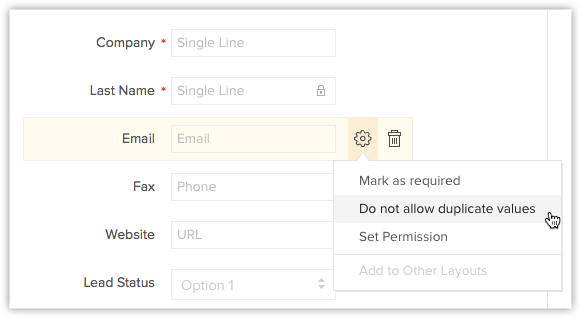
There are different ways of adding a record in Zoho Recruit. You can fill the candidate/contact form, clone a record, use the web forms, import records, use API and use many other ways to add records. Below, you will find the various scenarios when email duplication check is performed.
- Create and Edit records - You will get a notification message and you will not be able to save the record if the email address already exists in another record.
- Related Lists - The email address duplication check will also be done when you create contacts in Related Lists .
- Lookup pop-up box - While creating candidates/contacts from the lookup field's pop-up box, email address duplication check will be performed.
- Web form - Only records pulled from web-to-candidate/contact forms will have the email duplication check. In case there is a duplicate found, it will automatically overwrite the original record. If the duplication check is disabled, then it will create a duplicate record.
- Clone - When you clone a record, in the Clone Candidate/Contact page, the Email value will be automatically removed. You can add a different email address and save the record.
- Import - With the email address duplication check enabled, the Clone option will be disabled. You will be able to choose either Skip or Overwrite option as an action item for duplicate entries. When you choose the option to overwrite, Candidate/Contact ID cannot be mapped.
- Mobile App - While adding a record using the Zoho Recruit Mobile App, duplicate check will be performed and you will not be able to create duplicate Candidates or Contacts.
- - Following are the scenarios, when the email address duplication check is enabled:
- insertRecord API Method - Using this API method, if you add a record with an email address that already exists in the Recruit account, you will receive a notification message: <message>Record(s) already exists</message>. The record will not be added.
- updateRecord API Method - Using this API method, if you update the Email field in a record, the email address duplication check will be performed. If a similar email address already exists in the Recruit account, then the record will not be updated. While updating multiple records, it will be skipped.
- convertCadidate API Method - Using this API method, if you convert a candidate, the email address duplication check will be performed. If a similar email address already exists in the Recruit account, then the record will not be converted
- insertRecord API Method - Using this API method, if you add a record with an email address that already exists in the Recruit account, you will receive a notification message: <message>Record(s) already exists</message>. The record will not be added.

Note
- When a field has been marked as unique, it field cannot be removed from the module layout. Also, you cannot remove the section that contains the unique field.
- If the Zoho defined Email field is hidden, this feature will not be available.
Email address duplication check will not be performed in the following scenarios:
- Updating or adding records using Zoho Sheet View.
- During Data Migration.
- Restoring records from the Recycle Bin.
- Synchronizing contacts using Zoho Recruit Plug-in for Microsoft Outlook, Google Contacts Sync features.
Related Articles
Checking Duplicate Records in Zoho CRM
When you have hundreds and thousands of records in your CRM, as your business grows, it becomes a very difficult task to check for duplicates. Zoho CRM helps you arrest duplicates even before they can be created, with the help of what we call "unique ...Merging Duplicate Records
When you work with a significant volume of data, it gets quite challenging to keep your database free from duplicates. As the avenues to create records in CRM increase, the chances of duplicate entries increase as well. For example, the same lead may ...Merge Duplicate Records
Over a period, there may be a chance of accumulating duplicate records. You can search the duplicates and merge them for a better organization of records. There are two features to merge duplicate records. Find & Merge Duplicate Records De-duplicate ...Syncing with Zoho Recruit
You can set periodic sync of candidates and contacts between Zoho Recruit and Zoho MarketingHub on a daily, weekly and monthly basis. Selecting a module 1. From the Navigation toolbar, select Leads module and select Sync services tab. 2. Click New ...De-duplicate records (Auto-merge duplicates)
In case you are not sure which records have been duplicated, you can let CRM run a check on modules using the De-duplicate tool. CRM will automatically find and merge exact matches. In case of conflicts in field values, you must manually resolve the ...