Comparison Between Different Emailing options in Zoho CRM
A sales professional's primary tool is the CRM, yet most of his communication with customers happens via email. He is required to constantly switch between CRM and his email inbox to follow up with prospects and update sales details.
The primary problem with having your email and CRM independent of each other is that, you lack the sales context needed to prioritize your communication with your customers. Emails need not be always checked in the order you received them - in fact, an important email from a top customer might be sitting way down there in your inbox; it could be a request for a quick support or a complaint email; you never know. By the time you check it, it might be too late. If you only knew it was from a top customer, you might attend to it right away.
So, the sales context to customer interactions helps you prioritize and be efficient in your communication with them. Here's where emailing from Zoho CRM enters the scene. Zoho CRM comes with a wide range of options in its email suite.
- You can send and receive emails right from CRM.
- You can have the emails tracked to receive useful reports and insights.
- You can prioritize email conversations based on who sent them: Customers, Leads/Contacts, Colleagues or Unknown people.
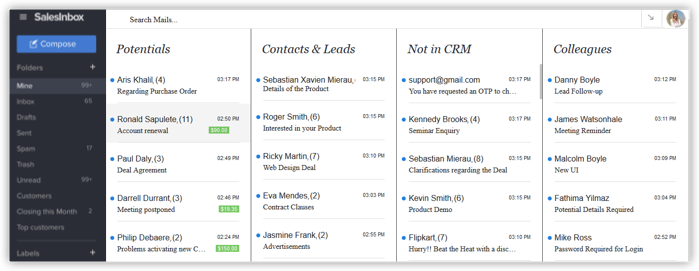
- Beyond all this, you can get your emails auto-linked to customer records in CRM. This way, at a single location you can view both the sales details and emails associated to a customer.This goes a long way in learning the sales context to your conversations.
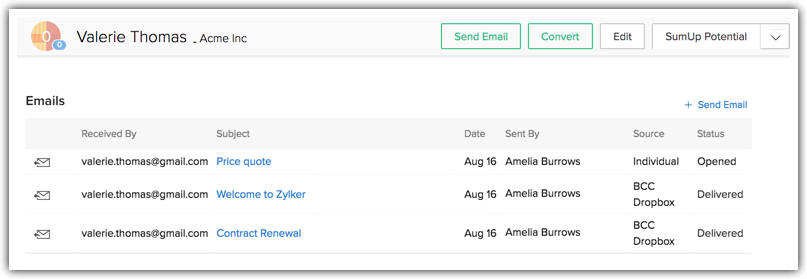
It is easy to set up your emails in Zoho CRM, but before you do so, you must be informed of the range of options to know which ones suit your needs best. In this document, you will find a quick comparison of the various emailing options in Zoho CRM, and their benefits.
Which emailing option is right for you?
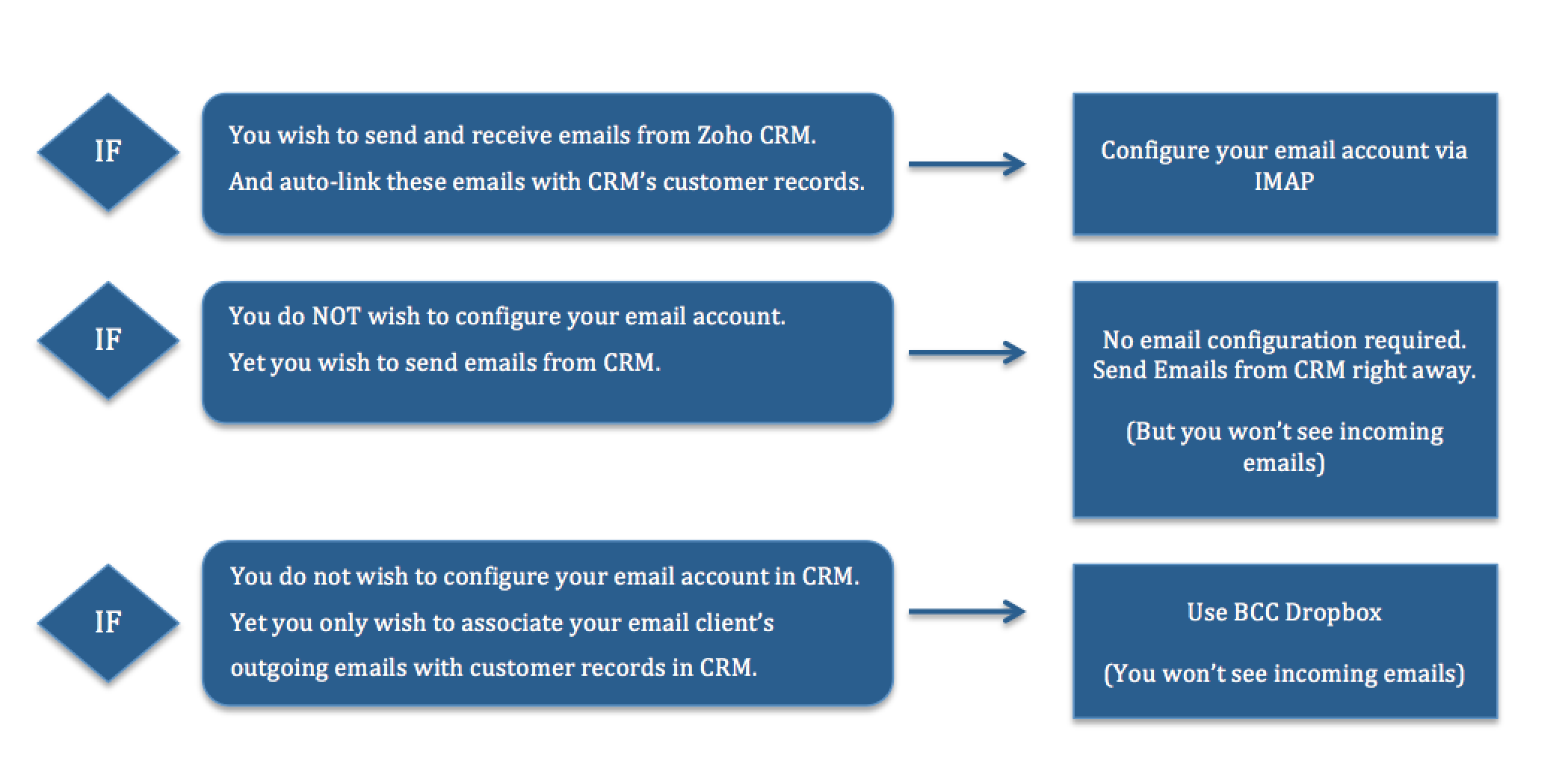
Emailing options in Zoho CRM can be categorized based on whether or not you are willing to configure your email account in CRM.
Option 1 (Highly recommended)
| Requirement | You wish to send and receive emails from Zoho CRM. |
| Solution | Configure your email account via IMAP |
| Pros |
In short you don't have to leave your CRM window. You can perform sales and email functions within CRM. |
| Cons | There are no demerits to this solution. It is useful and secure. However, if you are wary of integrating your email accounts with third-party applications in general, you can consider the following alternatives. |
Option 2:
| Requirement | You do not wish to configure your email account (for security reasons or to adhere to company policies among other reasons). Yet you wish to send emails from CRM. |
| Solution | No email configuration required. Begin sending mails from CRM right away. |
| Pros |
|
| Cons |
The reason for both these cons is that CRM has no hold over your email client; so it cannot fetch your outgoing emails from the email client or your incoming emails. For the same reason, the email analytics are also restricted to emails sent via CRM. |
Option 3:
| Requirement | You do not wish to configure your email account in CRM. Yet you wish to see a copy of emails sent from your email client right within CRM. |
| Solution | Use BCC Dropbox. |
| Pros |
|
| Cons |
|
Email features: Availability Chart
| Feature | Available without activating your email account in CRM | Available upon activating your email account in CRM |
| Link incoming emails to CRM records | ✘ | ✓ |
| Zoho SalesInbox | ✘ | ✓ |
| Send emails individually | ✓ | ✓ |
| Send mass emails | ✓ | ✓ |
| BCC Dropbox | ✓ | ✓ |
| Email insights and reports | ✓ | ✓ |
| Organization emails | ✓ | ✓ |
| Link outgoing emails to CRM records | ✓ | ✓ |
Setting up your email account in Zoho CRM
You can set up an email account from the popular email clients such as Gmail, Yahoo etc via IMAP configuration.
- IMAP (Internet Message Access Protocol) is useful when you wish your entire email inbox to be replicated inside Zoho CRM. IMAP configuration is also a preferred protocol by many businesses as it facilitates synchronization across multiple devices. When you activate IMAP account in CRM, you will automatically stand to gain SalesInbox benefits.
- POP (Post Office Protocol) - This protocol does not allow multiple device-synchronization. However, this is useful if you want to ensure that your emails can be backed up. It's useful when, for example, a person from your organization quits and you have all his/her emails backed up. In that case, configuring email account via POP3 is useful.
Related Articles
Different Types of emailing options
Email features in Zoho CRM can be looked at, in two levels: Native emailing features: Let's say you wish to send an email to a lead, but you don't have your email address configured in CRM. In such a case, can you send an email from CRM? The answer ...Advanced Options
Quick Links How do I setup email notifications for every time someone completes my survey? Is it possible to add more than one condition while setting up an email trigger? Is there a setting to collect email addresses from my survey respondents ...What are all the import options available in Zoho Analytics?
The following import options are available in Zoho Analytics: Import from Files - Zoho Analytics allows you to import data stored in tabular file formats like CSV, XLS (Excel), JSON, OData, and HTML files in your system. Import from Feeds - Zoho ...Zoho CRM
Integrating surveys with Zoho CRM helps synchronize all your survey responses within your CRM modules automatically. You can add survey links in CRM email templates and view the responses from your leads and contacts within Zoho CRM. You can also add ...Zoho CRM
Overview Maximize the value of each-and-every interaction your team has with your customers, and add the ability to provide on-demand customer support through live chat. Integrate Zoho SalesIQ with Zoho CRM and organize all your customer data in one ...