Configure and Sync Calendars

Super admins and admins can view and edit this information. Managers can only view this information. Staff members will not have access to this information.
Sync external calendars with Zoho Bookings to receive appointments only for slots for which you, or your staff, are available. Additionally, the corresponding slots in the synced calendars are blocked whenever appointments are made through Zoho Bookings.
Zoho Bookings offers pre-defined connections to the following Calendars:
- Zoho Calendar
- Zoho CRM Calendar
- Google Calendar

You can sync multiple calendars at the same time.
Sync frequency:
- Google Calendar - Synced instantly
- Zoho Calendar - Every hour
- Zoho CRM Calendar - Synced instantly if plugin is installed. Otherwise, synced every hour.
Manual syncing: At any given time, you can click the Sync button (My Profile > Manage Calendars > Sync) to re-sync your latest appointments.
Syncing calendars is a two-step process:
- Enabling Calendars for you and your staff
- Authentication of the enabled calendars to sync them with Zoho Bookings
Enable calendars
- Click the
icon in the top-right corner and navigate to Calendar .
- Click Enable on the required calendar. In this example, let's enable "Zoho Calendar."
- The selected calendar gets enabled immediately.The next step is to select staff members for whom you want to enable this calendar and to authenticate your own calendar (which is currently only in the "enabled" status) so that it syncs with Zoho Bookings. The employees will also have to authenticate the enabled calendars on their part to sync the calendars.
- Click Configure Now to perform the steps explained in the above paragraph.
- You will be navigated to Manage Calendars page where the enabled calendar will be listed. Click on the settings icon in the top right corner to select staff members for whom you want to enable the calendar.
- Check/uncheck the required staff members, then click Save .So far, we have only enabled the required calendar for you and the required staff members. Now we will see how we can authenticate the enabled calendars to enable syncing.
Authenticate Calendar
- To sync your Zoho Calendar with your Zoho Bookings account, click Authorize and follow the steps for authentication.Note: Authentication steps will vary for the different calendars.
- Once the calendar is authenticated, you can select the sub-calendars in which you want to check availability before a booking is made through Zoho Bookings or to add slots booked from Zoho Bookings. You can also select the staff member whose bookings will be synced with the calendar. Click Proceed .
- The calendar will get listed, and the following actions can be performed on it:
- Edit - To edit the sub-calendars with which the bookings will be synced.
- Re-authorize - To authenticate the calendar again—for example when you reset the password for the calendar.
- Remove - Delete the calendar from the account.
Staff members for whom the calendar has been enabled can visit Manage Calendars under My Profile in their accounts to authorize and sync the enabled calendars. 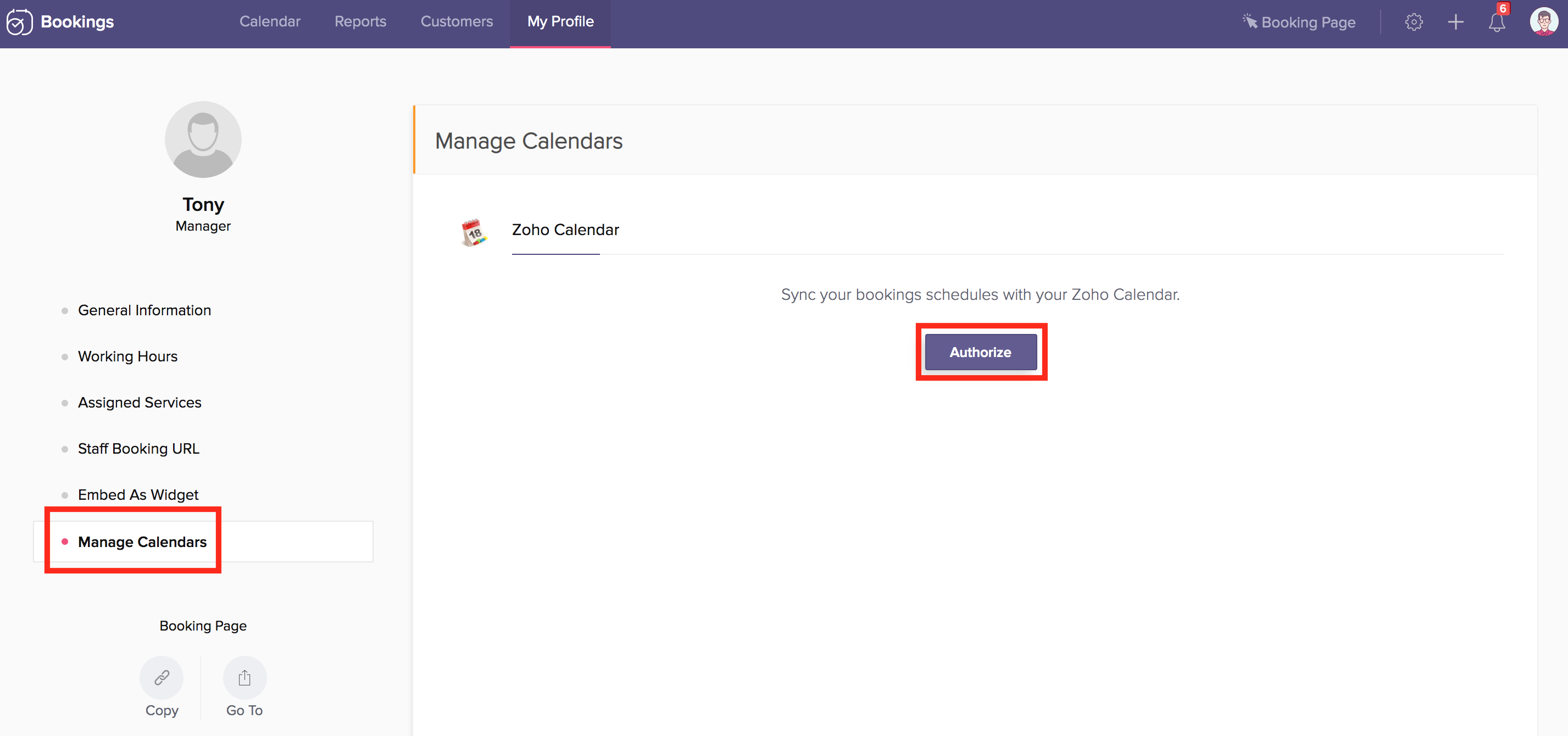
Related Articles
Synchronizing Google App Calendars
Synchronizing calendar entries in Google Calendar with those in Zoho Recruit Calendar is easy with the Google Calendar Synchronization feature. You can update calendar entries in either Google Calendar or Zoho Recruit and they will be updated in ...Sync with Google Calendar
This feature is for the Google Users. Google Apps users can refer to Zoho CRM for Google Apps Users Synchronizing calendar entries of Google Calendar and that of the Zoho CRM Calendar is now made easy with the Google Calendar Synchronization feature. ...Sync with other calendars
Sync Calendar with MS Outlook Log into your portal and select the required project. Click Calendar and select in the upper-right corner, and then click the ICS help link. Copy the gcalendar link. Open the Outlook 2010 application and click ...Step 2: Sync Your Calendars
Zoho Bookings calendar sync works both ways. Once you connect your Google, Zoho, or Zoho CRM calendar, all existing events on that calendar will be fetched and displayed on Zoho Bookings. Similarly, every booking scheduled on Zoho Bookings will show ...I don't find the events from my Group Calendars/Shared Calendars syncing. Why?
Sync feature provided by Zoho Calendar allows you to sync calendars that are created under "My Calendars" section only. Unfortunately we do not have support to sync Group Calendars/ Other Calendars/ Shared Calendars from your Zoho account through ...