Create task dependencies in templates
Setting dependency
between tasks is the best way to track their progress. You will be able
to set dependency between tasks of the same project in Project Templates . Know more about task dependency.
Create task dependency from tasks
- Navigate to
> Portal Configuration > Templates > Projects and select a project template.
- Select Gantt Chart from the left panel.
- Mouse over a task to open a popup.
- Toggle between the Predecessors tab and the Successors tab, then click Add Predecessor or Add Successor.
- Enter the task name you want to link into the Select Tasks field.
- Click Set Dependency to save.
Create task dependency from Gantt chart
- Navigate to
> Portal Configuration > Templates > Projects and select a project template.
- Select Gantt Chart from the left panel.
- Click and drag a line from the parent task to the target task in the Gantt chart. A dependency has been created.

Hold
down the 'ALT' key, then drag a line to the target task to view a
pop-up where the dependency type and time lag can be modified.
View task dependency
- Navigate to
> Portal Configuration > Templates > Projects and select a project template.
- Select Gantt Chart from the left panel. The tasks of all open projects are available in a list view.
- The Gantt is partitioned to showcase the Unscheduled Tasks explicitly while the tasks with start (and/or) end dates are found in the calendar view.
- Mouse over a specific task to view its task assignee, start date, end date, and predecessor/successor tasks in the task pop-up. From here you can also perform these actions:
- Click
to add a new task above the respective task or sub task. The new task or sub task inserted is always at the same task level.
- Click
to bring the task's corresponding Gantt to view. Also, click the icon and draw a line to the target task to set a new dependency.
- Click
and drag a task between a set of tasks to reorder. Also, drag and place the task over another task to make it a sub task.
- Click
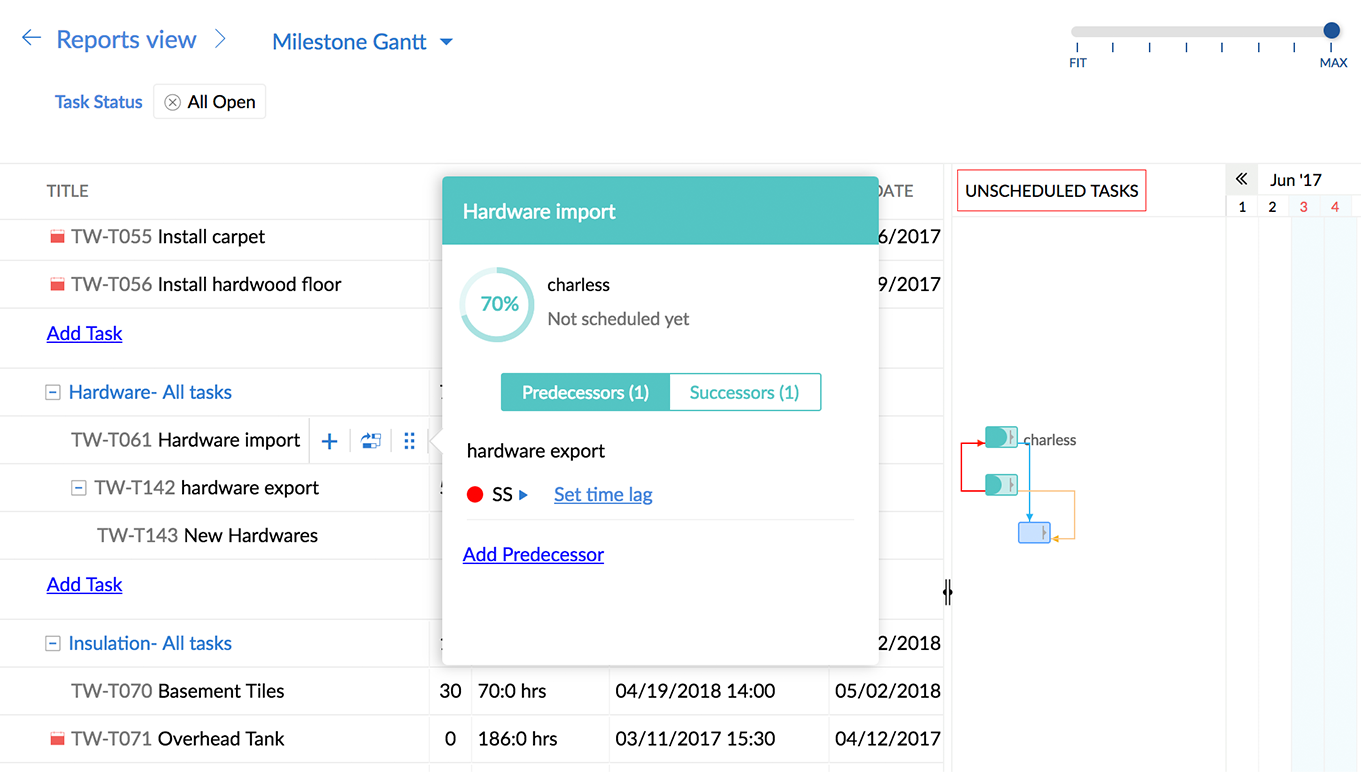
Modify task dependency type
- Navigate to
> Portal Configuration > Templates > Projects and select a project template.
- Select Gantt Chart from the left panel.
- Mouse over the task to view a pop-up. Toggle between the Successor or Predecessor tabs to view the linked tasks.
- Click near the current dependency type to modify the dependency. Know more about types of dependency.
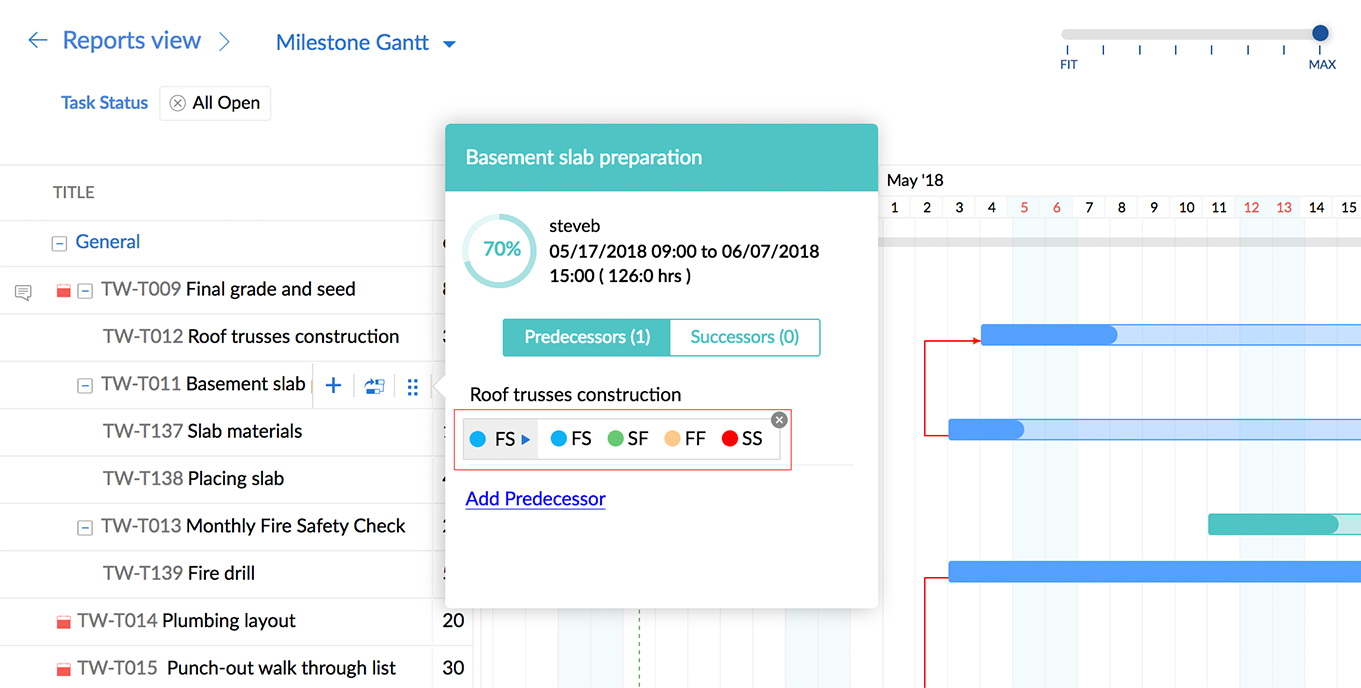
Remove task dependency
- Navigate to
> Portal Configuration > Templates > Projects and select a project template.
- Select Gantt Chart from the left panel.
- Mouse over the task to view a pop-up.
- In the pop-up, mouse over the linked task name under the Successor or Predecessor tab to find
at the right end. Click it to remove dependency between the corresponding tasks.
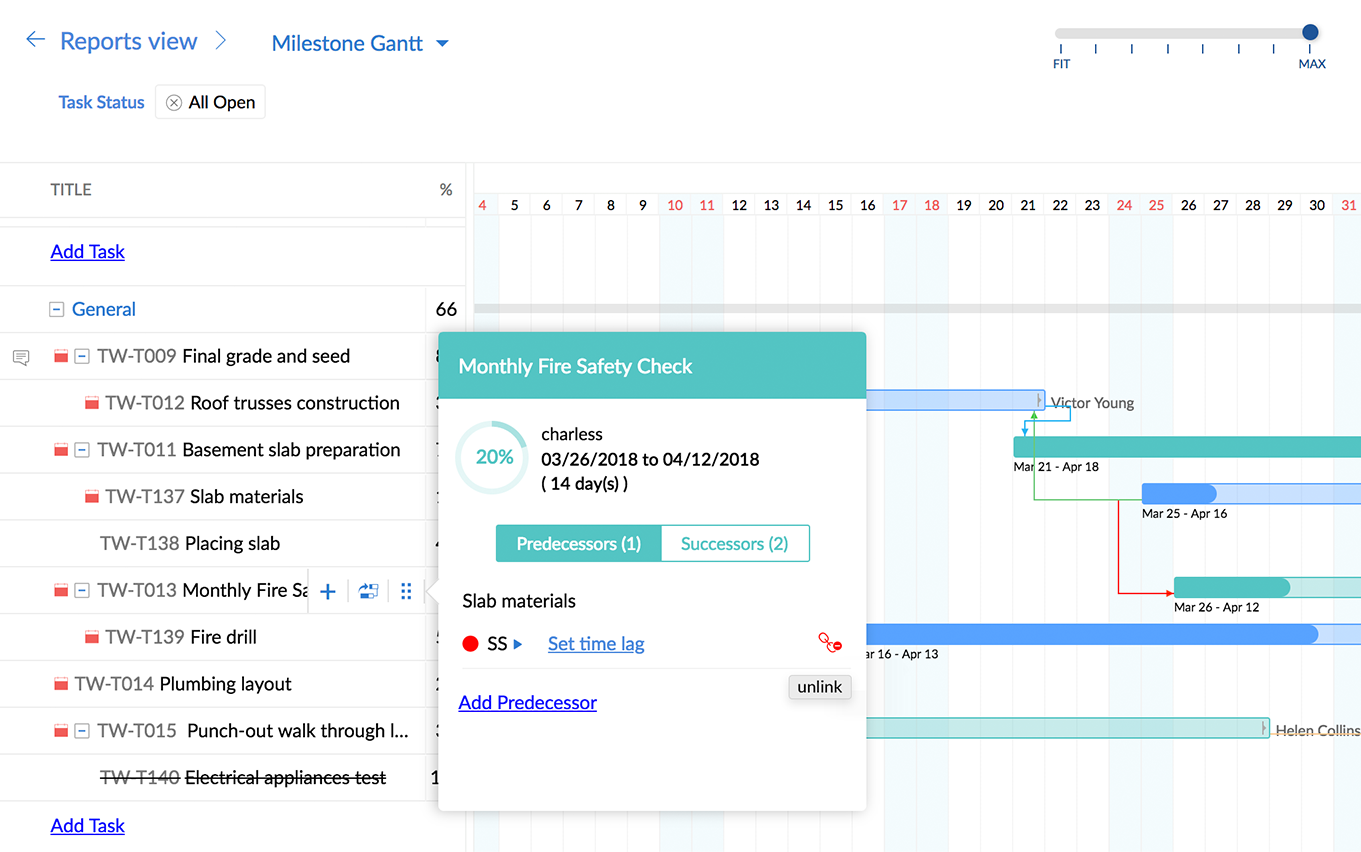
Set lag or lead using Milestone Gantt
Lag is the time gap between the predecessor and successor tasks. If the lag value is negative, it is known as lead time. Learn when to use lead and lag values.
- Navigate to
> Portal Configuration > Templates > Projects and select a project template.
- Select Gantt Chart from the left panel.
- Mouse over the task for which time lag or lead needs to be set. A pop-up will appear.
- Click Set time lag under Successor or Predecessor tab and enter the lag or lead value in hours or days.
- Click
to save.
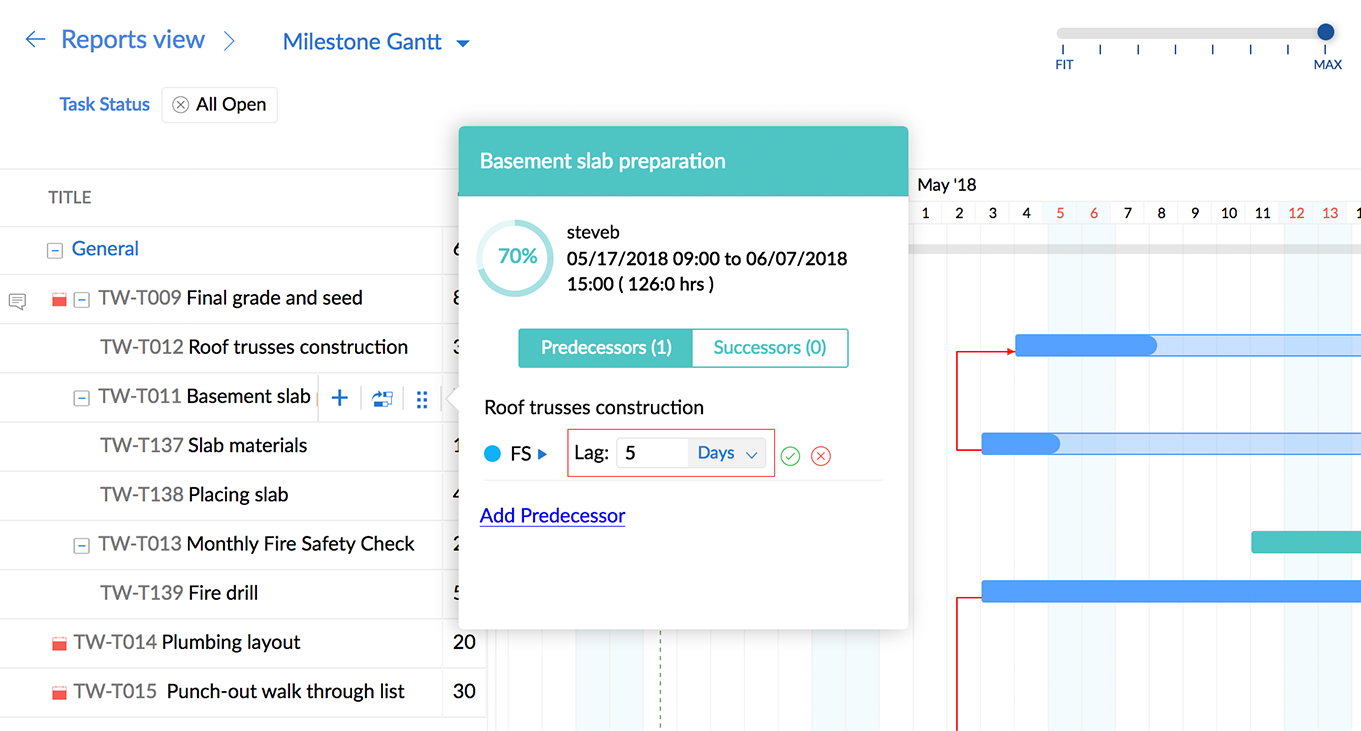
Related Articles
Can I carry forward dependencies from task list templates when I create a new task list?
You cannot set dependencies in task templates. However, you can set dependencies in Project templates. When you create a new task list select Choose from project templates option and select a task list from the project template. The dependencies set ...Create task lists
Add a Task List Navigate to your project and click Tasks in the left panel and choose the classic view.. Click the Add Task drop-down action panel in the upper-right corner, and click Add Task List. Give a name for your Task List. Choose a Related ...Task templates
Add a task list template Click in the upper-right corner. Select Templates in Portal Settings and click Add Task List Template in the upper-right corner to add a new task list template. Edit / delete task list template Hover over the desired task ...Templates
Create a template for your projects, task, and task lists and use them whenever you create similar work in the future. The main use of a template is that it allows you to save your task lists and its related tasks so that you can reuse them in a new ...Task templates in Zoho Connect
What is a task template? Sometimes, tasks of a similar nature are repeated at different places. Let's say, you handle your company's website, and every time you need a new page, you assign a task to one of your writers. Instead of creating the same ...