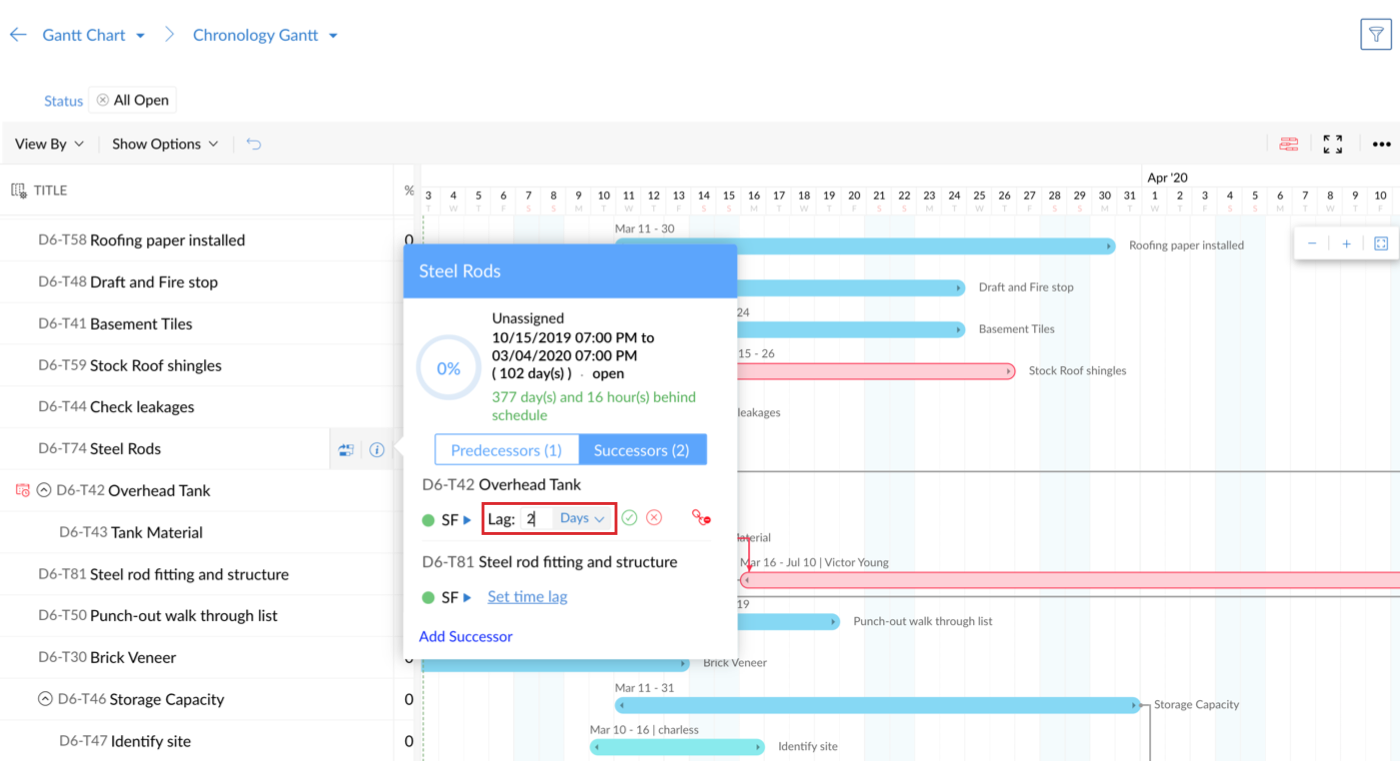Create task dependency using Chronology Gantt chart
Set dependency between tasks of the same project
- Open your project and click Gantt & Reports in the left panel.
- Select the Gantt Chart section in the main panel.
- Select Chronology Gantt from the drop down menu.
- Mouse over the task name and click
to open a pop-up box.
- Toggle between the Predecessors tab and the Successors tab, then click Add Predecessor or Add Successor.
- The Select project drop down will display the name of your current project. Enter the task name you want to link in the text box and select the task from the ensuing drop down.
- Click Set Dependency to save.
Set dependency between tasks across projects using Chronology Gantt
- Open your project and click Gantt & Reports in the left panel.
- Select the Gantt Chart section in the main panel.
- Select Chronology Gantt from the drop down menu.
- Mouse over the task name and click
to open a pop-up box.
- Toggle between the Predecessors tab and the Successors tab, then click Add Predecessor or Add Successor.
- Use Select project drop down to select the project under which the dependent task is present.
- Enter the task name you want to link in the text box and select the task from the ensuing drop down.
- Click Set Dependency to save.
Set task dependency from Gantt chart using Chronology Gantt
- Open your project and click Gantt & Reports in the left panel.
- Select the Gantt Chart section in the main panel.
- Select Chronology Gantt from the drop down menu.
- Click and drag a line from the parent task to the target task in the Gantt chart. A dependency has been created.
- Open your project and click Gantt & Reports in the left panel.
- Select the Gantt Chart section in the main panel.
- Select Chronology Gantt from the drop down menu. The tasks of all open projects are available in a list view.
- Gantt chart showcases the tasks with start (and/or) end dates in the calendar view.
- Mouse over the task name and click
to open a pop-up box to view its task assignee, start date, end date, and predecessor/successor tasks in the task pop-up. Also perform other action like,
- Click
to bring the task's corresponding Gantt to view. Also, click the icon and draw a line to the target task to set a new dependency.
- Click
- Dependent tasks from other projects will be greyed out but clickable. Click on the task name to view the task details.
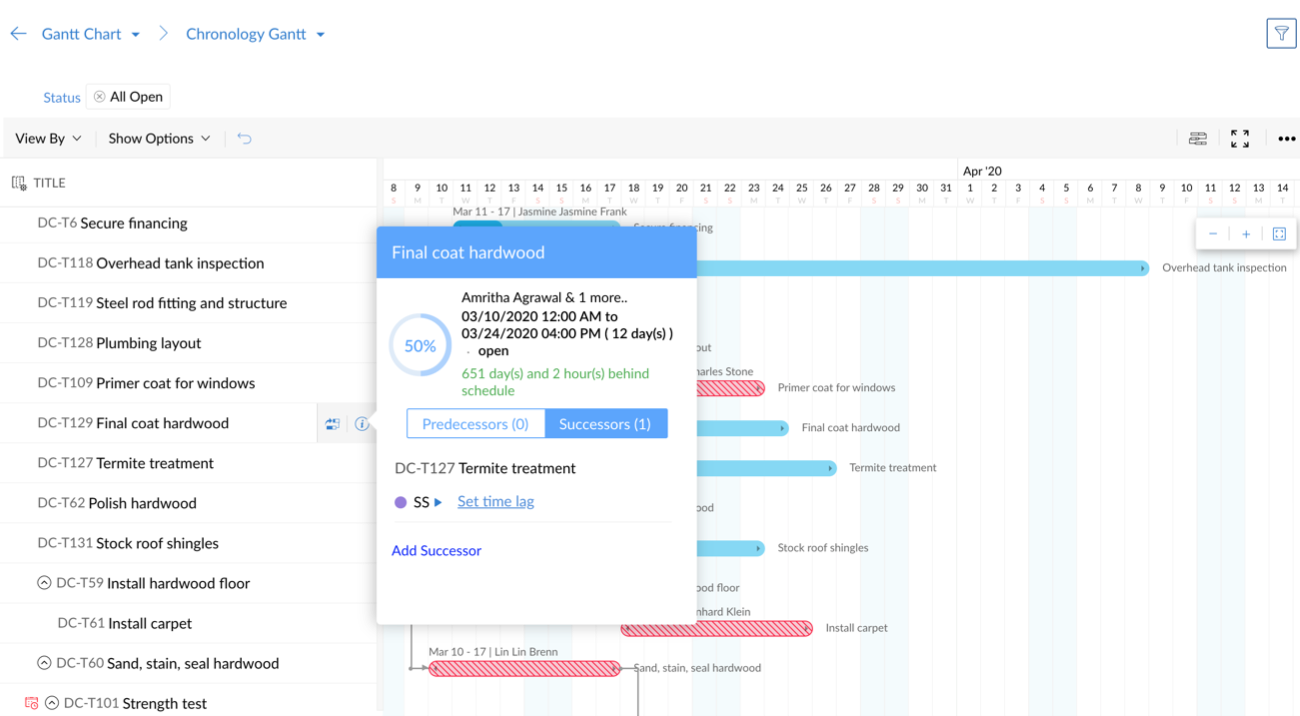
Modify task dependency type using Chronology Gantt
- Open your project and click Gantt & Reports in the left panel.
- Select the Gantt Chart section in the main panel.
- Select Chronology Gantt from the drop down menu.
- Mouse over the task name and click
to open a pop-up box. Toggle between the Successor or Predecessor tabs to view the linked tasks.
- Click near the current dependency type to modify the dependency.
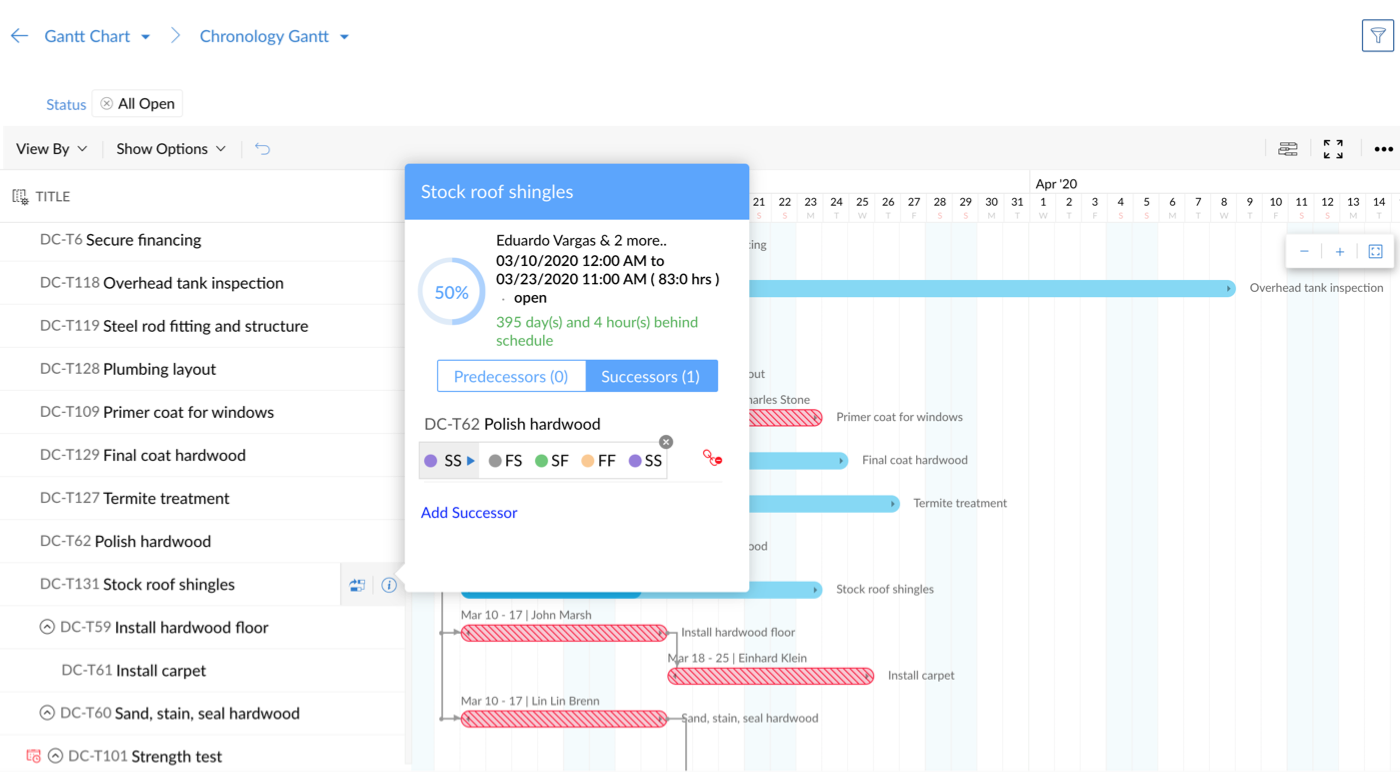
Remove task dependency using Chronology Gantt
- Open your project and click Gantt & Reports in the left panel.
- Select the Gantt Chart section in the main panel.
- Select Chronology Gantt from the drop down menu.
- Mouse over the task name and click
to open a pop-up box.
- In the pop-up, mouse over the linked task name under the Successor or Predecessor tab to find
at the right end. Click it to remove dependency between the corresponding tasks.
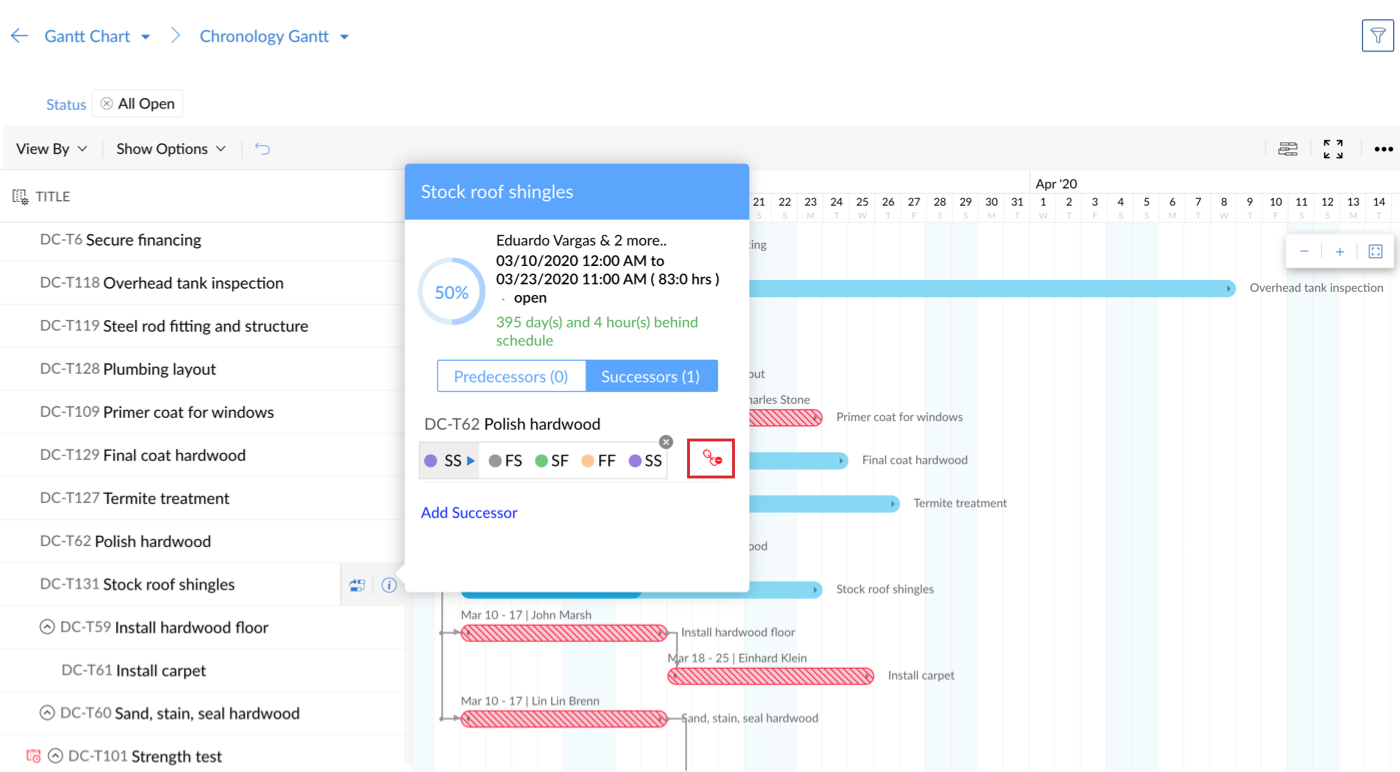
Lead and lag time
Lag is the time gap between the predecessor and successor tasks.
- In a construction site, once the task - ‘Roofing’ is completed, a lag period of 20 days(say) is required before the next stage can start.
If the lag value is negative, it is known as lead time.
- In a pizza store, the successor task - ‘Prepare the sauce’ can lead the predecessor task of ‘baking the bread’. So a lead time of 2 hours(say) is set between both the tasks.
Set lag or lead using Chronology Gantt
- Open your project and click Gantt & Reports in the left panel.
- Select the Gantt Chart section in the main panel.
- Select Chronology Gantt from the drop down menu.
- Mouse over the task name and click
to open a pop-up box.
- Click Set time lag under Successor or Predecessor tab and enter the lag or lead value in hours or days.
- Click
to save.
Related Articles
Create task dependency using Milestone Gantt
Set dependency between tasks of the same project Open your project and click Gantt & Reports in the left panel. Select the Gantt Chart section in the main panel. Select Milestone Gantt from the drop down menu. By default, Chronology Gantt is chosen. ...Gantt charts
The Reports module in Zoho Projects shows a variety of data in terms of Gantt charts and reports for tasks, bugs, and timesheet to help you measure productivity and work progress effectively. Feature Availability: Editable Global Gantt ...Task dependency settings
Configure task dependency settings and set default dependency type. Click and select Org Settings under Portal Configuration. Select Task & Timesheet in the left panel and scroll down to find Task Dependency where custom options for the project can ...What is task dependency and what is it used for?
Some tasks need to be completed in a particular order. When the approach to a certain task depends on the result of another, dependency helps associate them together and determine an order to work. Projects' end-to-end Gantt visualization provides a ...Project timeline Gantt
View all your project timelines on a Gantt chart. Feature Availability: All paid plans. Navigate to projects list view. Click on the drop-down panel and then click on Projects Timeline Gantt. View the gantt chart displaying all your projects and ...