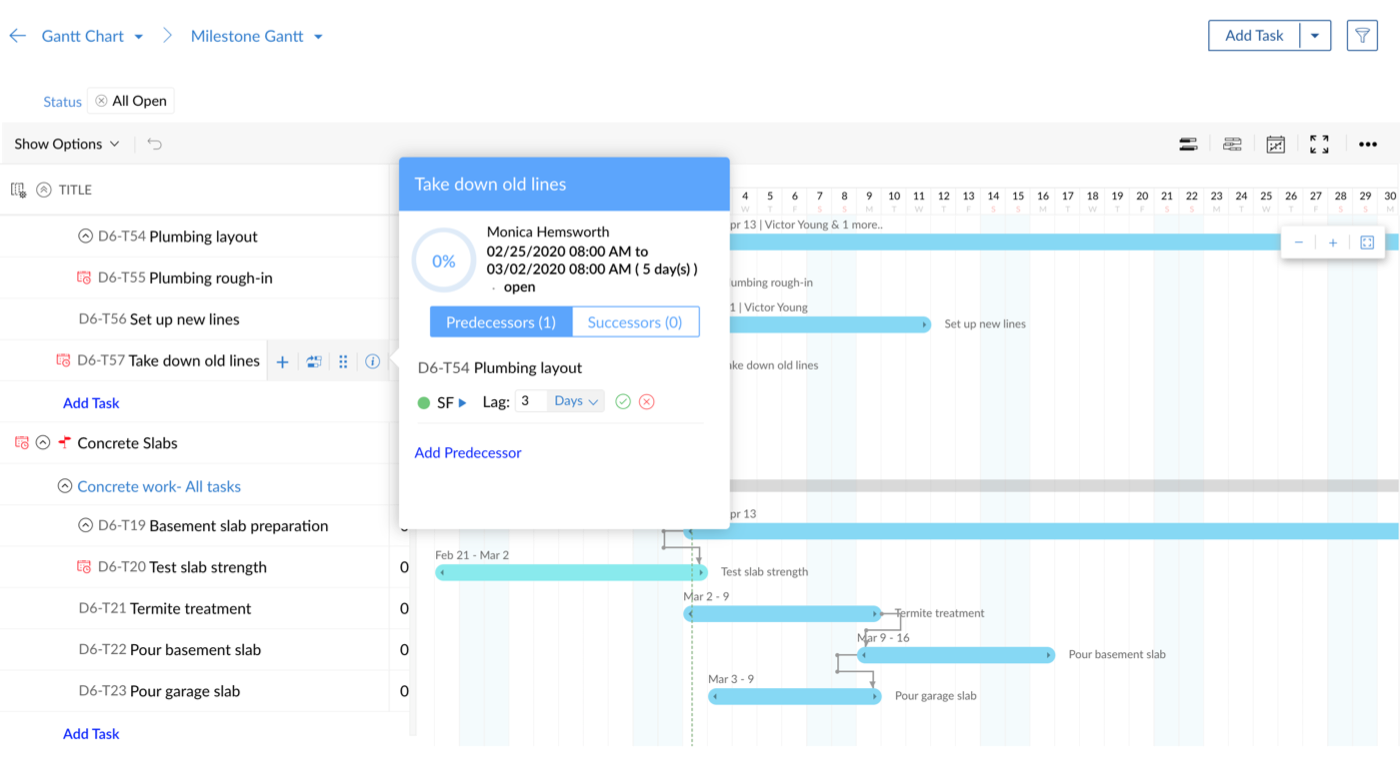Create task dependency using Milestone Gantt
Set dependency between tasks of the same project
- Open your project and click Gantt & Reports in the left panel.
- Select the Gantt Chart section in the main panel.
- Select Milestone Gantt from the drop down menu. By default, Chronology Gantt is chosen.
- Mouse over the task name and click
to open a pop-up box.
- Toggle between the Predecessors tab and the Successors tab, then click Add Predecessor or Add Successor.
- The Select project drop down will display the name of your current project. Enter the task name you want to link in the text box and select the task from the ensuing drop down.
- Click Set Dependency to save.
Set dependency between tasks across projects using Milestone Gantt
- Open your project and click Gantt & Reports in the left panel.
- Select the Gantt Chart section in the main panel.
- Select Milestone Gantt from the drop down menu. By default, Chronology Gantt is chosen.
- Mouse over the task name and click
to open a pop-up box.
- Toggle between the Predecessors tab and the Successors tab, then click Add Predecessor or Add Successor.
- Use Select project drop down to select the project under which the dependent task is present.
- Enter the task name you want to link in the text box and select the task from the ensuing drop down.
- Click Set Dependency to save.
Set task dependency from Gantt chart using Milestone Gantt
- Open your project and click Gantt & Reports in the left panel.
- Select the Gantt Chart section in the main panel.
- Select Milestone Gantt from the drop down menu.
- Click and drag a line from the parent task to the target task in the Gantt chart. A dependency has been created.
View task dependency using Milestone Gantt
- Open your project and click Gantt & Reports in the left panel.
- Select the Gantt Chart section in the main panel.
- Select Milestone Gantt from the drop down menu. The tasks of all open projects are available in a list view.
- The Gantt is partitioned to showcase the Unscheduled Tasks explicitly while the tasks with start (and/or) end dates are found in the calendar view.
- Mouse over a specific task name to perform these actions:
- Click
to add a new task above the respective task or sub task. The new task or sub task inserted is always at the same task level.
- Click
to bring the task's corresponding Gantt to view. Also, click the icon and draw a line to the target task to set a new dependency.
- Click
and drag a task between a set of tasks to reorder. Also, drag and place the task over another task to make it a sub task.
- Click
to open a pop-up box. View and set predecessors or successors, add lead or lag time, and change the dependency type.
- Click
- Dependent tasks from other projects will be greyed out but clickable. Click on the task name to view the task details.
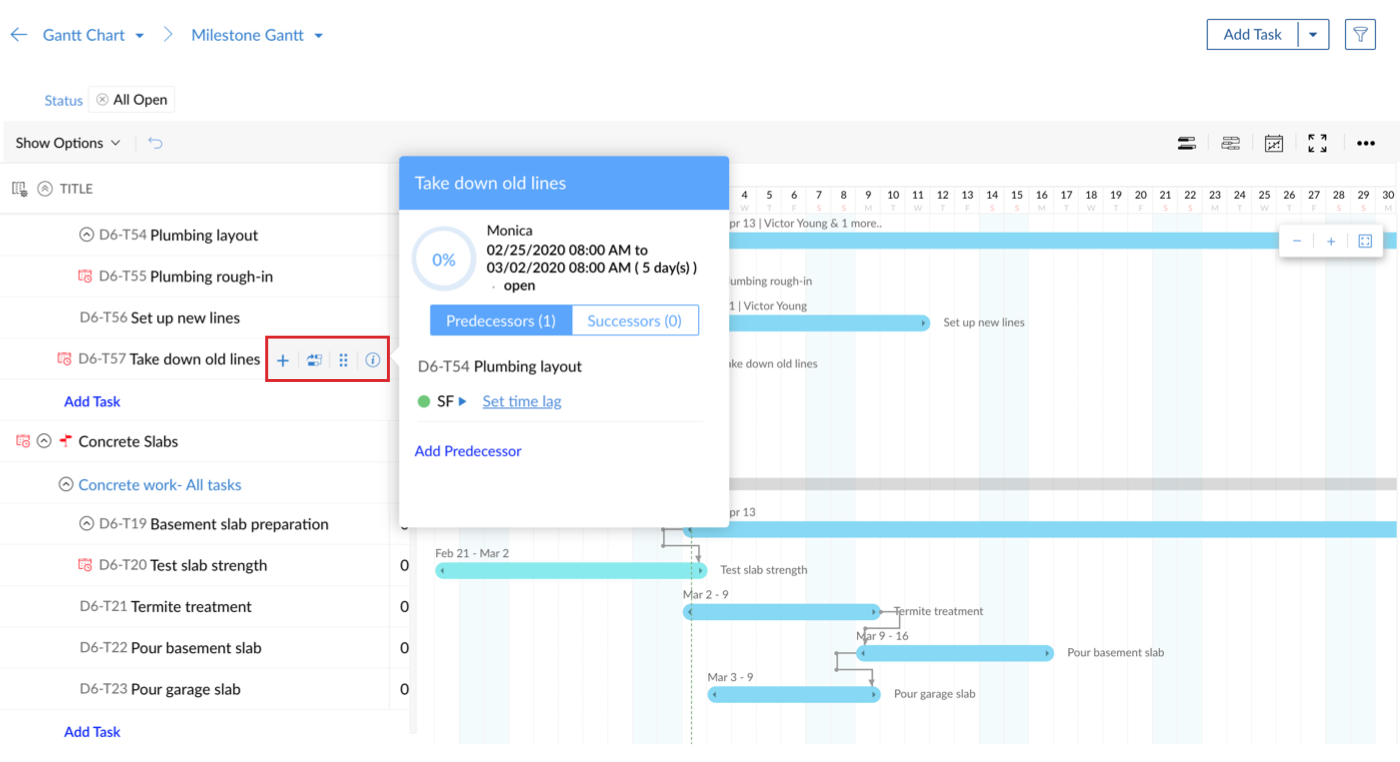
Modify task dependency type using Milestone Gantt
- Open your project and click Gantt & Reports in the left panel.
- Select the Gantt Chart section in the main panel.
- Select Milestone Gantt from the drop down menu.
- Mouse over the task name and click
to open a pop-up box. Toggle between the Successor or Predecessor tabs to view the linked tasks.
- Click near the current dependency type to modify the dependency.
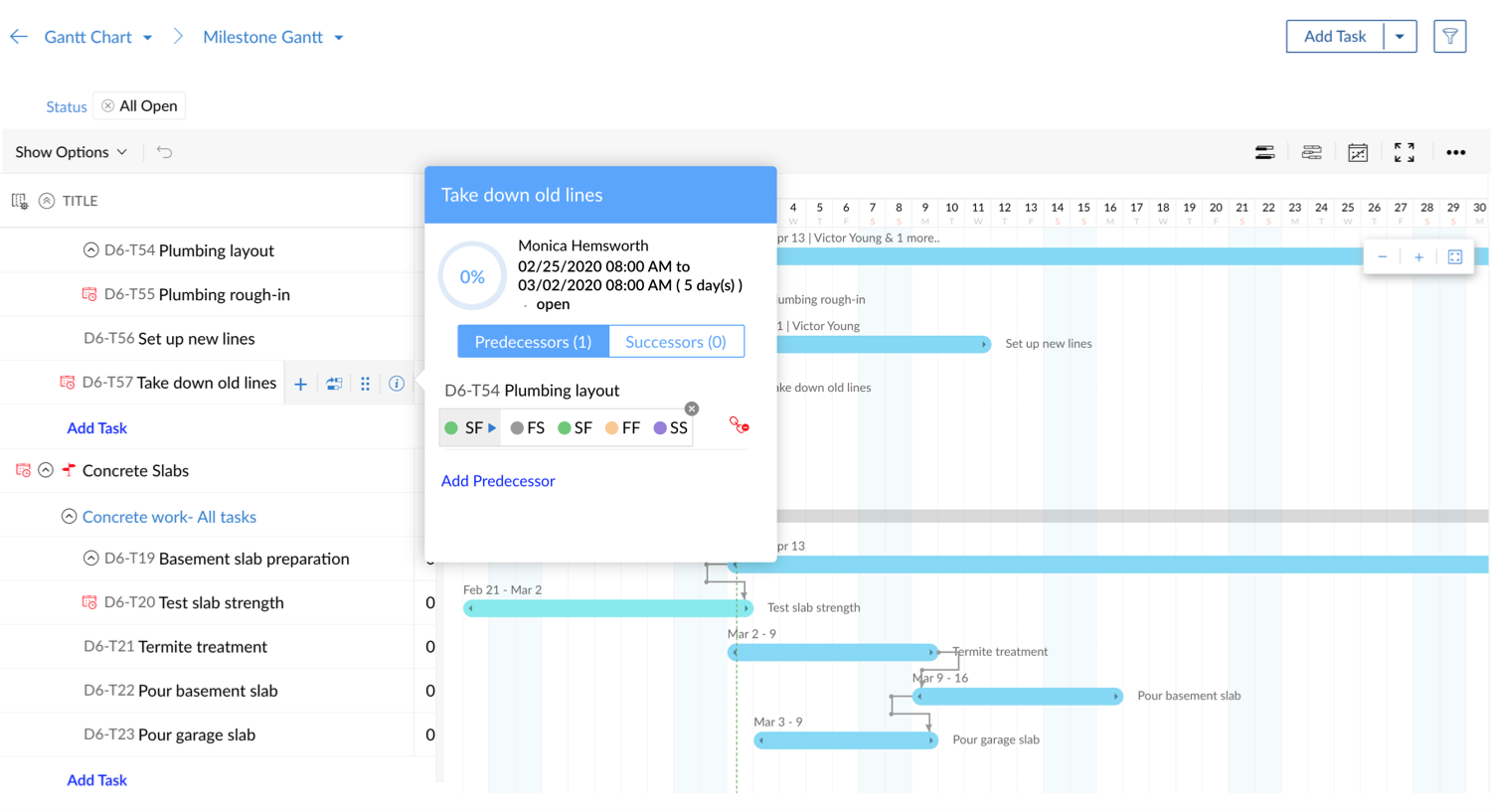
Remove task dependency using Milestone Gantt
- Open your project and click Gantt & Reports in the left panel.
- Select the Gantt Chart section in the main panel.
- Select Milestone Gantt from the drop down menu.
- Mouse over the task name and click
to open a pop-up box.
- In the pop-up, mouse over the linked task name under the Successor or Predecessor tab to find
at the right end. Click it to remove dependency between the corresponding tasks.
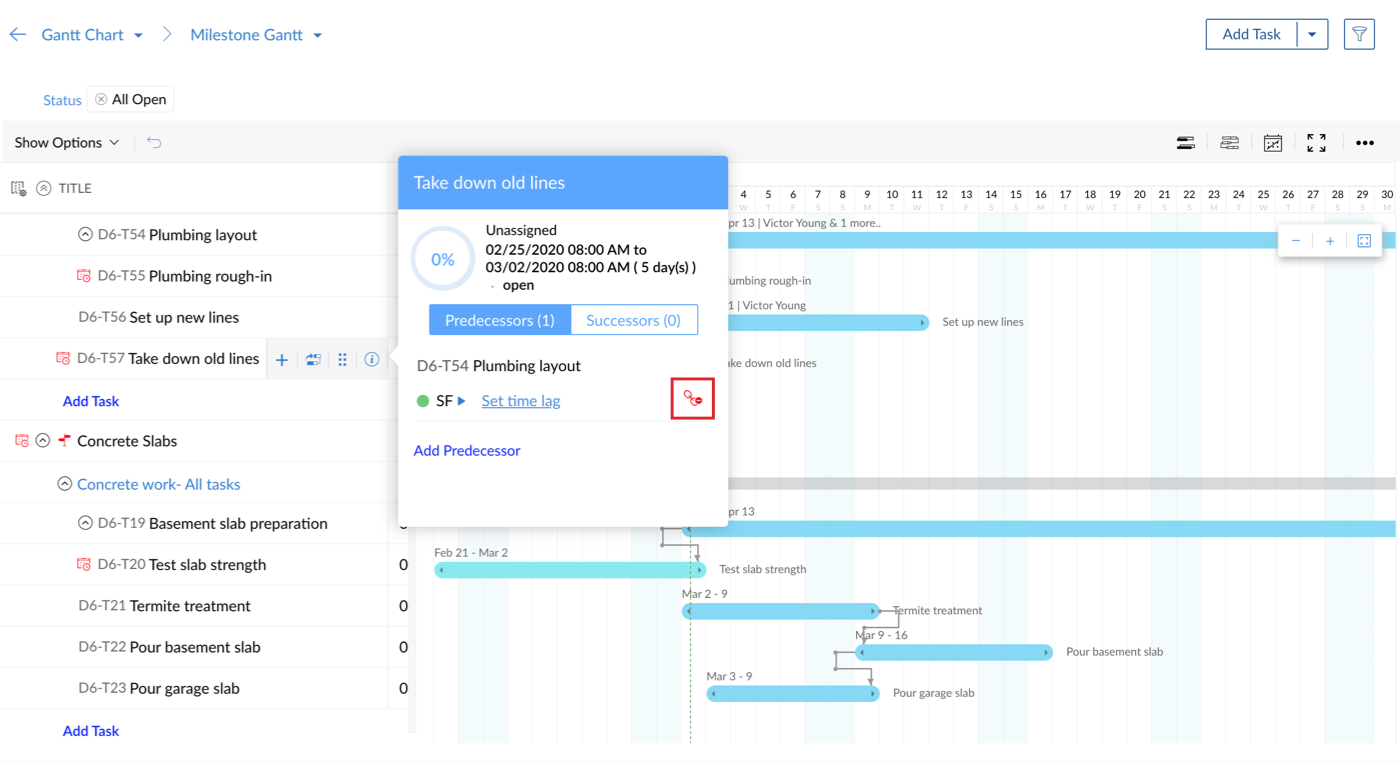
Set lag or lead using Milestone Gantt
Lag is the time gap between the predecessor and successor tasks. If the lag value is negative, it is known as lead time. Learn when to use lead and lag values.
- Open your project and click Gantt & Reports in the left panel.
- Select the Gantt Chart section in the main panel.
- Select Milestone Gantt from the drop down menu.
- Mouse over the task name and click
to open a pop-up box.
- Click Set time lag under Successor or Predecessor tab and enter the lag or lead value in hours or days.
- Click
to save.
Related Articles
Create task dependencies in templates
Setting dependency between tasks is the best way to track their progress. You will be able to set dependency between tasks of the same project in Project Templates . Know more about task dependency. Create task dependency from tasks Navigate to > ...Create task dependency using Chronology Gantt chart
Set dependency between tasks of the same project Open your project and click Gantt & Reports in the left panel. Select the Gantt Chart section in the main panel. Select Chronology Gantt from the drop down menu. Mouse over the task name and click to ...Gantt charts
The Reports module in Zoho Projects shows a variety of data in terms of Gantt charts and reports for tasks, bugs, and timesheet to help you measure productivity and work progress effectively. Feature Availability: Editable Global Gantt ...What is task dependency and what is it used for?
Some tasks need to be completed in a particular order. When the approach to a certain task depends on the result of another, dependency helps associate them together and determine an order to work. Projects' end-to-end Gantt visualization provides a ...Task dependency settings
Configure task dependency settings and set default dependency type. Click and select Org Settings under Portal Configuration. Select Task & Timesheet in the left panel and scroll down to find Task Dependency where custom options for the project can ...