Create task lists
Add a Task List
- Navigate to your project and click Tasks in the left panel and choose the classic view..
- Click the Add Task drop-down action panel in the upper-right corner, and click Add Task List.
- Give a name for your Task List.
- Choose a Related Milestone from the drop-down. When you choose an Internal milestone, the task list will be displayed only to the portal users. When you choose an External milestone, the task list will be displayed to the client users also. Learn more about Milestones.
- Click Save.
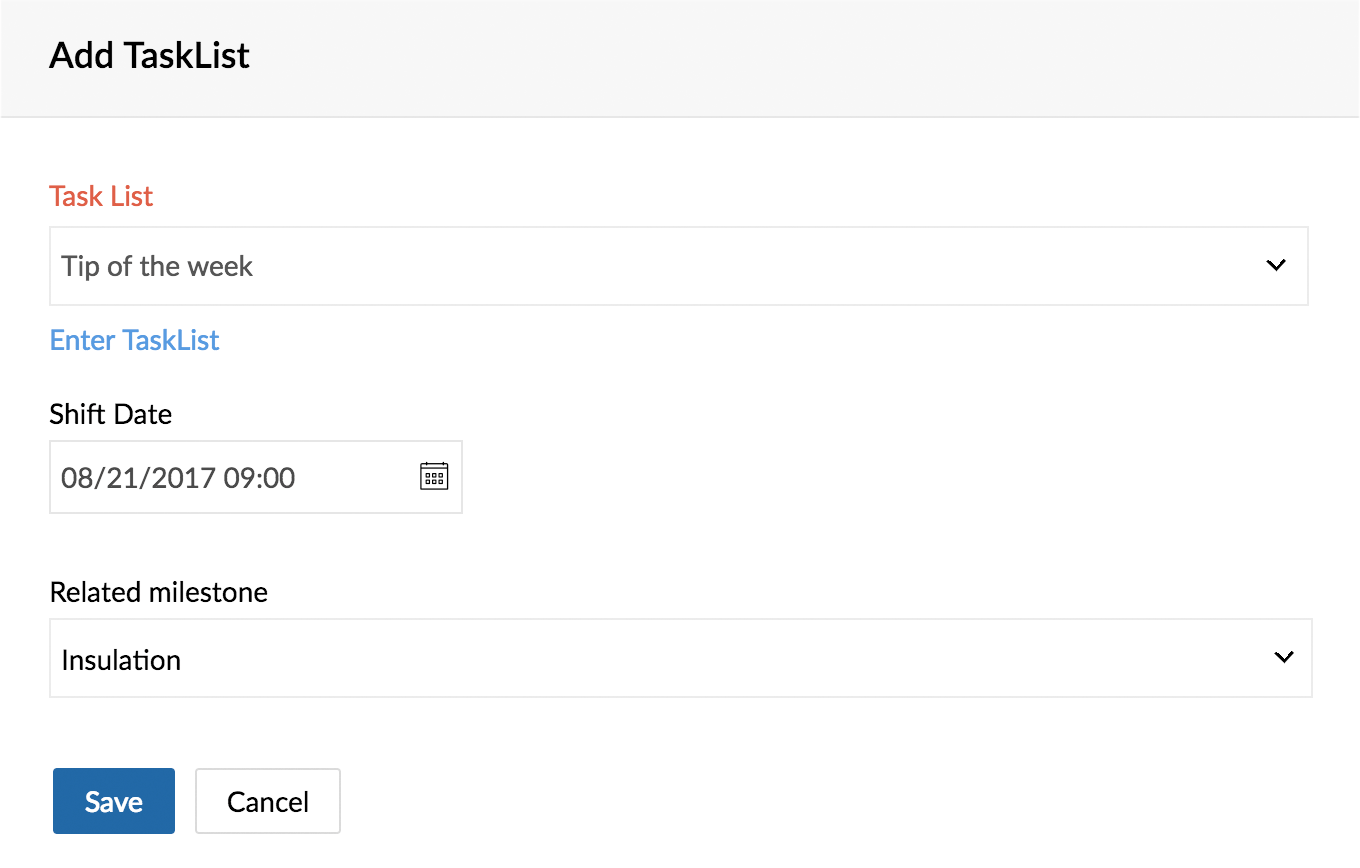
Create a Task List from Existing Task Template
- Navigate to your project and click Tasks in the left panel.
- Click the Add Task drop-down action panel in the upper-right corner, and click Add Task List.
- Click the Choose from Templates link. (You need not give a name for your task list here.)
- If you don't want to choose from a template and you've changed your mind or so, you can click the Enter Task List link and get back to the normal mode.
- If the tasks in the template meet a blueprint criteria, the matching blueprint will be applied to the tasks.
- Pick a date in the Shift Date field.
- This Shift Date helps you to automate the start date of the tasks when you create a task list template.
- If you choose to start a task After 5 days from the Shift ed Date, then the actual start date of the task present in the respective task list template will be [Shift Date + Start After duration].
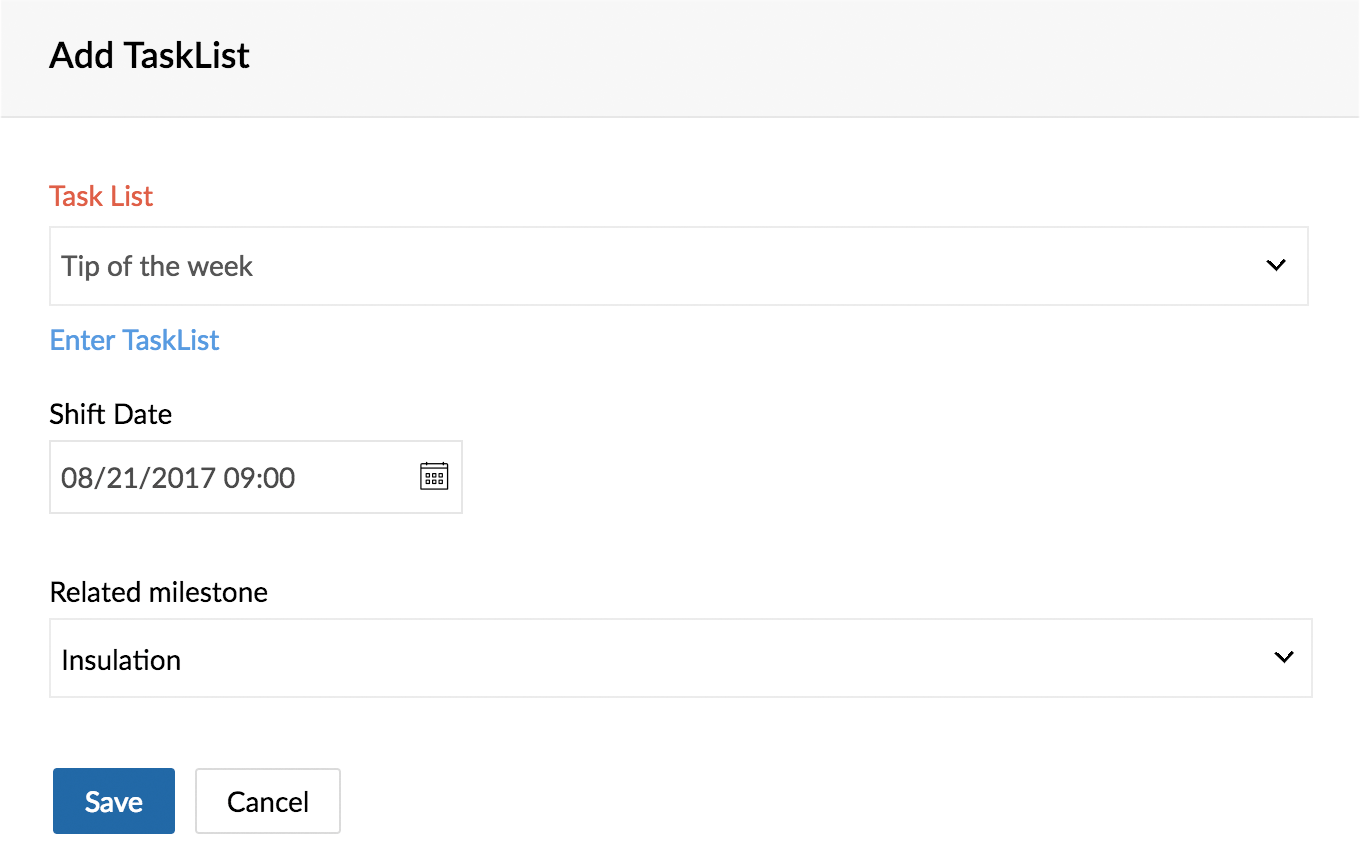
Create a Task List from a Project Template
If you have already created task lists and set dependencies in your project templates, you can use them to create new task lists in your projects. The dependencies between tasks will be carried over to the project. However, if there are dependencies between more than 4 task lists in the project template, you will not be able to create a new task list.
- Navigate to your project and click Tasks in the left panel.
- Click the Add Task drop-down action panel in the upper-right corner, and click Add Task List.
- Click Choose from project templates.
- Select the project template and the task list from the drop-down. Project templates associated with the current project layout will be displayed in the drop-down.
- Click Add.
Related Articles
Create projects
Projects can be created newly or created from existing project templates. You can also create groups to classify the projects and manage the privileges of the other project users by making the projects private or public. Click to learn more about ...Create segments
List segmentation is one of the widely used techniques to target their prospects / potential customers in marketing arena. In List Segmentation a user divides the mailing list into different sub-sets to focus on a set of customers. This ...Manage task lists
Edit / Delete a Task List Navigate to your project and click Tasks in the left panel. Ensure you are in the Classic View and hover over a task list. Click to edit or delete a task list. When you edit, you can modify the task list name or change the ...Twitter Lists
Your Twitter feed shows you tweets from everyone you're following and you tend to miss important updates from some users because you may be following many of them. This is why Twitter introduced Lists, a feature which you can use to manage a ...Twitter Lists
Your Twitter feed shows you tweets from everyone you're following and you tend to miss important updates from some users because you may be following many of them. This is why Twitter introduced Lists, a feature which you can use to manage a ...