Create tasks
Add a task
- Click Projects, select the required project and then click Tasks.
- Click Add Task in the upper-right corner.
- Enter the task details and then click Save to add a new task.
While adding new tasks, you can now, attach and share screenshots of any web page or screen related to the task using the screen-grabber option. Click found in the right end of Drop files or add attachments here, and paste or attach the required image, and then click Done to upload the screenshot. An inbuilt draw tool lets you highlight what is important and blackout what you don’t want in the screenshot. A feed is generated whenever you add or delete a file or attachment to a task.
- In Task List choose a task list from the Internal option if you want to display the task only to your portal users. However, if you want to collaborate and display the task with client users, you must associate a task list from the External option.
- You can also add tasks using the Add Task link. In addition, you can create tasks right within the Home page. To do this, click View More in My Tasks.
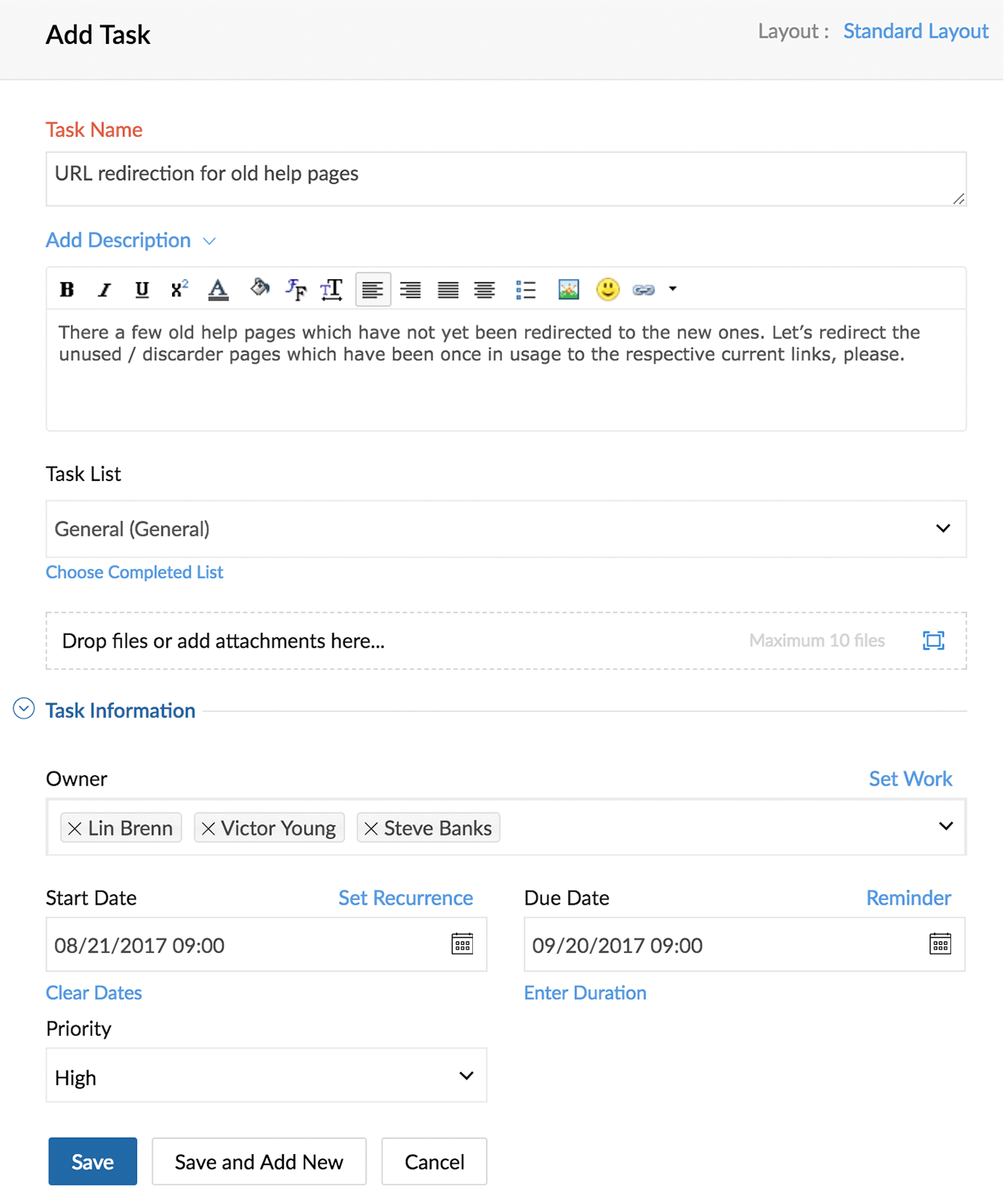

- To set duration for a task instead of End Date, click Enter Duration and enter the number of days in Duration.
- If the Start Date of the recurring task occurs on a holiday or a weekend, the previous working day is automatically set as the Start Date. This option is enabled only if the Recurring frequency of the task is set to Monthly or Yearly.
Related Articles
Export Tasks to Google Tasks
Sharing your Zoho CRM tasks is made easy with the Export to Google Tasks feature. By exporting the selected tasks from CRM to Google Tasks, you can view and share them with other users in Google Tasks. It also helps you schedule your business tasks ...Export Tasks to Google Tasks
Sharing your Zoho Recruit tasks is easy with the Export to Google Tasks feature. When you export tasks from Recruit to Google Tasks, you can view and share them with other users in Google Tasks. This also helps you schedule your interviews and keep ...Manage tasks
Edit or Delete a task You can edit the task in Classic, Plain, and Kanban view. You can modify task details such as task comments, description, subtasks, log hours, documents, forums, and so on. Click open the required task in Tasks to edit. Change ...Workflow Tasks
Workflow tasks allow you to delegate important responsibilities to different employees within the organization automatically. To create a workflow task, Log in to Zoho Sigma console and click Extensions. Select the extension you'd like to modify ...Is it possible to create recurring tasks?
Yes, you can create both recurring tasks and events. To create recurring tasks In the Activities Module, click New Task or New Event. You can also create a task from within a record by clicking the New Task/New Event link in the Open ...