Currency
Business transactions are not limited by geographies. Currency allows you to track and manage project costs using base currency set for your organization. Set an exchange rate to determine the value of the project in the base currency.
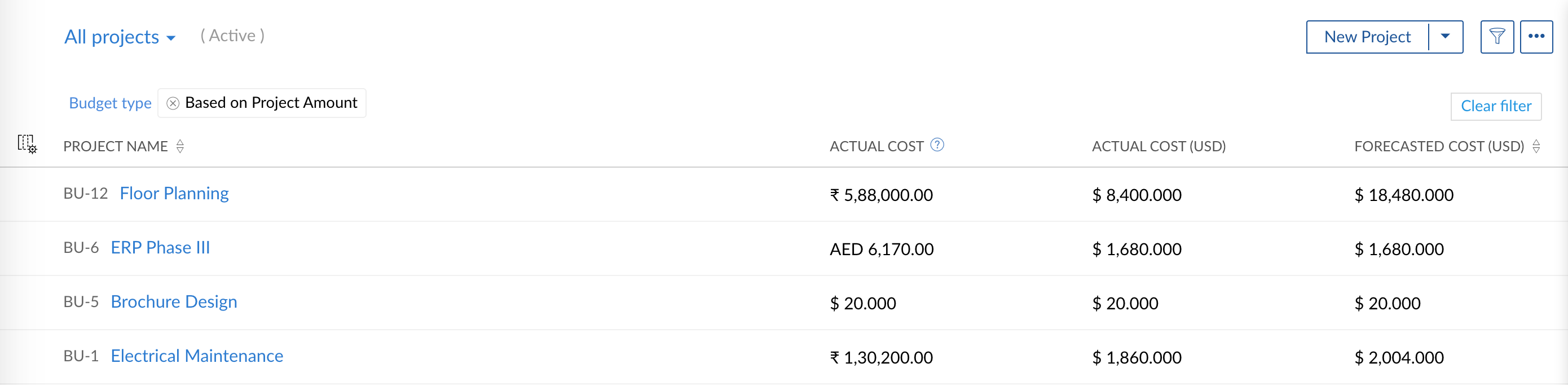
Benefits
- View and export planned costs, actual costs, forecasted cost, project budget, and invoiced amount in base currency
- Export timesheet reports in base currency
- Track global planned vs actual costs in base currency
- Automate currency conversion by setting exchange rates
Set base currency
- Click
in the top right corner of the page.
- Select Org Settings under Portal Configuration.
- Select Project & Budget.
- Navigate to Currency and click Set Base Currency.
- Enter the Currency type, Symbol, Decimal places, Format and the Exchange rate.
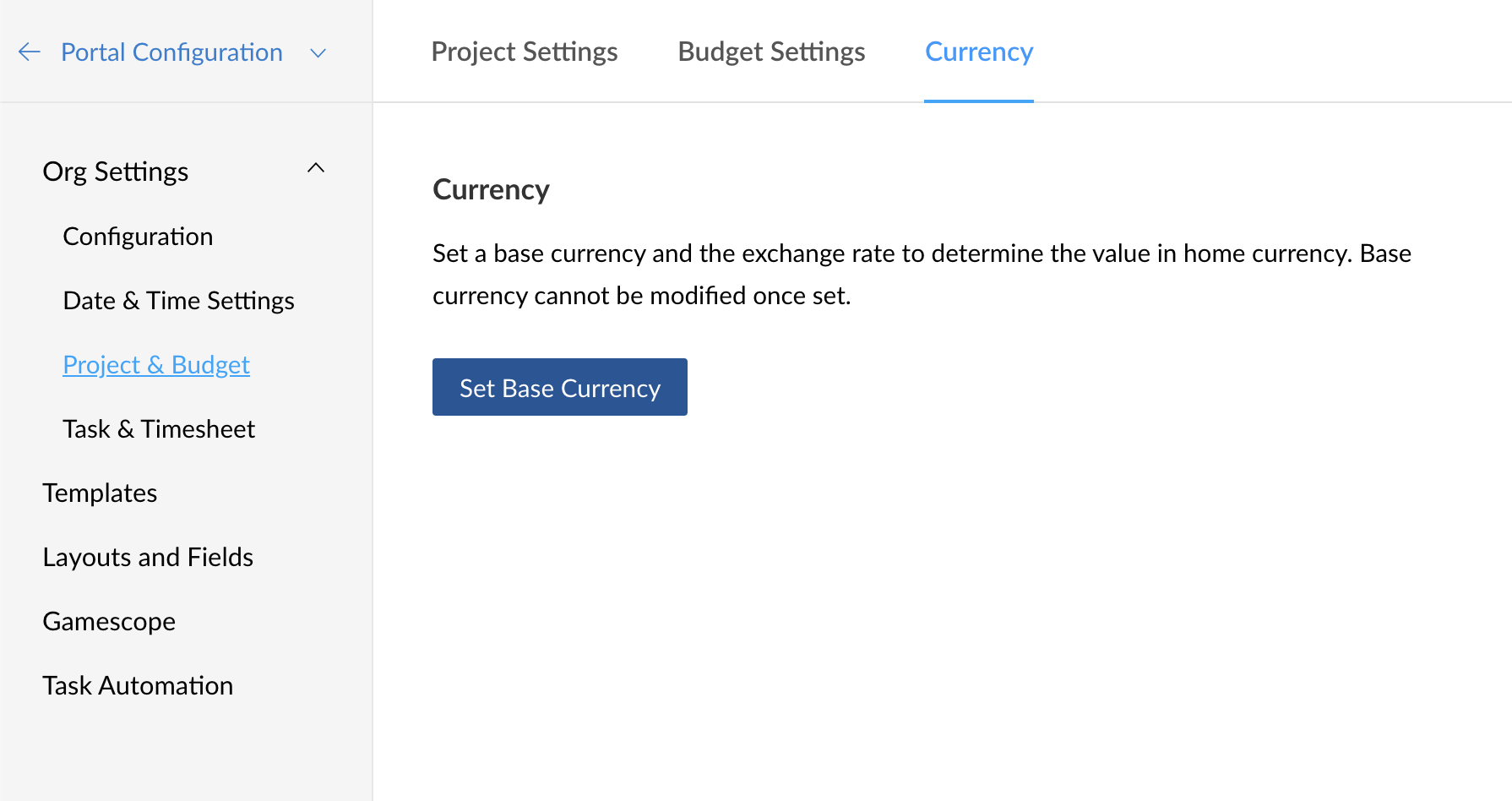
Add new currency
- Click
in the top right corner of the page.
- Select Org Settings under Portal Configuration.
- Select Project & Budget.
- Navigate to Currency and click Set Base Currency.
- Enter the Currency type, Symbol, Decimal places, Format and the Exchange rate.
- Click Save.
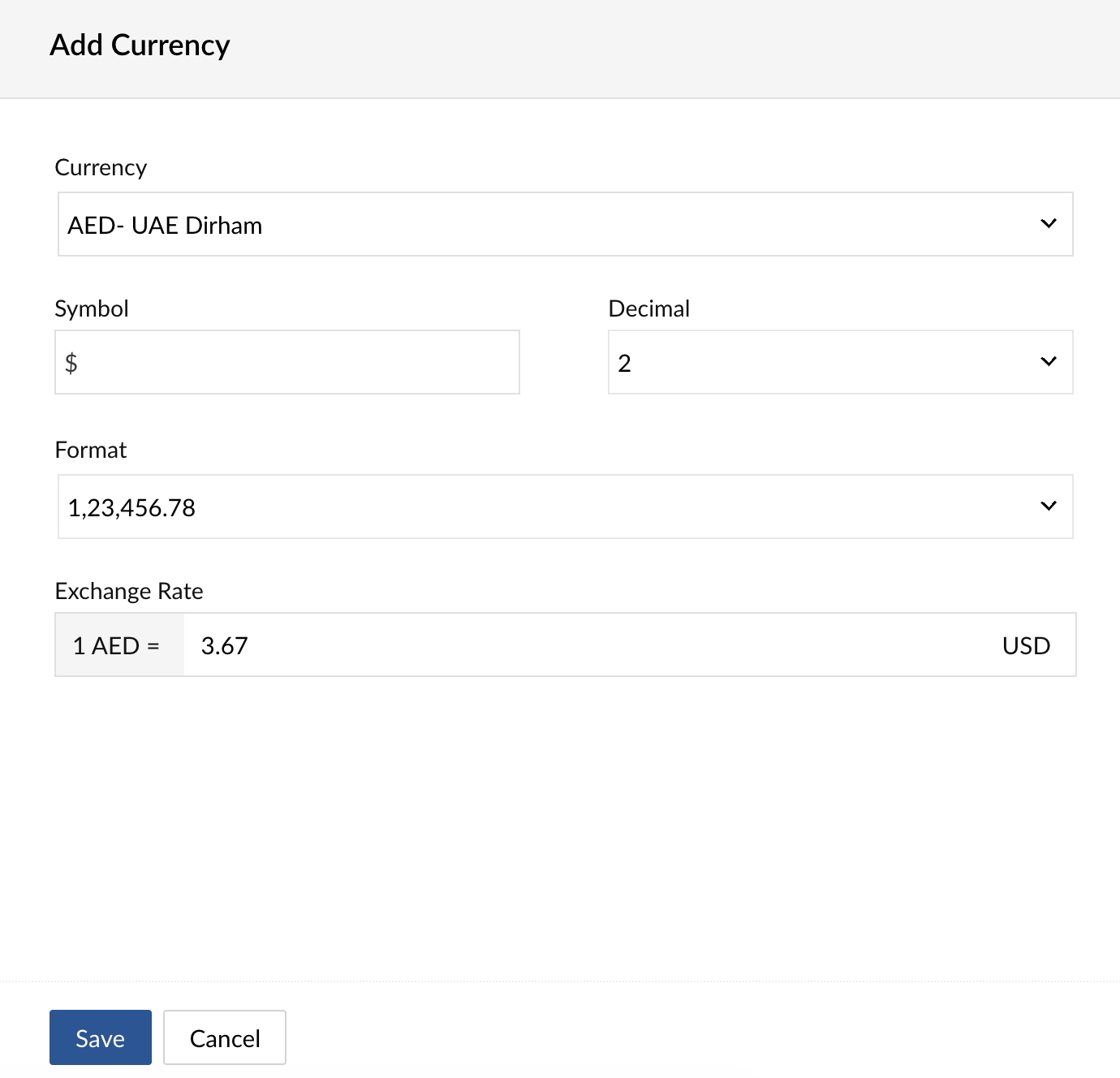
Select currency while creating a project
Select a currency to track costs while creating a project.
- Navigate to projects list view.
- Click New Project.
- Navigate to Budget in the new project form.
- Select Currency.
- Fill in the other relevant details.
- Click Add.
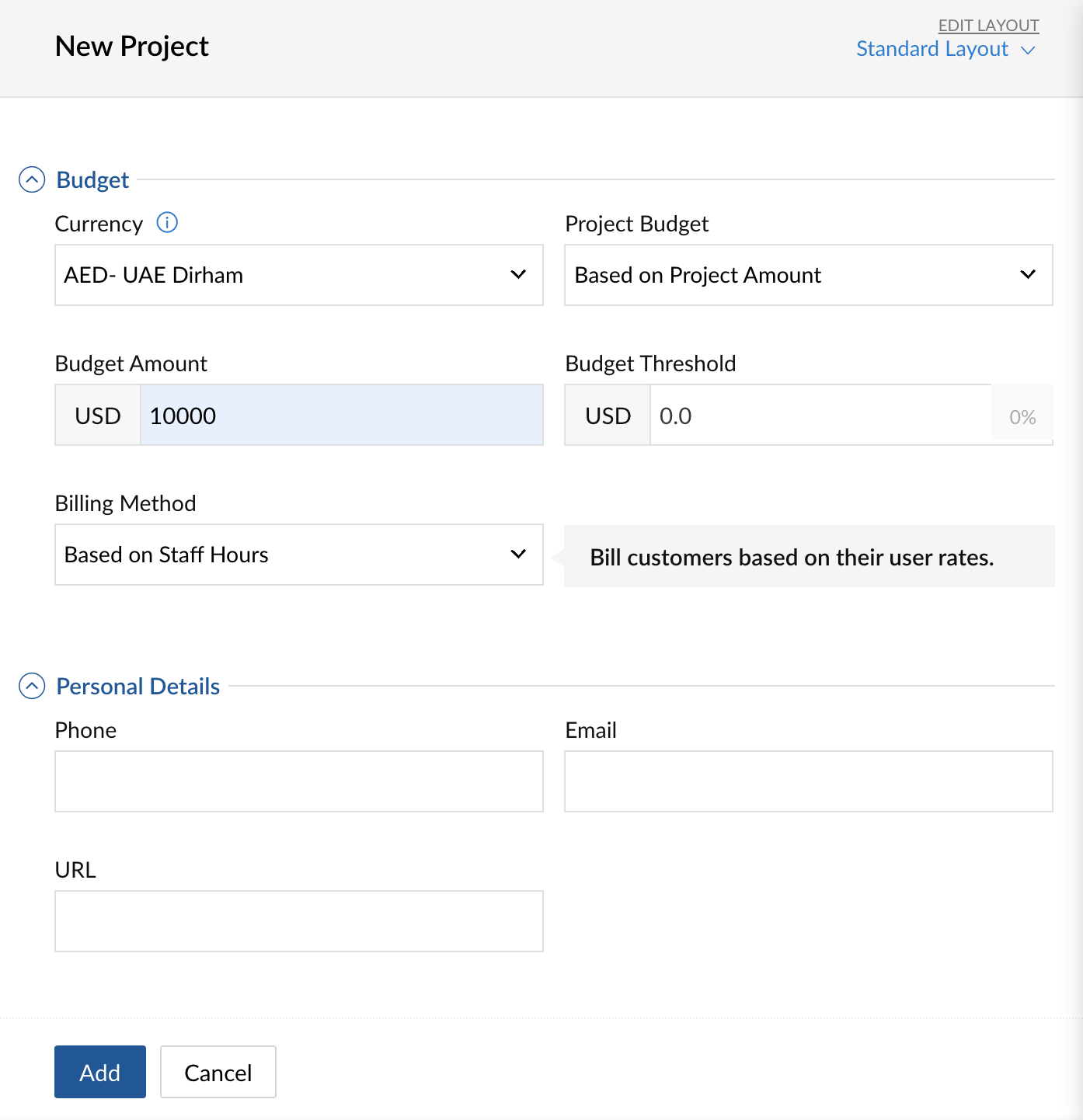
Edit a currency
- Click
in the top right corner of the page.
- Select Org Settings under Portal Configuration.
- Select Project & Budget.
- Navigate to Currency and hover over the currency you would like to edit.
- Click
.
- Edit the required fields and click Save.
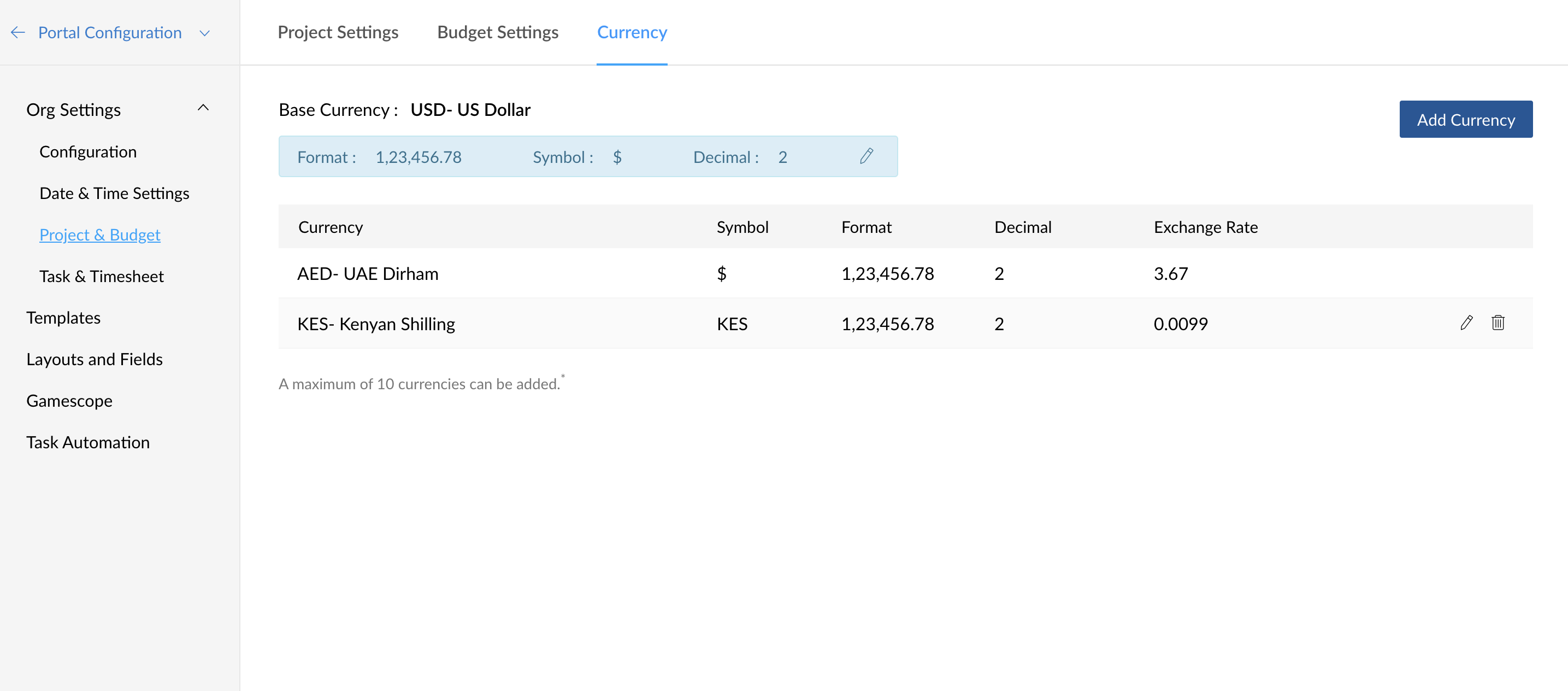
Delete a currency
- Click
in the top right corner of the page.
- Select Org Settings under Portal Configuration.
- Select Project & Budget.
- Navigate to Currency and hover over the currency you would like to delete.
- Click
.
- Confirm your action.
View costs in base currency
Costs can be viewed in the base currency in the following locations:
- Global Planned vs Actual report
- My Timesheet report
- Project list view
- Task classic and list view (costs will be shown in both base currency and project currency. Base currency will not be shown if it is same as the project currency.)
- Milestone and Task List details page (costs will be shown in both base currency and project currency. Base currency will not be shown if it is same as the project currency.)
Related Articles
Home Currency
Home Currency is the primary currency that your organization uses for its business. Often this is the currency used to generate annual reports and calculate the company's income. Before you start using this feature, the Administrator in your ...Can I change the Home currency for my organization's account?
No. The Home currency can only be specified when the multi-currency feature is activated.What happens to the Currency Locale field under Company Details after I activate the multi-currency feature?
Once you activate the multi-currency feature, the Currency Locale field under Company Details will not be available. The Home Currency that you add while activating multi-currency will be used instead.Can I change the currency of the records?
Yes. You can change the currency of the records in Zoho CRM. But this is subject to certain conditions. If you have NOT enabled Multi-currency: You can change the default currency by changing the Locale Information under Setup > General > Company ...How can I change the currency in Zoho CRM?
You can change the currency as per your organization's needs. By default, the currency is set to US dollar ($). However, user(s) with Administrator privilege can follow the steps below to change the currency settings: Log in to Zoho CRM with ...