Customize Embed Code Properties
Make your presentation that you embed to be visually appealing and complementary to your website or blog by customizing the embed code properties. For example, you may want the presentation to automatically play as soon as your audience opens it on your web page, or you may want to adjust the slide size to fit within a specific location and space on the host page with improved resolution You can make these customizations and more by modifying the embed code.
To customize embed code properties,
1. Click 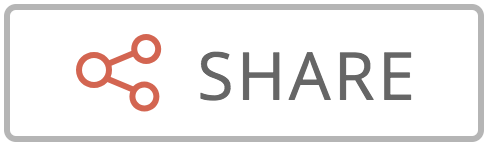 menu at the top right and select Get Embed Code.
menu at the top right and select Get Embed Code.
The Published Presentation window will open with three sections: Publish Link, Embed Code, and Preview Area.
2. Click the Advanced Options to customize code.
A window with various properties to customize the embed code will open.
3. You can customize the following embed code properties:
- Embed screen size: Alter the dimensions of the slide or presentation screen, i.e. the height and width as it will appear to your audience within your embed page. Click to choose between Small, Medium, Large to set a predefined screen size, or click Custom to set a custom width and height of your choice in pixels.
- Extra Embed code options: Enable or disable the extra presentation screen options such as slide toolbar, loop slideshow, etc, that will appear while viewing the presentation.
- Show Right-Click Menu: Show or hide the slide navigation arrows that helps you to move between the previous and next slides in the presentation.
- Show Toolbar: Show or hide the toolbar at the screen bottom, which contains the navigation arrows, slide number, full screen view ,and share options.
- Loop Slideshow: Continuously play and loop the slideshow within the page.
- Start presentation as soon as the iframe loads: Automatically play the presentation in the web page without starting or clicking it manually.
- Border Color: Add border color around the slide frame. Borders provide a more polished look to your embed. You have many predefined border colors to choose from. Click the Color dropdown and choose the color you want. There are three sets of border colors available:
- Theme Colors: These are the built in colors which are based on the active theme of the presentation.
- Standard Colors: These are the basic or standard colors which are widely used for the presentation.
- Other Used Colors: These are recently used colors that you can mix on your own if you don't find the color you need in the themes or standard colors list. Use Advanced Color Palette to do this.
3. Once you are done customizing the required embed properties, click inside the Embed Code box at the bottom of the pane to copy the modified HTML snippet (or embed code) and paste it into your website/blog page.
This code displays a preview of the new iframe code that contains the changes you made to the embed code properties.
Related Articles
Share and embed link to a published presentation
Share a link to published presentation Share a link to your published presentation by copying and pasting the URL. The link is generated when you publish a presentation, either inside or outside of your organization. To share a published link, 1. ...Embed...
In Website Via Facebook Embed in Website Embed a survey on your website by inserting the HTML, JavaScript, or Iframe code into your website's code. How do I embed my survey on a website? Go to the Launch tab. Click Embed. Select which embed option ...Add Code to Website
How do I Log into Zoho SalesIQ? Go to Zoho.com/SalesIQ Enter the login credentials in the sign in page, and click on the Sign In button. How do I add Tracking and Live Chat Code to my websites? The SalesIQ code will appear in the SalesIQ welcome ...Why should I embed code in all my webpages?
You need to embed the provided code in your webpages' source code to enable tracking the number of visits.Customize Registration
Once you have created your session, the next step is managing your registrations. Registration allows attendees to tell you ahead of time that they will be participating. Enable registration Registration helps you plan your session by letting you ...