Customize Registration
Once you have created your session, the next step is managing your registrations. Registration allows attendees to tell you ahead of time that they will be participating.
Enable registration
Registration helps you plan your session by letting you know ahead of time how many people will be participating. If you don't enable registration, you will not know how many attendees will be participating in your session. However, attendees who haven’t registered can still join your session if you send them a link.
To enable registration:
In the Registration tab, registration for a session will be enabled by default.
Customize registration:
You can customize the Registration form to include custom fields to capture more details about your participants.
1. Click the Add custom field button.
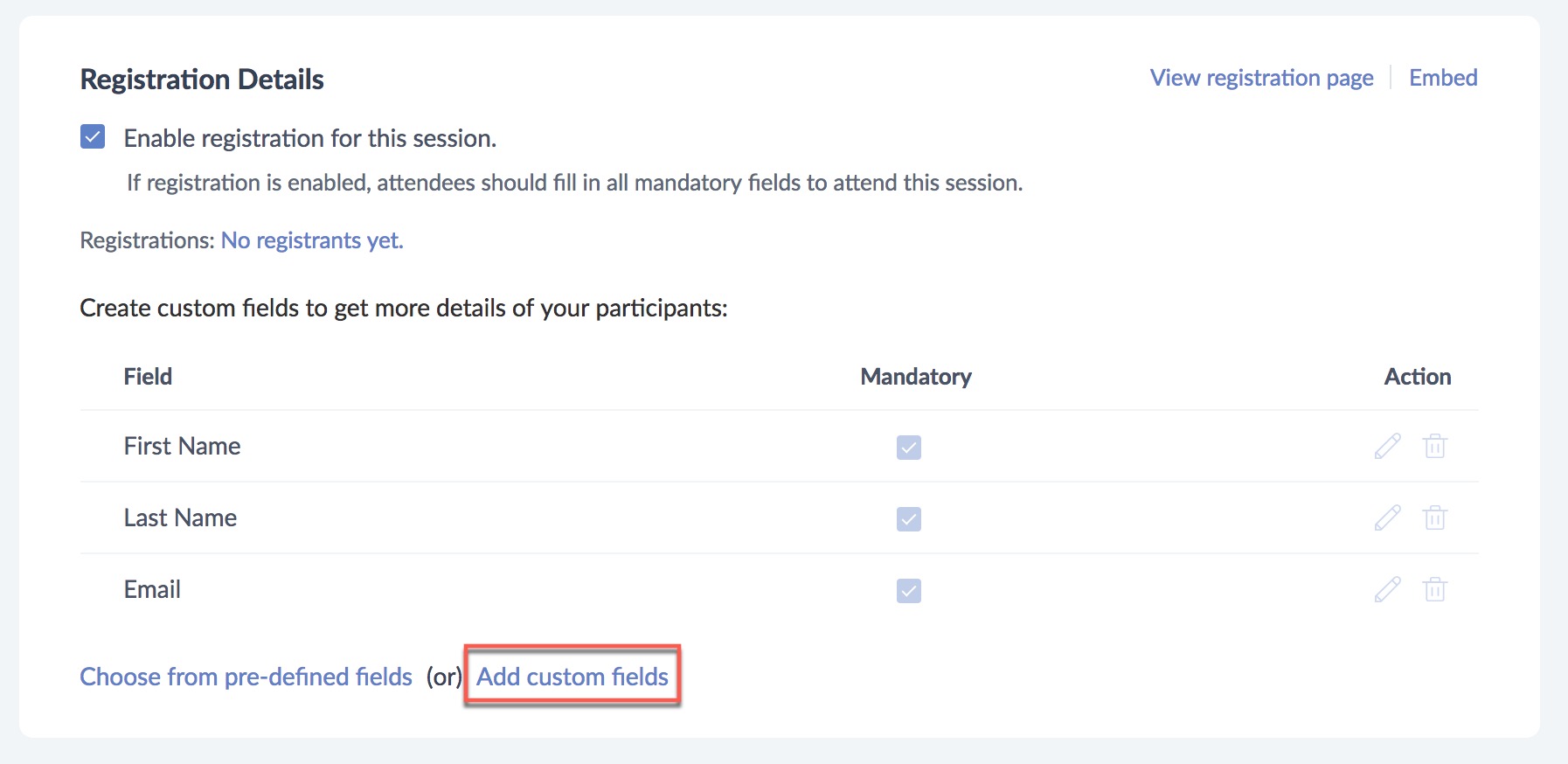
2. Specify a name for the field in the Label textbox and choose the type of data from the Type dropdown. (eg. Textbox, number, MCQ)
3. You can make the field compulsory using the Mandatory checkbox.
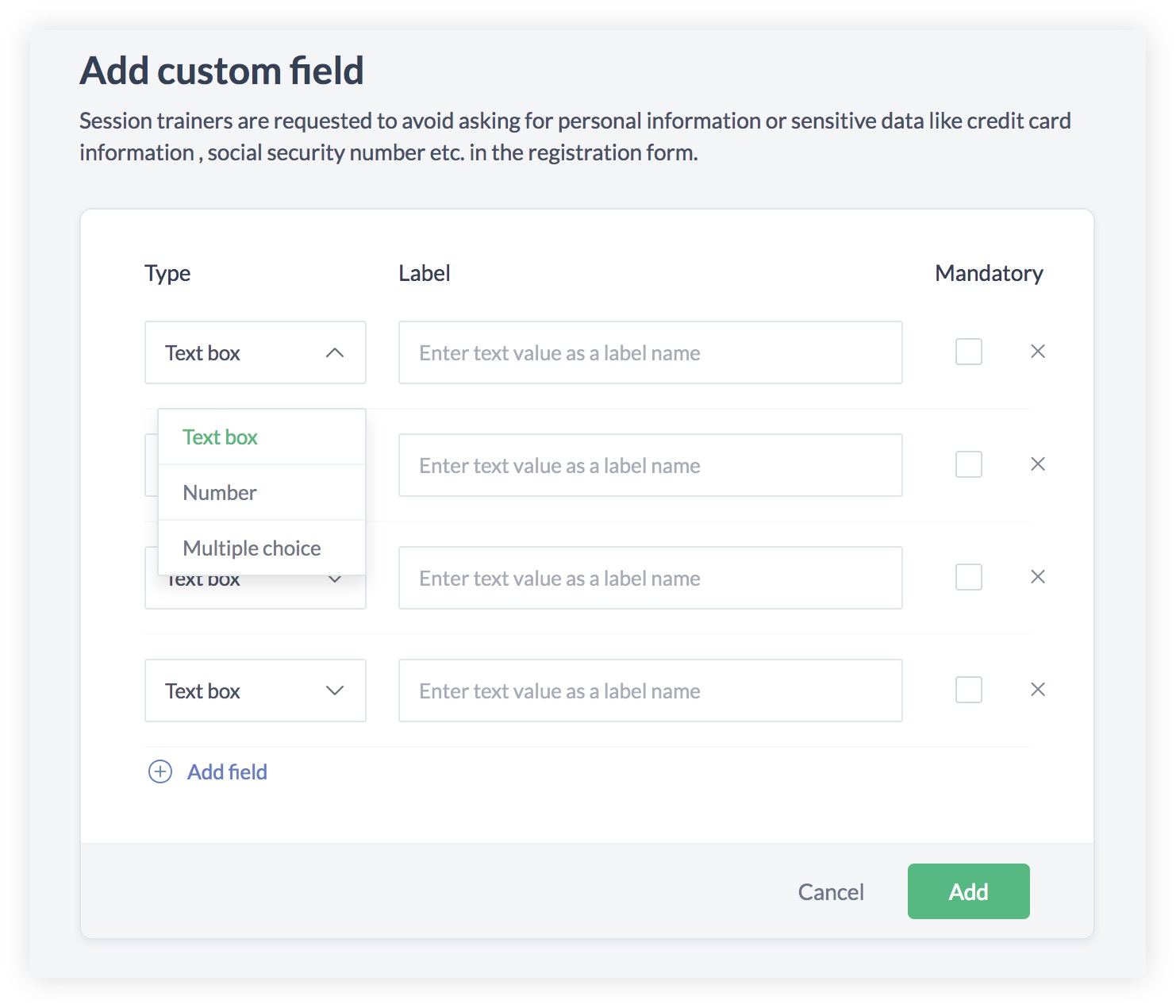
Add Pre-defined field
You can also choose to add the pre-defined fields offered by ShowTime by clicking on Choose from Pre-defined field. Once you select the fields, click Save.
Reorder the fields by hovering over the added fields and drag and drop them in any order that you wish.
Enable Privacy field:
In specific cases, you might want to declare the company's policies and practices with respect to the processing of personal data, It is also advisable to ask for consent from the participants regarding the usage of their information that they submit during registration. In such scenarios, you can use the privacy field to make sure that your audience are aware of the terms and adhere to these policies before entering your training session.
Preview registration form:
Preview the registration form by clicking on the View registration page button.
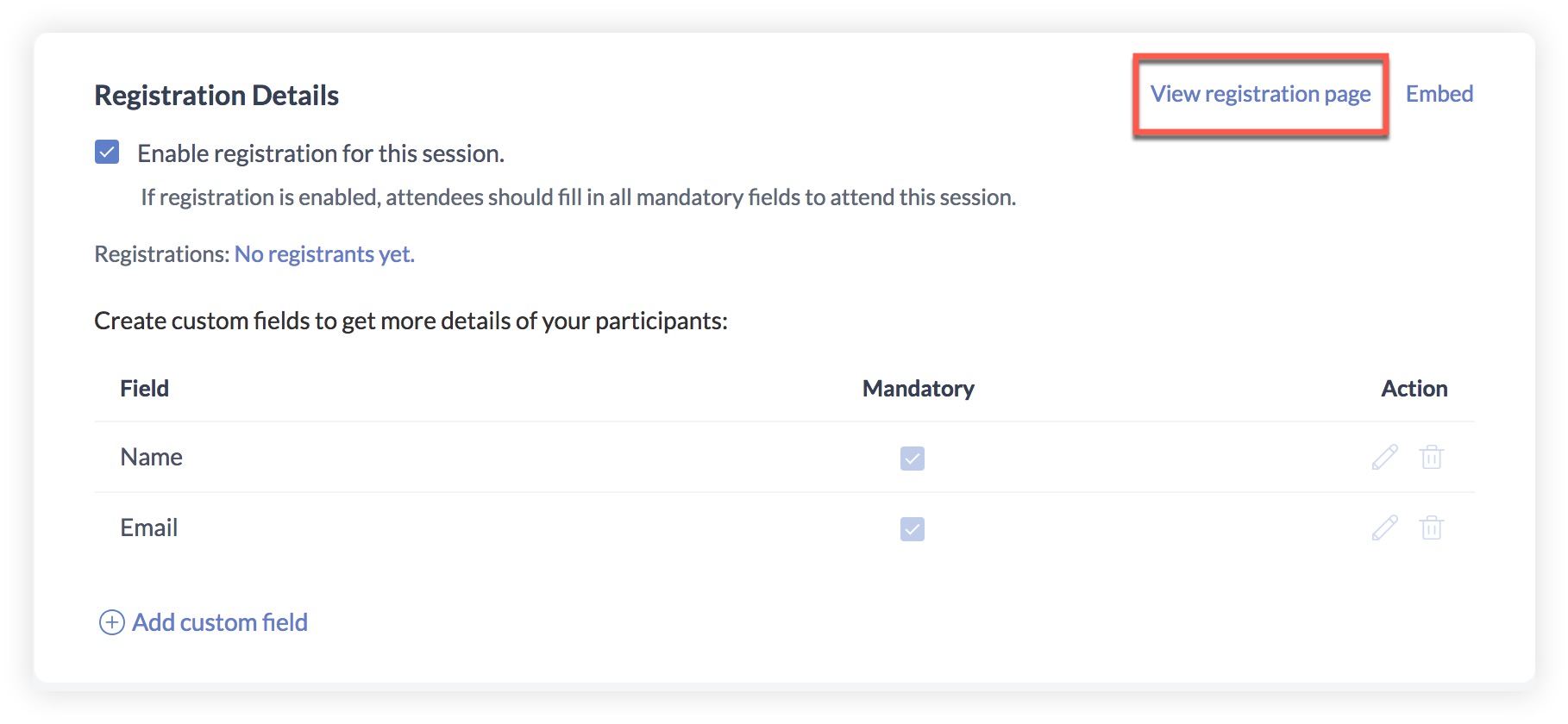
Embed registration form :
Embed the registration form in any of your digital platforms (eg. blog, organization webpage, etc) by clicking on the Embed button. This helps your trainees to register for your session directly from the embedded web page.
1. Specify a name for the web page (e.g. Facebook, blog, Zylker organization) in which you want your registration form to be shown in the Where will the link be shared? textbox.
2. Paste the iframe code in your preferred webpage. You can preview the registration form on the right pane.
The iframe that you paste in your site tracks the registration activity. For instance, when a user registers from your twitter post, it's tracked and logged as "Twitter". If a user registers from your blog, it's tracked as "Blog".
You can check the results of this tracking analysis under the Source column in the People tab.
Advanced Settings
Manage registrations :
Allow your registrants to join the session automatically - Every registrant will automatically be allowed to join your session. You don't need to approve the registrants individually.
Manually allow or deny access to each registrant to join your session - Every registrant needs your approval to access the session. They won't be able to access the session if you reject their registration.
Note: All the trainees you invite personally through the email, can join your session automatically. You cannot restrict their access once invited.
Where to redirect the registrants
You can promote your organization and build brand awareness amongst your prospects by redirecting them to any page of your choice.
Stay in the registration page. - The trainee stays in the registration page after completing registration.
Enter the redirect page URL - You can specify the URL of the page that your registrants will be redirected to, after they complete registration (e.g. blog or organization web page).
Your attendees can participate in a session by registering for it. If registration is not enabled they can instantly connect via the join link.
If the session has already launched, the attendees will be redirected to the Yet to Begin screen after registration. When the trainer begins presenting they will be able to view the presentation slides. If the session is scheduled for a later date and time, they will receive an email with the link to join the session on the scheduled date and time.
Make your trainings private:
Related Articles
Registration Customization
Customize your webinar registration form to gather useful information about your leads. Add predefined or custom fields to your registration form to know more about your leads' business needs, requirements, industry, role etc. This will help you ...Customize Your Candidate Portal
Craft your candidate portal to reflect your company's values and culture and make it engaging and easy for your candidates to use. Some benefits of candidate portal are: Reduce the time you spend looking through resumes manually Hire better ...Step 5: Customize Your Booking Pages
In Zoho Bookings, each workspace has a separate, customizable booking page. Each page has two main customizable elements: the domain name and the workspace name. The domain name is often the name of your business. This is how the structure of a ...Share or embed registration link
Once you've scheduled a webinar, promote it among your target audience by sharing your webinar registration link. You can spread the word about your webinar in two ways. Share registration link Copy the registration link and send it via email or ...Registration Form for Guest Users and Customer Portal Users
Super admins and admins can view and edit this information. Managers can only view this information. Staff members will not have access to this information. When customers book appointments, they are required to specify details like their name, ...