Customize your Account
Every business has its own unique sales, services and marketing processes, which is why Zoho CRM lets you customize the product to fit your business needs. As an administrator it is important that you identify and list out such requirements and tailor the product to meet them in the best possible way. There are various levels in which you will be customizing the account like creating custom modules, organizing the modules based on your priority, reordering them as per preference, adding or removing details from a record's related list, creating custom views for records, adding new section in modules to capture additional information and more. And the most exciting part, you can make these amazing changes without writing any code, just use our easy-to-use customization tools.
Customize modules
Create a new module or edit an existing module by adding custom fields, adding new sections, setting field permissions and editing field properties and more. The steps involved in creating a custom module are:
- Naming or renaming the layout, if you are editing an existing module
- Dragging and dropping the required fields from the New Fields tray into the layout
- Editing the Field Properties and setting permissions for the fields from the Settings icon. Removing fields from the layout using the Trash icon
- Adding new section in layout to demarcate between different types of information like education details and professional details
- Switching between single-column layout and two-column layout for a section. Move the sections around to rearrange
- Setting Module permission for different user profiles
- Previewing the module layout before finalizing
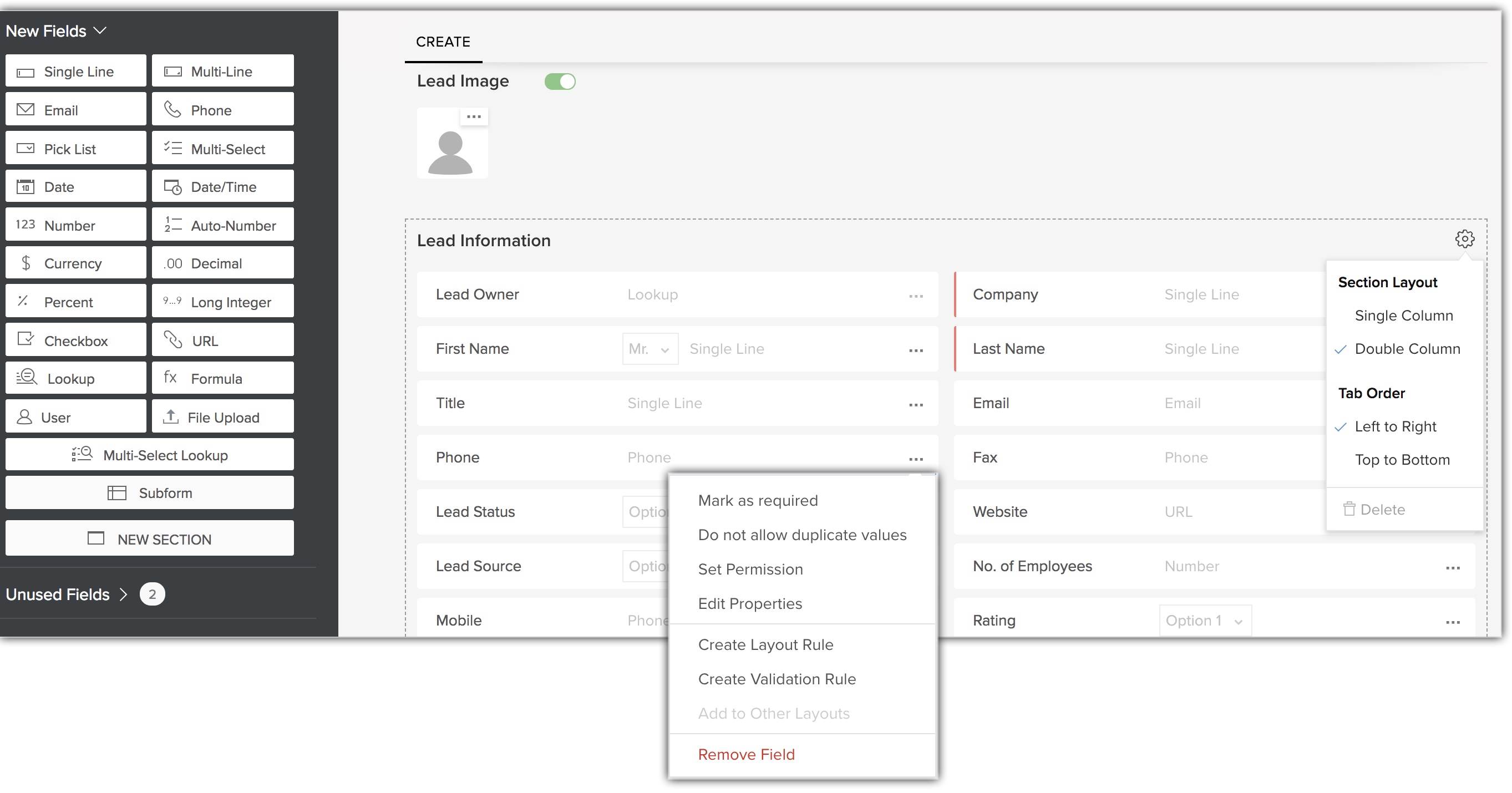
Organize modules
Reorder the modules by dragging and dropping based on your order of usage and preference. Hide those modules that you don't wish to view, all the unselected tabs will be hidden from all users.
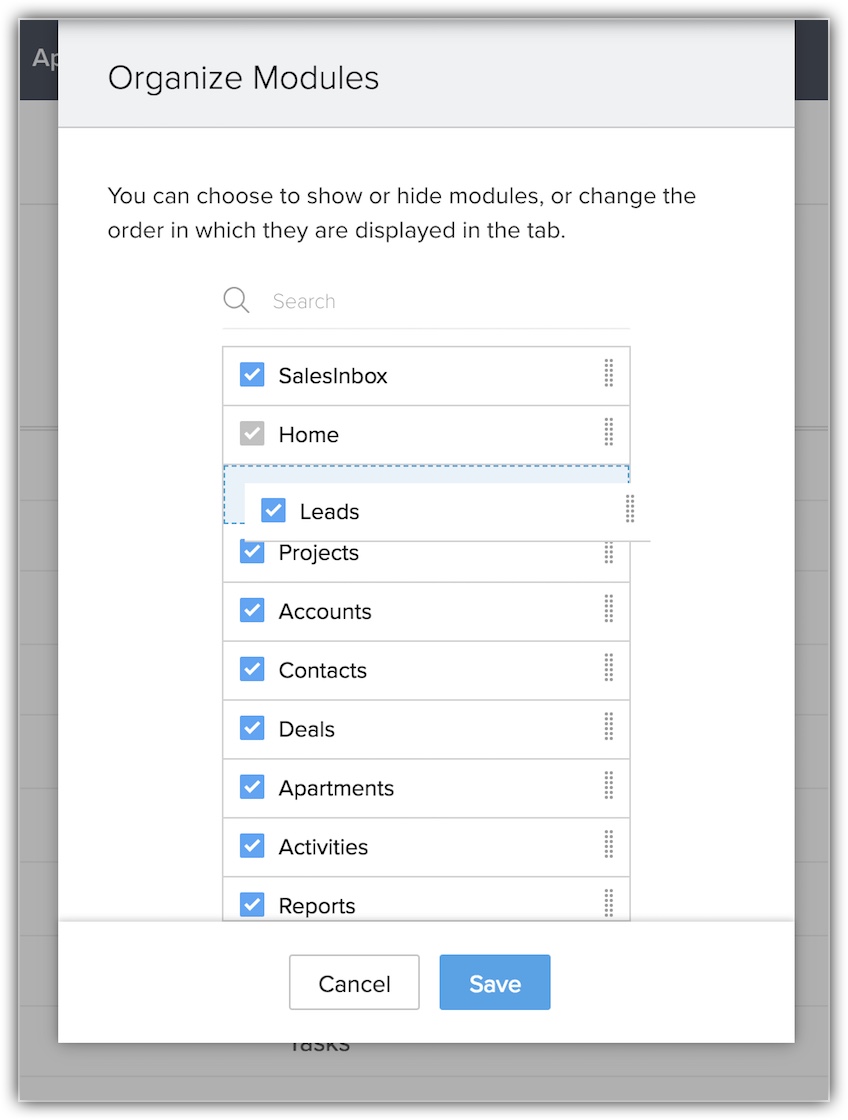
Customize a record's details page
Change the order of the Related Lists such as the Attachments, Open Activities, Closed Activities, etc., for records in each module. Show or hide some of the related lists as per the organization's business requirements. Also, customize related list columns to view only the details you require.
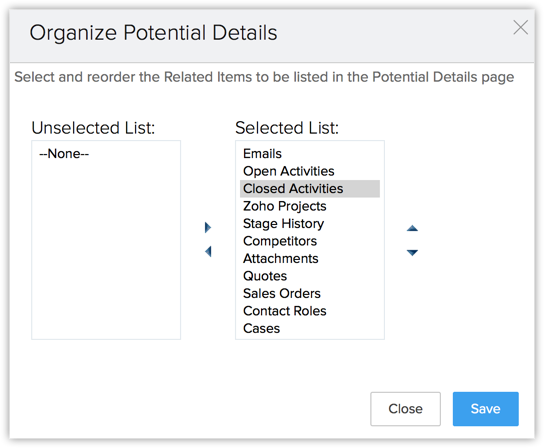
Customize module views
Customize the way you view the records by sorting, categorizing and prioritizing them as per your preference. Choose from three different options:
- List View - View the records in a sequential manner or filter them by choosing a predefined criteria or customizing the criteria based on requirement.
- Kanban View - Create a card-based view by categorizing the records to view them in an organized manner under different columns.
- Canvas View - Use predefined templates or design your own canvas using the design tools that give you innumerable options to personalize the record view.
Customize page layout
Customize the content in a record page for different users with the help of page layouts. Use the page layout editor to add, remove, or reorder actions, fields, and sections on a record’s detail page. In addition, make your layout completely dynamic by using conditional layout to govern what is displayed based on the field values that is entered.
Validation rule
Set validation rules to verify that the data a user enters in a record matches the standards you specify before the user can save the record. Validation rule will evaluate the data in the fields and return the value in the form of True or False. Also choose whether the alert message should be displayed to the user when the condition is True or False.

Subform
Drag and drop a secondary form or table to include multiple line items within the primary form. Use a subform within the layout to include additional information as a separate section in the layout.
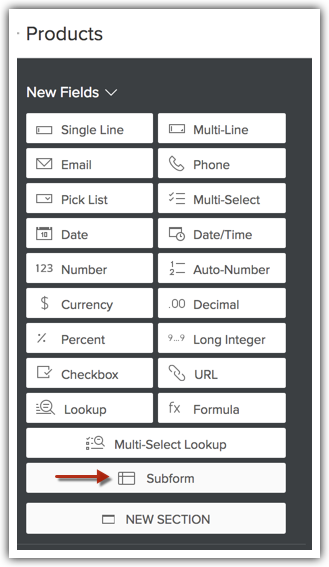
Custom buttons and links
Connect your CRM data with external URLs, third-party applications, or other back-end services with the help of custom links. Use custom buttons to give users access to other web pages or applications right from within the CRM.
Related Articles
Customize your Account
Every business has its own unique sales, services and marketing processes, which is why Zoho CRM lets you customize the product to fit your business needs. As an administrator it is important that you identify and list out such requirements and ...Customize the Form
From the customization screen, you can design the overall look of your signup form. In this section, we'll go over various levels of customization, including editing fields, adding a logo, adding background images, changing colors, font styles, ...Customize Your Candidate Portal
Craft your candidate portal to reflect your company's values and culture and make it engaging and easy for your candidates to use. Some benefits of candidate portal are: Reduce the time you spend looking through resumes manually Hire better ...How to customize tax rates?
You can customize tax rates in your Zoho CRM account by following the steps given below: Log in to Zoho CRM with Administrator privileges. Click Setup > Customization > Modules and Fields. Select the Products module from the Modules list view. Click ...Customize Zoho CRM for B2C
In Zoho CRM, Business-to-Business (B2B) the business process data is populated. However, customers can customize the CRM business process for Business-to-Consumer (B2C) by using the Zoho CRM Customization tools. In a typical B2C business process, ...