Customize Zoho CRM for B2C
In Zoho CRM, Business-to-Business (B2B) the business process data is populated. However, customers can customize the CRM business process for Business-to-Consumer (B2C) by using the Zoho CRM Customization tools.
In a typical B2C business process, adding the Company's Name is optional, so before using Zoho CRM for B2C type scenario, the System Administrator has to customize Leads, Contacts, Potentials, Quotes, Orders, and Invoices modules.
Best Examples of B2C Companies: amazon.com, ebay.com, or any company directly selling products to consumers.
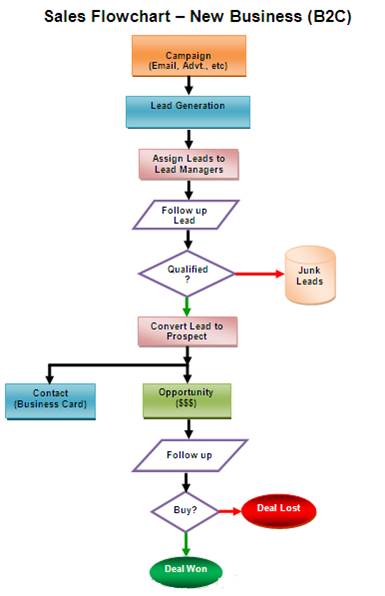
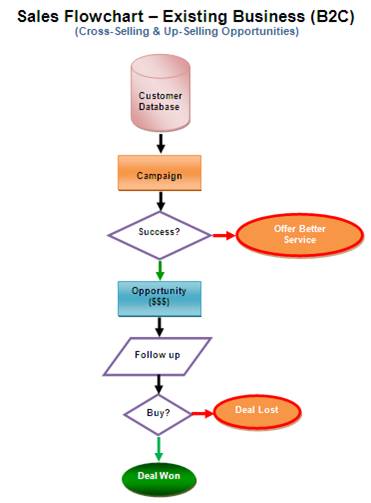
Procedure to customize Zoho CRM for B2C scenario
In order to customize Zoho CRM for the B2C scenario, instances that refer to Company or Account needs to be removed from Zoho CRM.
Step1: Customize Leads Page Layout
- Log in to your Zoho CRM account with Administrative privileges.
- Click Setup > Customization > Modules.
- From the list of modules, click Leads.
The Layout Editor for Leads module is displayed. - Move the mouse pointer over the Company field and click the Settings icon.
- Uncheck Mark as required.
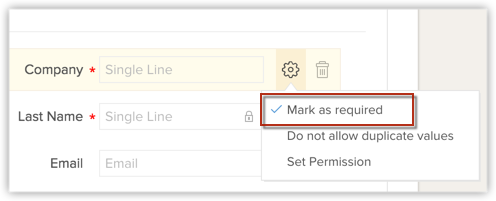
Once marked as not required, you can remove the field from the Leads layout. - Move the mouse pointer over to the field and click Delete icon.
The field is moved to the Unused Fields section. Note that the field is only hidden from the layout and not permanently deleted from the CRM. - Click SaveLayout.
Step 2: Customize Potentials page layout
- Log in to your Zoho CRM account with Administrative privileges.
- Click Setup > Customization > Modules.
- From the list of modules, click Deals.
The Layout Editor for Deals module is displayed. - Move the mouse pointer over to the Account Name field and click the Settings icon.
- Uncheck Mark as required.
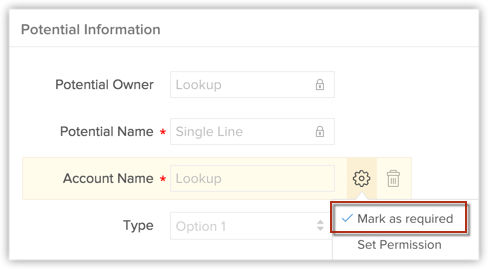
Once marked as not required, you can remove the field from the Potentials layout. - Move the mouse pointer over to the field and click Delete icon.
The field is moved to the Unused Fields section. Note that the field is only hidden from the layout and not permanently deleted from the CRM. - Click SaveLayout.
Step 3: Customize Quotes, Sales Orders, and Invoices page layout
- Log in to your Zoho CRM account with Administrative privileges.
- Click Setup > Customization > Modules
- From the list of modules, select the required [Inventory] Module. (Quotes/Sales Orders/Purchase Orders/Invoices)
The Layout Editor for the selected [Inventory] Module is displayed. - Move the mouse pointer over to the Account Name field and click the Settings icon.
- Uncheck Mark as required.
Once marked as not required, you can remove the field from the [Inventory] Module layout. - Move the mouse pointer over to the field and click Delete icon.
The field is moved to the Unused Fields section. Note that the field is only hidden from the layout and not permanently deleted from the CRM. - Click Save Layout.
Once the Account Name field is made an optional field, your Sales Representatives can associate business opportunities with the Contacts (Consumers) as per the B2C process.
If you are looking for a personalized walk through of Zoho CRM implementation for the B2C process, please contact us at: sales@zohocrm.com
Related Articles
How can I customize Zoho CRM for many different services?
Use conditional layouts to customize Zoho CRM for many different services. For example, if you have an automobile service centre which offers different kinds of service such as general service, paid service, monthly service or free service, there are ...Customize your Account
Every business has its own unique sales, services and marketing processes, which is why Zoho CRM lets you customize the product to fit your business needs. As an administrator it is important that you identify and list out such requirements and ...Customize your Account
Every business has its own unique sales, services and marketing processes, which is why Zoho CRM lets you customize the product to fit your business needs. As an administrator it is important that you identify and list out such requirements and ...Customize report views
Reports can be filtered and customized to show exactly the data you need. The various ways to customize the report view are: Filtering by duration: This method can be used to get records for a specific time period—whether the last week, the last ...Zoho CRM
Overview Maximize the value of each-and-every interaction your team has with your customers, and add the ability to provide on-demand customer support through live chat. Integrate Zoho SalesIQ with Zoho CRM and organize all your customer data in one ...