Data Enrichment
Zia, your intelligent sales assistant can help you make sure that your CRM data is complete and has all the right and updated information. Based on as little information that you give such as name, company or website of a record, Zia crawls pages from across the Internet and retrieves you additional information about the record, such as company size, phone number and address and other details. All of this information can be used by your sales team for personalizing their communication and by Zia for lead conversion prediction.
Supported Modules
| Module | Enrichment happens based on |
| Leads | Company Name / Website / Email Address |
| Accounts | Account Name / Website |
| Contacts | Account Name / Email Address |
Once you enter the details for one or more primary fields, Zia crawls the electronic files from across the web and fetches you additional information about this lead such as the company size, phone number, address, etc,. These fields for which information is fetched by Zia are called the Enrichment fields.
Enable Data Enrichment
Map Fields
Often the information that is being fetched from the internet for a record might not be in the exact same format of how they are stored in your Zoho CRM account. For example, what maybe called a Lead's "designation" on the web is nothing but the Title field in Zoho CRM. Or the "contact number" is nothing but the phone number in Zoho CRM. These enrichment fields are mapped with the respective Zoho CRM fields by default, based on which the information pulled in by Zia gets captured for the record. However, if need be, you can change the mapping.
Modify Data Enrichment Settings
- Enable/disable - It is possible to enable Data Enrichment for selected modules only. For example, you can enable only for the leads and contacts modules and not for accounts module.
- Field mapping - Enrichment fields are mapped with the respective Zoho CRM fields by default. But if you have created custom fields and want the enrichment field information captured in them, you can modify the mapping.
To modify the data enrichment settings
- Go to Setup > General > Zia.
- Click the Data Enrichment tab.
- In the Data Enrichment by Zia page, the profile permission and status details are listed for the modules.
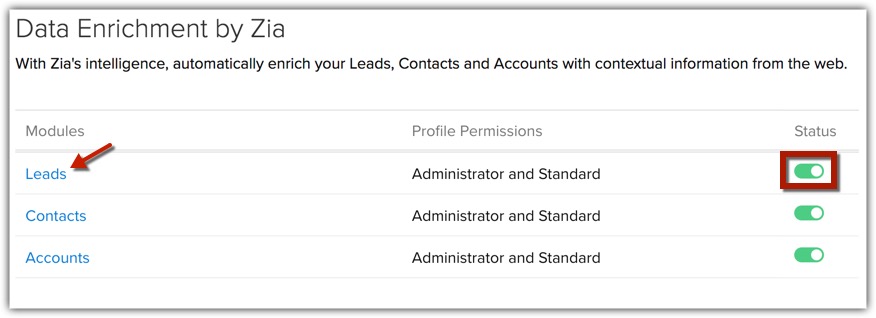
Enable or disable the data enrichment Status for the respective modules.
To modify the mapping, click the [Module]. - In the [Module] Enrichment Settings page, choose the Zoho CRM field from the drop-down list to map it with the corresponding Enrichment field.
You can select Do not map this field, in case you want to skip a field from being enriched. Zia will not update this field information in Zoho CRM.
- Click Save.
Enrich Records
You can enrich records while:
- Creating a record
- Editing a record
- Go to the Leads, Accounts, or Contacts module and create a record.
- In the Create [Record] page, click the Enriched data available link. This link will appear only after you enter any of the primary fields like the Email Address or Website or Company Name.
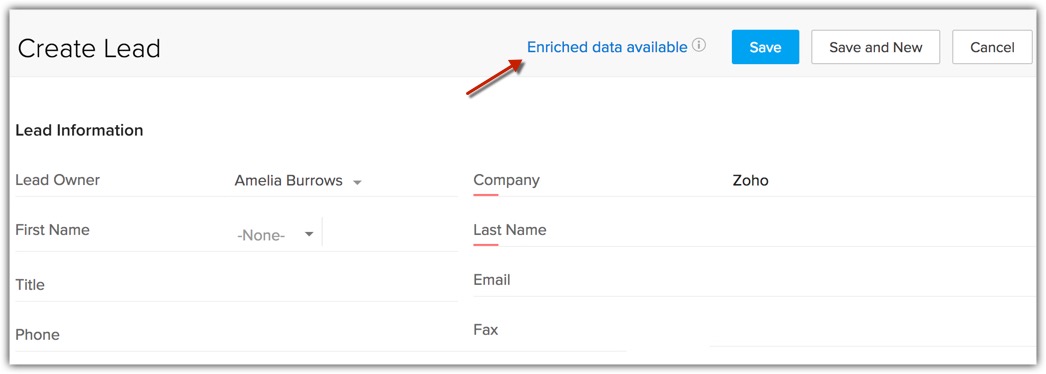
- In the [Module] Enrichment by Zia window, you can select the respective checkbox(es) and allow Zia to populate the enriched information in the corresponding fields.
Note that the checkbox is auto-enabled for fields whose values were empty and enriched data is available. But when Zia fetches enriched data for fields whose values were not empty, you can choose to retain the existing information or enable the checkbox and overwrite it with enriched data.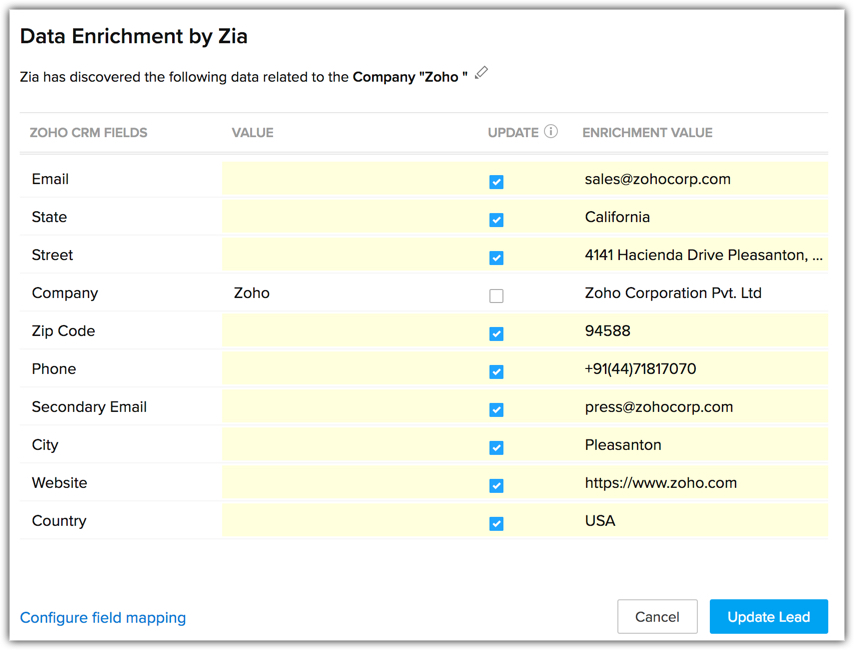
- Click Update [Record].
You will notice that the record fields are populated with enriched data.
To enrich a record while editing
- In the [Record] details page, click the More Icon and select Enrich. When you move your mouse pointer over the Enrich option, you can even view when was this record last enriched.
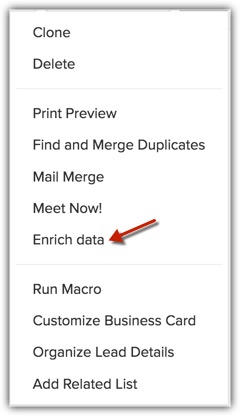
- In the [Module] Enrichment by Zia window, you can enable the checkbox(es) and allow Zia to populate the enriched information in the corresponding fields.
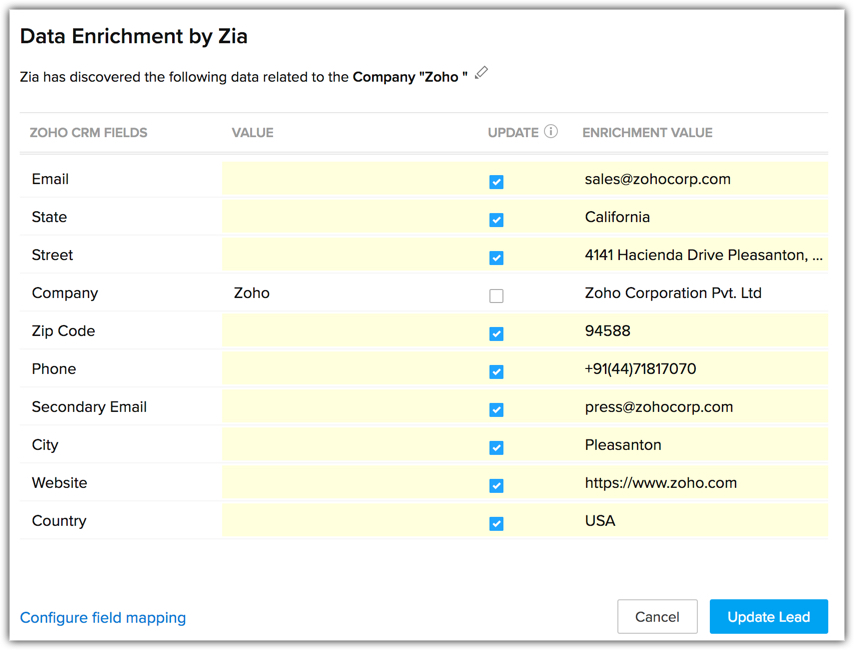
Note that the checkbox is auto-enabled for fields whose values were empty and enriched data is available. But when Zia fetches enriched data for fields whose values were not empty, you can choose to retain the existing information or enable the checkbox and overwrite it with enriched data. - Click Update [Record].
You will notice that the record fields are populated with enriched data.

- The option to enrich data is available while creating a record as well as after saving it. So in case, you skip the option while creating a record, you can use it later after saving the record.
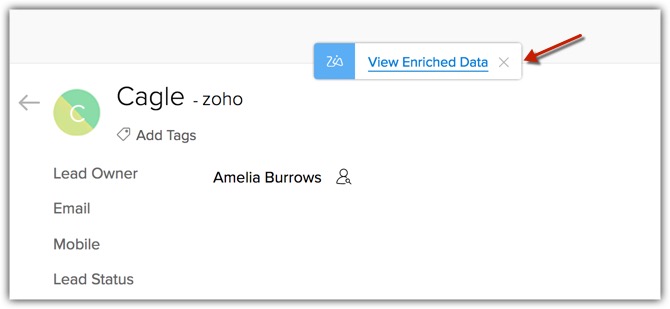
Deactivate Data Enrichment
- Go to Setup > General > Zia.
- Click Data Enrichment tab.
- In the Data Enrichment by Zia page, click the Deactivate link.
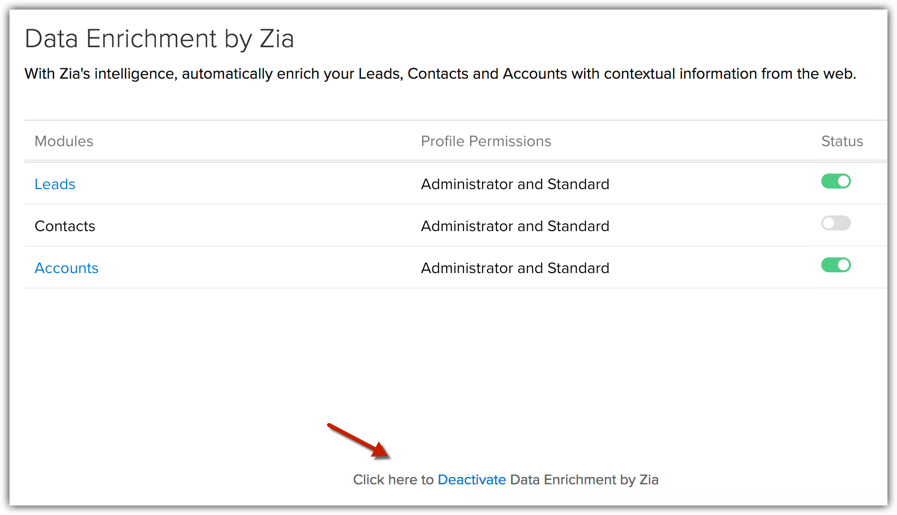

- Data enrichment by Zia is currently not available for users in Europe. It will soon be made available for users across all the countries.
- Zia takes data privacy of organizations very seriously.
- Zia does not stores the user's inputs anywhere. She only uses them as keywords to search for more information about the record.
- Zia makes use of the Bing Web Search API to identify the domain of a lead's website.
- While looking up for information to enrich a record, Zia crawls only public websites. Even on these public websites, she abides by all the specifications that are listed in the "robots.txt".
- Zia crawls only those websites that are in English language.
- Zia collects the following type of information
- for Organization - Organization's formal name, email id, contact number, social links, web site technologies used, address, revenue
- for person - full name, organization working, contact number, email id, social profiles, blog links, address, designation.
- for Organization - Organization's formal name, email id, contact number, social links, web site technologies used, address, revenue
- When you Deactivate Data Enrichment feature in Zoho CRM, note that you have not cancelled your subscription to the extension as yet. You will continue to pay until you cancel the subscription from Zoho Marketplace.Please write to us at sales@zohomarketplace.com to cancel your subscription.
Related Articles
Data Enrichment
Introduction The quality of your candidate data is of the utmost importance for your hiring, because when it comes to recruitment, it all starts here. When the data is incomplete or incorrect, recruiters find it hard to assess the candidate ...Clearbit (Enrichment)
Overview You can integrate Zoho SalesIQ with Clearbit (Enrichment) and pull the up-to-date company info of the website visitors based on their email address in the Zoho SalesIQ chat window. Also, push the details you receive about your visitor from ...How to set frequency to refresh the existing Clearbit data in Zoho SalesIQ?
Set Refresh time In Settings -> Integrations -> Clearbit - Enrichment, scroll down until last. In Advanced Configuration, choose the frequency you would like to set to refresh the data (Weekly, every 30 days, every 90 days.) We would recommend you to ...How to push Clearbit data automatically from SalesIQ to Zoho CRM?
You can map the fields in the Clearbit (Enrichment) integration section to push the Clearbit data automatically from SalesIQ to Zoho CRM. By default, a set of fields will be automatically mapped based on the module (Lead/Contact) you choose to push ...How to enable/disable Clearbit (Enrichment) integration?
In Settings ->Integrations -> Clearbit (Enrichment), you can click on the eye icon that appears near the logo. Or, you can snap the Clearbit (Enrichment), and click the Enable/Disable Integration button.