Delete issues
Delete an issue
In the Kanban or List view, click on an issue and then click  in the upper-right corner to delete it. Issues with invoiced time logs cannot be deleted.
in the upper-right corner to delete it. Issues with invoiced time logs cannot be deleted.
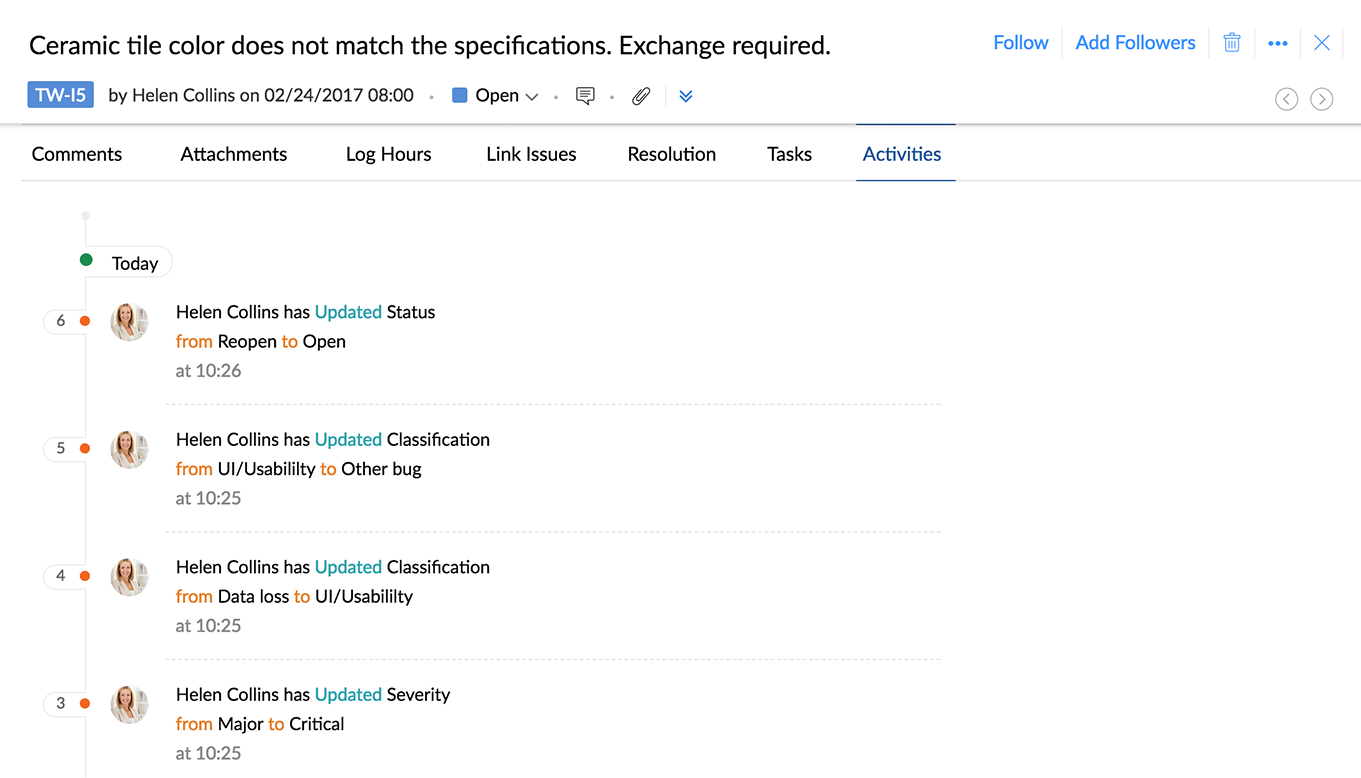
Delete issues in bulk
Issues can be deleted in bulk. Select multiple issues from the list view and click Delete.
Related Articles
Link issues
Link issues and create dependencies to track and close them. You can associate issues based on a criterion, restrict issue closure, set dependencies, duplicate and clone issues. And you can link issues using the default link types such as Blocks, ...Business rules and workflow for issues
Business Rules allows you to organize the bugs more efficiently by setting criteria that match your project requirement. Business Rules are applied to bugs based on the rule list order, when there are multiple business rules. You can add, edit and ...How to fix low disk-space issues to use Desktop Sync
The Desktop Sync app for Zoho WorkDrive makes working offline and syncing to multiple devices seamless and convenient, but low disk space in your hard drive may prevent you from using the app or syncing new files. Let's see how you can fix these ...Troubleshoot sign-in related issues
Why can't I access my Zoho account? If you're unable to access your Zoho account, one of the following cases might be the reason. You've reached the daily sign-in limit. You've have reached maximum sign-in attempts Your IP address is restricted from ...Export issues
Export issues to an xls or csv file. Navigate to a project and click Issues from the left navigation panel. Click and choose the Export Issues option. The issues are exported in xls or csv format. You can also choose to export issues ...