Delete Service

Super admins and admins can view and edit this information. Managers can only view this information. Staff members will not have access to this information.
To delete a service, click the  icon in the top-right corner and navigate to Services.
icon in the top-right corner and navigate to Services.
Click on the service you wish to delete, then click the delete icon in the top-right corner.

After its deletion, service details cannot be retrieved.
Deleting a service that has upcoming appointments
If the service you are looking to delete has upcoming appointments, you will be asked to cancel those appointments before you can delete them. A service cannot be deleted unless all its upcoming appointments are over or the appointments have been canceled. You can also mark such services as "Private" instead of deleting them altogether. This will restrict customers from making further appointments for the service. When you click on 'Cancel appointments,' you will be taken to the appointments list page, where you can check and cancel the appointments. 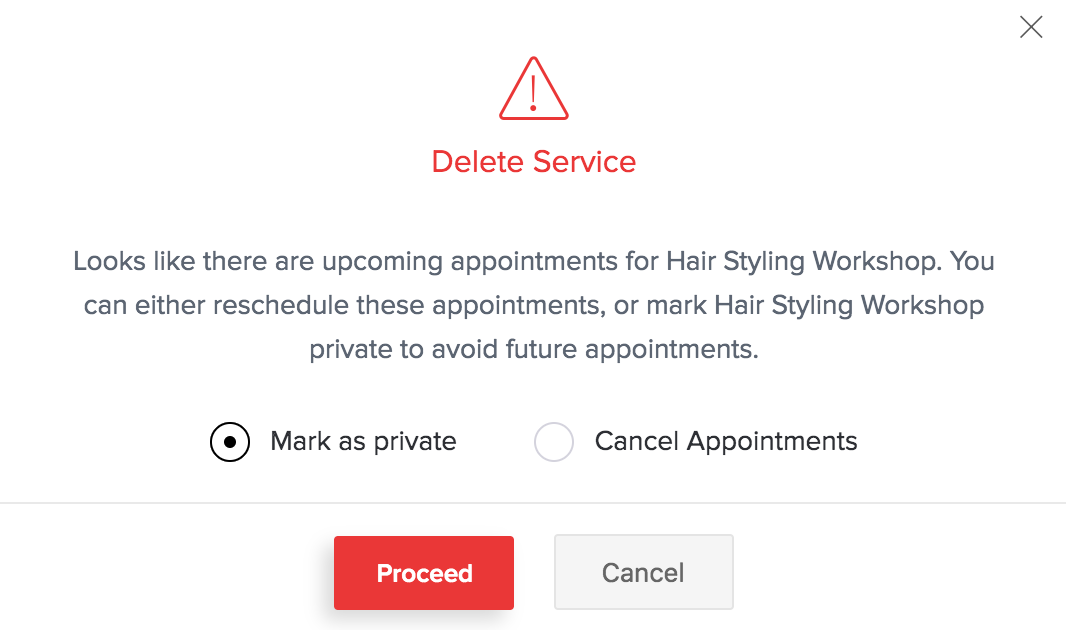
Deleting a service that has past appointments
If the service you are looking to delete has past appointments, you can choose what happens with the history of appointments after the service is deleted. The history of appointments can be deleted for both you and the customers, or you can delete it only from your bookings account while keeping it available for customers. They will still be able to view it in their customer portal or through a bookmarked link.
Related Articles
Group Booking service details
Super admins and admins can view and edit this information. Managers can only view this information. Staff members will not have access to this information. Many Group Booking service details and particulars can be viewed and edited from the Services ...Group Booking service details
Super admins and admins can view and edit this information. Managers can only view this information. Staff members will not have access to this information. Many Group Booking service details and particulars can be viewed and edited from ...Zoho Service Communication Key
Communication between Zoho services is important for proper management of information. The Zoho Service Communication Key (ZSC) enables to fetch data stored in Zoho Recruit from other Zoho services. You need the ZSC Key to integrate your Recruit ...Service level agreement
Service Level Agreement (SLA) defines the level of service that can be expected from the service provider to the customer. Zoho Projects supports SLA and it is user-defined. You can create escalation procedures in terms of which issues are subject to ...One-on-One Service Details
Super admins and admins can view and edit this information. Managers can only view this information. Staff members will not have access to this information. Many service details and particulars can be viewed and edited from the Services section. To ...