Diagnostic Tools
Using an unattended access agent from the remote end, you can perform certain system diagnostic operations such as opening the command prompt, accessing the task manager and device manager, and viewing the status of the groups, hardware, printers, services, software, and users associated with the computer.
To start performing system diagnostic activities, search for the required computer on the DEVICES page and click Diagnostic Tools.
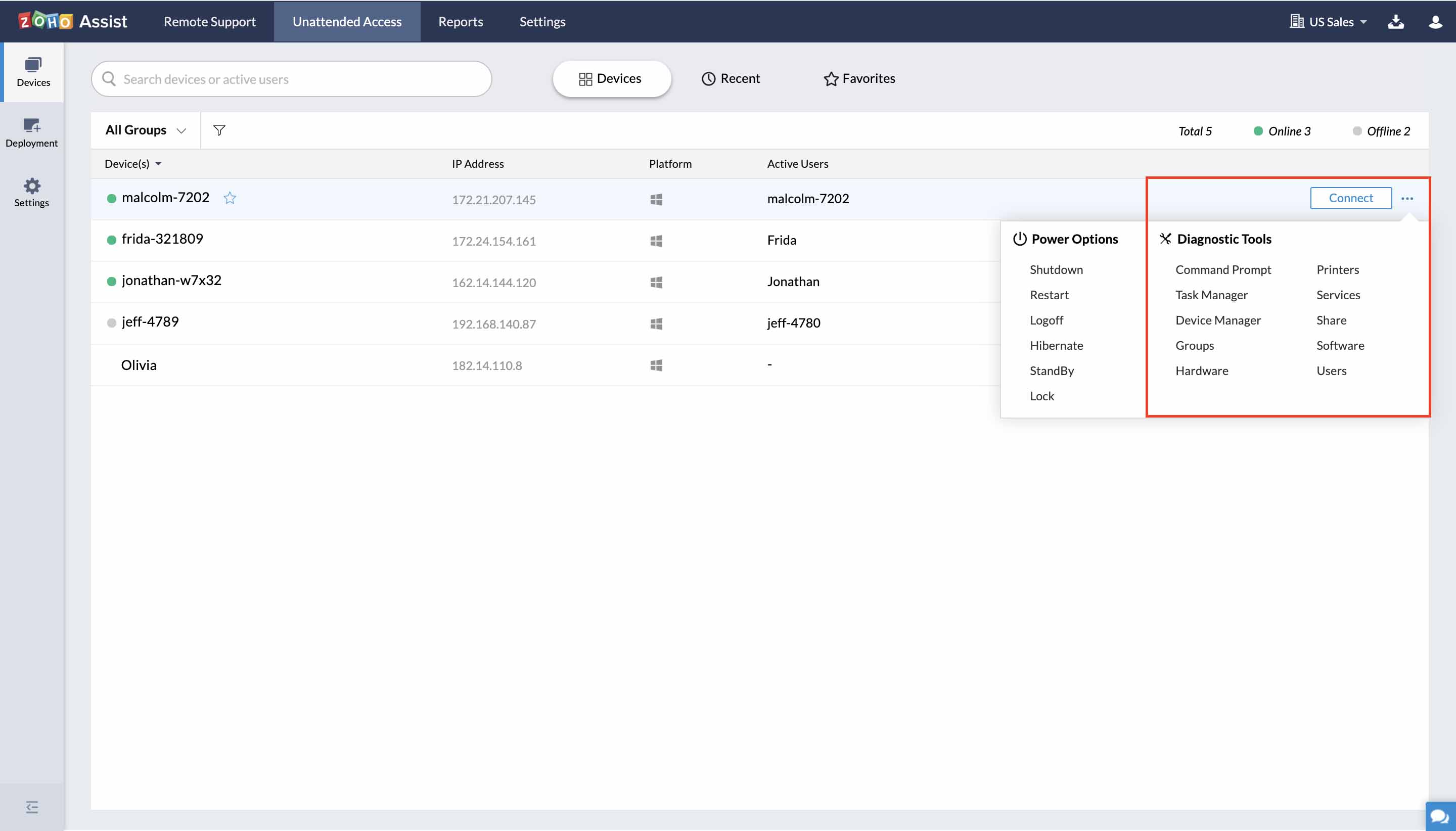
You can perform the following operations with diagnostic tools:
| Activity | Description |
| Command Prompt | Lets you execute commands to automate tasks via scripts and batch files, perform advanced administrative functions, and other DOS operations on managed computers. |
| Task Manager | Gives you limited control over the programs running on the remote computer. |
| Device Manager | Displays a list of the devices associated with each computer. You can choose to enable or disable the drivers related to the devices. |
| Groups | Lets you view and manage local users and groups of the managed computer. You can also perform actions like adding a new group, removing a group, adding new members, and removing members from the group. |
| Hardware | Use this view and manage currently installed hardware on the computer. |
| Printer | Displays a list of the printers connected to the managed computer. |
| Services | Allows you to remotely perform actions to start, stop, and restart the service and set the startup mode for best performance. |
| Share | Displays a list of all shared folders for the managed computer with the path and description for each. This allows you to view and manage the shared folders with their sessions and open file details and also set restrictions for the number of users who can access. |
| Software | Use this to view and manage currently installed software on the computer. |
| Users | Lets you view a list of the users of the managed computer and their status: active or disabled. |
Related Articles
Remote Tools
Perform windows administration tasks remotely with the help remote tools without initiating an unattended remote access session. Restart or shutdown computers and achieve other power options such as Log off, Lock, Hibernate and Standby with a single ...Associating automation tools with your Signup Form
The automation tools are an advanced option to push contacts joining via the signup form to different entities and perform different actions on them. All you have to do is associate the signup form to those entities, by following the steps below: ...List Tools
Use List Key for API To access list management API methods, you need a mandatory parameter "listkey". The listkey represents the mailing list you're trying to access. This purpose of this key is to add contacts to a mailing list and is used to access ...Representational Tools
Dashboard Follow the steps below to create a dashboard: Select the Dashboards module and click the Create Dashboard [] icon in the top-left corner. Enter a Dashboard Name, and select the intended audience from the nearby dropdown. Select a Component ...How can I track what company equipment, tools and computers each employee has in their possession?
You can view the modules with values, such as company equipment, tools and computers by generating a report for them. Follow these steps to generate a report: Go to Create Report. Select the module for the report. Choose the Report Type as Summary. ...