Document Library within CRM
Brochures, PDF docs, RFPs, invoices, comparison docs, guides, presentations, forms, etc. are just some of the documents that people may use frequently in business. You may constantly make changes to these business resources and keep them up-to-date and relevant. For all these, you need a document repository, a place where you can organize and manage all your business related files and also share it with people in your organization.
The Documents tab in Zoho CRM acts as a library where you can upload various types of files and share with the users based on their profile permissions in the organization's CRM account.
Availability
Permission Required
By default, users with Administrator or Standard profile can access this feature. The Administrator needs to provide profile permissions for other users.
The Documents tab is like any other tab that has the Tab Visible permissions in a profile. Apart from this, there are other specific permissions for the documents and its folders.
- For Document Folder - Create and Delete permissions
- For Documents - View, Create, Modify and Delete permissions
Benefits
- Save Storage Space
In Zoho CRM, for each record, you can attach documents from Zoho Docs, Google Docs and Desktop. You can also attach the same file for multiple records, which will take extra storage. That is because, every attachment occupies space in your total allotted storage in CRM. For example, when you upload a file with 10MB size to 5 records, the storage space occupied will be 50MB (10 x 5). With the Documents Tab, you can save a lot of storage space, as the files do not occupy multiplied storage space when they are attached to multiple records.
The Documents tab is a central repository where you can upload documents and associate them to various records. For example, you upload a presentation with a file size of 10 MB, under the Documents tab. When you associate this presentation as an attachment to 5 records, it will still occupy only 10MB of storage space and not 50 MB (10 x 5). - Share Files Easily
When you want to share files uploaded under the Sales Folder only with the sales team, it is easier under the Documents Tab. Not only users, you can also share it with roles, roles & subordinates and groups. - Keep Files Organized for Quick Reference
Folder and sub folder help you keep the documents organized for quick reference, whenever needed. - Avoid Various Versions of the Same Document
It also helps you maintain a single latest version of the file that can be accessed by other users. You can easily make changes to the file and maintain one single up-to-date copy of the document. - Send Documents as Attachments in Email
While sending emails to the Leads and Contacts, you can attach files that are uploaded in the Document Library. Along with the option to attach files from Desktop, Zoho Docs, Google Docs, etc. you can now attach files that are uploaded in the Documents tab.
Modify Profile Permissions
By default, users with Administrator or Standard profile can access this feature. The Administrator needs to provide profile permissions for other users based on which they can access this feature. As mentioned above, documents and their folders have the following set of permissions:
- For Document Folder - Create and Delete permissions
- For Documents - View, Create, Modify and Delete permissions
To modify profile permissions
- Click
 [ Settings icon] and click Setup > Users & Control > Security Control > Profile.
[ Settings icon] and click Setup > Users & Control > Security Control > Profile. - In the Profiles page, click the Edit link corresponding to the profile that you want to modify.
- In the Profile Details page, under Document Permissions, specify the permissions that you want to provide in the profile.
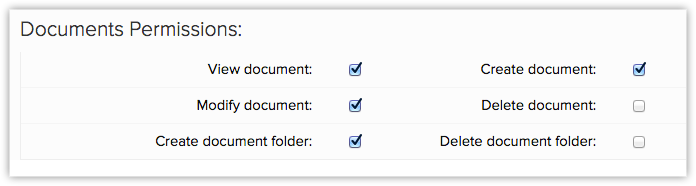
- Click Save.

Note
- You cannot edit the default profiles, Administrator and Standard. It is recommended to define your own profiles based on the existing default profiles.
- Like other tabs, you can rename, organize, and hide the Documents tab. See Also Organize Module
- The Documents tab in Zoho CRM is not the same as Zoho Docs. All your files in Zoho Docs will not be available here. If you want the files from Zoho Docs to be available under the Documents tab you need to upload them in Zoho CRM.
Related Articles
Document Library within CRM
Brochures, PDF docs, RFPs, invoices, comparison docs, guides, presentations, forms, etc. are just some of the documents that people may use frequently in business. You may constantly make changes to these business resources and keep them up-to-date ...Document Library within Zoho Workerly
Brochures, PDF docs, RFPs, invoices, comparison docs, guides, presentations, forms, etc. are just some of the documents that people may use frequently in business. You may constantly make changes to these business resources and keep them up-to-date ...Document Library in Zoho Recruit
There is a range of documents used on a daily basis in the recruiting industry, and it's important to keep these shared resources current. The Documents tab in Zoho Recruit acts as a library where you can upload, organize, and manage files and set ...How do I save a document to the library?
From the Navigation toolbar, choose Library and select Attachments. Click Add Document. From the dropdown menu select From Computer. Click or drag and drop your file into the the popup. Click Upload.How do I send my survey from within Zoho CRM?
You can now send surveys from within your CRM module. Read here to learn more about this.