Ecommerce solutions for BigCommerce
Connect your online store by integrating your BigCommerce account with Zoho Campaigns. With this integration you can easily promote the products in your store, automate the engagement with your customers, compare the growth in your performance, and earn a greater return on your investment.
Take a look at the different actions related to ecommerce solution in Zoho Campaigns.
Summary
In this section, you'll be able to view the entire summary of both BigCommerce and Zoho Campaigns. This section will display the total revenue generated in BigCommerce and the revenue generated in Zoho Campaigns via the promotional and automated emails that you send, after the store is connected.
BigCommerce - Summary
Gain an insight into the number of orders placed in BigCommerce, your store's total revenue and the average revenue per order. The total revenue that is calculated is inclusive of all the taxes that are levied.
Zoho Campaigns - Summary
In this summary, you can view the details of the revenue generated via Zoho Campaigns. Once you start sending promotional and automated emails, you can track their performance and the revenue generated via them. You can also view:
- Revenue generated via promotional emails sent from Campaigns.
- Revenue generated via automated emails sent from Campaigns.
- Total number of orders placed via the emails sent from Campaigns.
- Average revenue generated per order.
- Total revenue generated via Zoho Campaigns.
Store products
In this sub tab, you can view your store's products, the product codes, the price and the time when they were added or modified.
Customers
Your store's customers will be listed in the Customers subtab with all their details. Select individual customers to learn more details about them, such as the purchase they made, revenue they've generated, their most recent purchase, and more. In Campaigns, your customers will be divided into two categories.
Marketing allowed
These are the customers who have opted in and are eligible to receive emails from you. These customers may have entered their email addresses on your website at some point and opted out of receiving emails from your store.
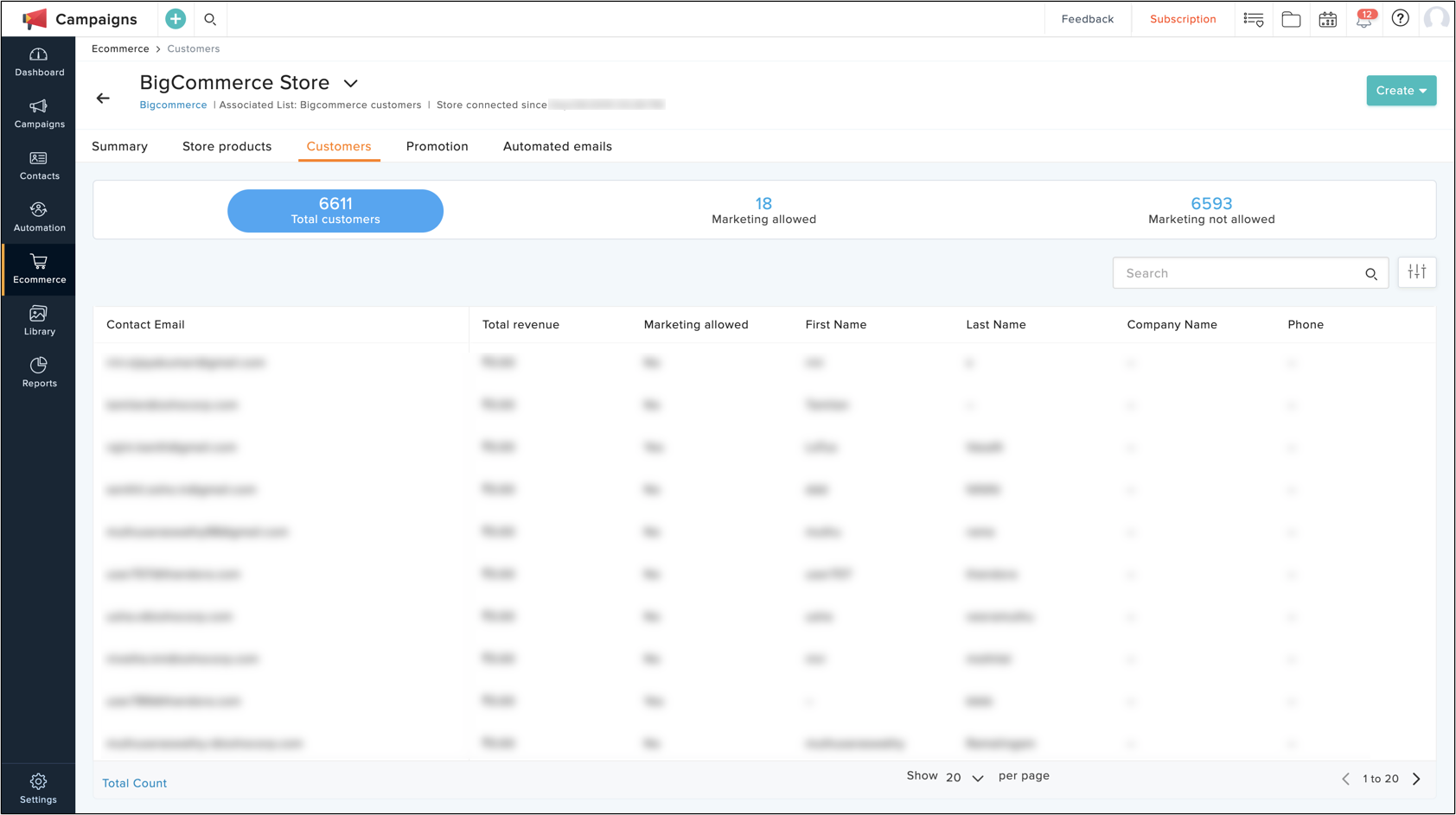
Marketing not allowed
These are the customers who have either not subscribed to your newsletters or have unsubscribed or opted out of receiving emails from your store. Customers who enter their email addresses in any of your forms but did not check the box to receive emails from your store will be considered as Marketing not allowed.
Promotional emails
To create a product promotional email campaign:
- From the navigation toolbar choose Ecommerce.
- Click Access Store corresponding to your BigCommerce store.
- Click Create New in the top-right corner of the page, then click Promotional Email.
- Enter the basic information of the campaign and click Next.
- Select the products that you want to promote in the campaign.Select the mailing lists to which you want to send the campaign.
- Select the mailing lists that you want to send the campaign to.
- Send the campaign.
Automated emails
One of the most crucial parts of your sales funnels is customer workflows and re-engagement using automated follow-up emails. Interpreting the process that customers undergo when they explore, analyze, and purchase from you is essential to knowing the next step that you need to take to keep pushing engagement.
There are two types of automated emails that you can create for your customers:
- Abandoned cart: Send automated reminder emails to customers who add products to their cart and leave without completing an order.
- Purchase follow-up: Send follow-up messages to your customers thanking them on their purchase, and let them know of products that might be relevant to their previous orders. This template will be triggered only upon completion of a purchase.
Segmentation
Zoho Campaigns lets you segment your customer database from your BigCommerce store based on their purchase behaviour and activities. You can segment your customers based on the items they have or have not purchased, the total amount they have spent on purchases, total orders, and the time when customers had placed their last order. Segment your customers based on a certain criteria for a better, personalized, and relevant marketing communications with them.
To create a segment for your ecommerce customers:
- From the navigation toolbar, choose Contacts and select Manage lists.
- Select the mailing list that you have connected with your store to manage your customers.
- Choose the Segments subtab at the top, then click Segment from the dropdown.
- Click the Add icon and select Segment from the dropdown.
- Do the following:
- Name - Give a name to your segment. (This is for your reference to identify and relate to the criteria).
- Criteria - Select a relevant ecommerce criteria.
- Click Save.
Related Articles
Ecommerce solutions for Shopify
The Zoho Campaigns and Shopify integration is mainly designed to bridge the gap between your marketing efforts and ecommerce activities. This integration lets you: Import your products into Zoho Campaigns for promotions. Import your customers and ...Ecommerce solutions for Zoho Commerce
Connect your online store in Zoho Commerce, with Zoho Campaigns; promote your products, automate the engagement with your customers, scale your growth, earn a greater return on your investment, and more. Take a look at how Zoho Campaigns can help you ...BigCommerce - Installation Guide
Create and send promotional emails about your products, send automated abandoned cart recovery emails, purchase follow-up emails, and earn a greater return on your investment by making the best out of Zoho Campaigns' ecommerce solution. All you need ...Working with Solutions
Over a period of time, direct customer support helps your organization to build a rich knowledge base for future reference. A Knowledge Base in the form of solutions (also called as articles or frequently asked questions) that enables your ...Engaging with customers using Ecommerce Automation
Connect your online store with Zoho MarketingHub, promote your products, automate the engagement with your customers, scale your growth, and more. Take a look at how MarketingHub can help you achieve it. From the navigation toolbar , ...