Email Sentiment Analysis
In any organization, email is considered as an exclusive mode of communication with the customers. On a regular day, when you receive countless emails it would be helpful to know the tone of the emails, because usually the ones that have a negative tone are given immediate attention over others.
Zia can help you prioritize the emails that have a negative tone by identifying the sentiment of the incoming emails. You can either choose Zia's pre-defined sentiment prediction model or build your own data model to train Zia on determining the tone of an email.

- This feature is available only in the Ultimate Edition.
- Users with Administrator profile can configure Email Sentiment.
Activate Email Sentiment Analysis
Before you begin email sentiment configuration, make sure that you are logged in to your CRM account with Administrative privileges and have activated Email Sentiment.
To activate email sentiment configuration
- Go to Setup > General > Zia > Email Sentiment.
- In the Email Sentiment page, toggle on the Email Sentiment button.
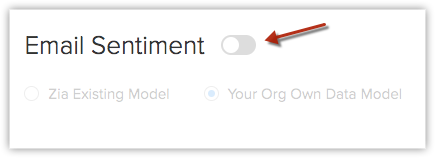
Choose Existing Model
Importing test emails - You can import a few sample emails received form your customers or clients and check if Zia's sentiment prediction is accurate. Based on the number of emails that are predicted accurately by Zia, an accuracy measure is generated. In case, you are unsatisfied with the accuracy measure you can choose to create your own sentiment prediction model.
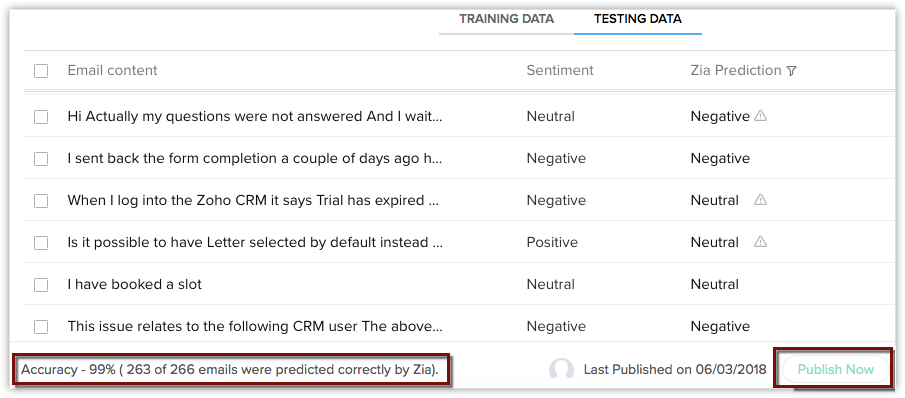
To choose Zia's existing model and add test emails
- Go to Setup > General > Zia > Email Sentiment.
- In the Email Sentiment page, click Zia Existing Model.
- Click Import Testing Data.
- Choose a file and click Import.
- Click Publish Now, to start using the existing sentiment prediction model.
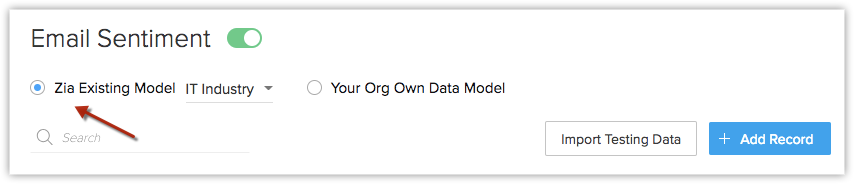
Create Your Data Model
When Zia's pre-defined sentiment prediction model does not comply with your organization's requirements, you can create your own model. You can select a few emails received from the customers or clients as a sample to train Zia in predicting the sentiment of the emails.
- Adding training data - You can import a set of sample emails and based on your assessment, can mark them either positive, negative or neutral. Zia will use these emails as sample and learn to predict the sentiment of the emails.
- Adding testing data - After you have added the training data, you can evaluate Zia's prediction by using some sample test emails. You can import a list of test emails and gauge Zia's sentiment prediction. In case, you are unsatisfied with Zia's results you can add more training data to help Zia predict better.
To add training data in your organization's data model
- In the Email Sentiment page, click Your Own Data Model.
- In Training Data, click Import Training Data.
- Choose a file and click Import.
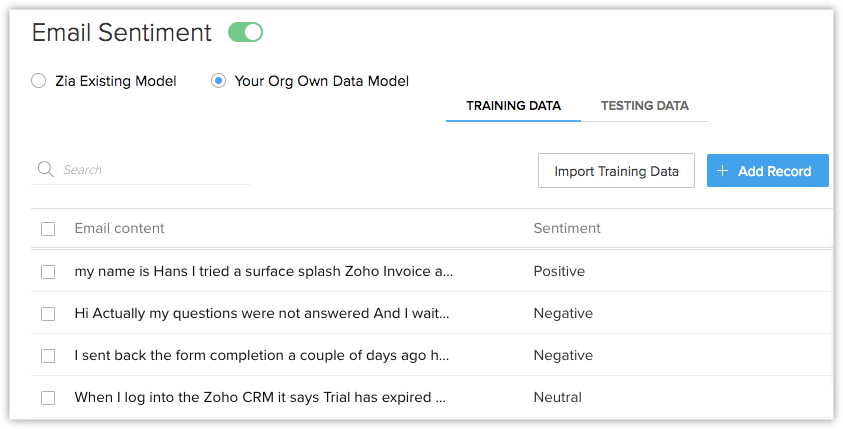
To add testing data
- In the Email Sentiment page, click Your Own Data Model.
- In Testing Data, click Import Testing Data.
- Choose a file and click Import.
- Click Publish Now, if you want Zia to use this data model for sentiment prediction.
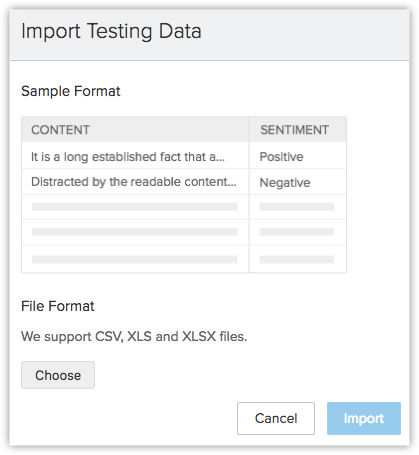
Add Sample Emails
Instead of importing the sample test emails, you can type the email content and choose a sentiment based on your assessment and add it as a record.
To add sample emails as records
- In the Email Sentiment page, click Add record.
- Type the email content.
- Select a sentiment from the drop-down list.
- Click Done.
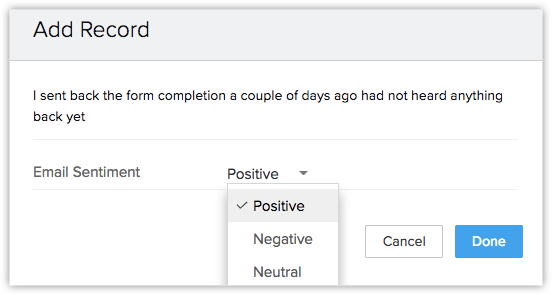

- You can add up to 10,000 testing data or training data into your CRM account.
- You can import a maximum of 5000 records and the maximum file size should not exceed 5MB.
- An import file must be in csv, xls or xlsx format only.
Related Articles
Trend Analysis
Let us imagine that you are away from office on a business trip for a week and there's been a drop in the number of deals closed and revenue. Unless you check for the status manually by yourself, chances are you miss to take action at the right ...How do I analyze the sentiment of the responses I receive?
Understand the sentiment of your responses with the help of Sentiment Analysis and Word Cloud. This feature has only been implemented in multiple line questions. To analyze the sentiment of the responses you receive: Click Reports on the left ...How do I perform TURF analysis?
Market Researchers use TURF Analysis, short for Total Unduplicated Reach and Frequency Analysis, on a limited budget to: Estimate media and market potential Optimize communication and placement strategies It identifies the number of people that a ...Email Templates
Create an Email Template Communicating with Candidates and Contacts is an important activity in any business scenario. Zoho Recruit provides Email Templates to send one email to multiple recipients. When sending Interview notifications or follow up ...Creating Email Templates
Communicating with customers is an important activity in any business scenario. Zoho CRM provides Email Templates to send one message to multiple recipients. Email templates can be also be used to send Mass Emails to leads/contacts or send Email ...