Export issues
Export issues to an xls or csv file.
- Navigate to a project and click Issues from the left navigation panel.
- Click
and choose the Export Issues option. The issues are exported in xls or csv format. You can also choose to export issues with Comments and Description.

Feature Availability: All paid plans.
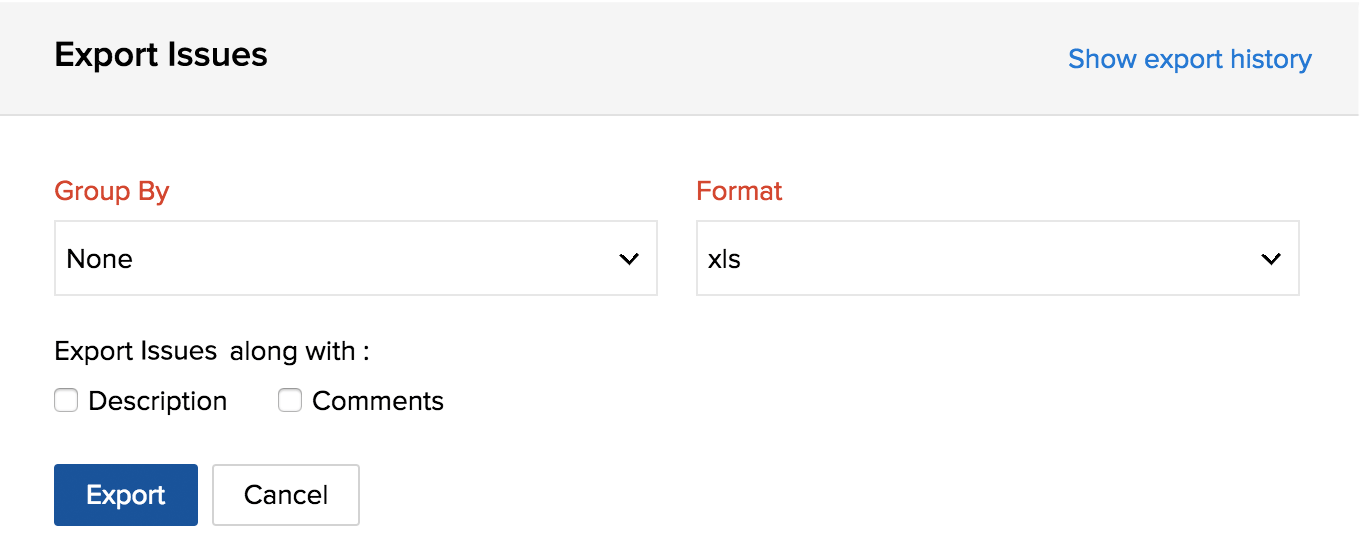
Related Articles
Import issues
Zoho Projects allows you to import issues from other issue trackers into Zoho Projects. But, before importing into Zoho Projects, you must first export the data from the other issue tracking system is in the desired file format and then import the ...Export
As the administrator for your network or an organization, you can export your conversation history as backup for your future references. You can export conversations either fully or partly. For instance, you can export only the conversations of a ...Export
Export data to back up specific work items from your project and store them for future reference. Benefits of exporting work items Prevents data loss. Download the file and import to a different sprint or project. Set regular export intervals so you ...I initiated email export and received an email with download link. But the link does not work.
If you are accessing the download link from your desktop client or from another non-Zoho account, the download will be denied. You need to log in or authenticate Zoho Mail in the browser and try accessing the email. On successful authentication, you ...Delete issues
Delete an issue In the Kanban or List view, click on an issue and then click in the upper-right corner to delete it. Issues with invoiced time logs cannot be deleted. Delete issues in bulk Issues can be deleted in bulk. Select multiple issues from ...