Export tasks
There are two ways to export tasks:
Export tasks without filter and custom views
- Select a project in Projects and choose the Task module.
- Click
in the upper-right corner and select Export Task.
- You can select a task view based on which the tasks will be exported.
- For example, if you select Unscheduled Tasks in predefined views, then all the tasks which aren't scheduled with dates will be exported. You can also export tasks based on a custom view.
- For example, if you select Unscheduled Tasks in predefined views, then all the tasks which aren't scheduled with dates will be exported. You can also export tasks based on a custom view.
- Select the file format.
- You can choose the columns to export.
- The Selected pane lists the columns that you have selected in Customize task columns. The columns listed in this pane will be exported.
- The Available pane lists the columns that you haven’t selected in the Customize task columns. You can click
to move a column from Available pane to Selected pane or you can drag and drop the columns between the panes.
- The Selected pane lists the columns that you have selected in Customize task columns. The columns listed in this pane will be exported.
- Click Export.
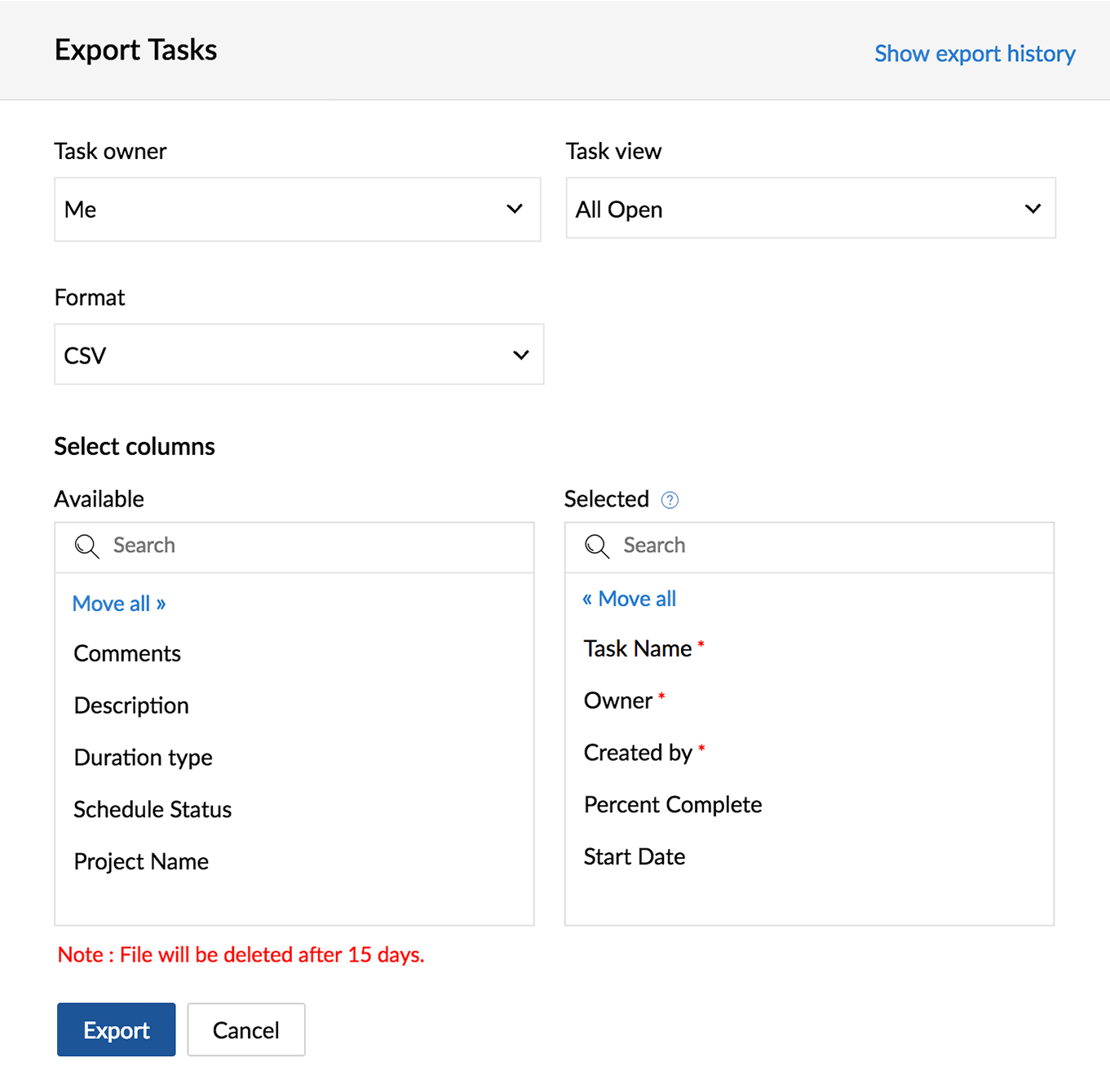

- You can save the exported tasks to your personal desktop or share it with your project team. Also, you can click Show export history to view the task export details.
- You can also export tasks across all projects. Navigate to Home > My Tasks > View More >
and select Export Task.
Export tasks with filter and custom views
- Select a project in Projects and choose the Task module.
- Select
in the top right corner.
- Choose the filter values and click Find.
- Click Save Results To in the upper right corner and select a file format.
- The filter values selected above are applied and you just have to choose the columns to export.
- Click Export.
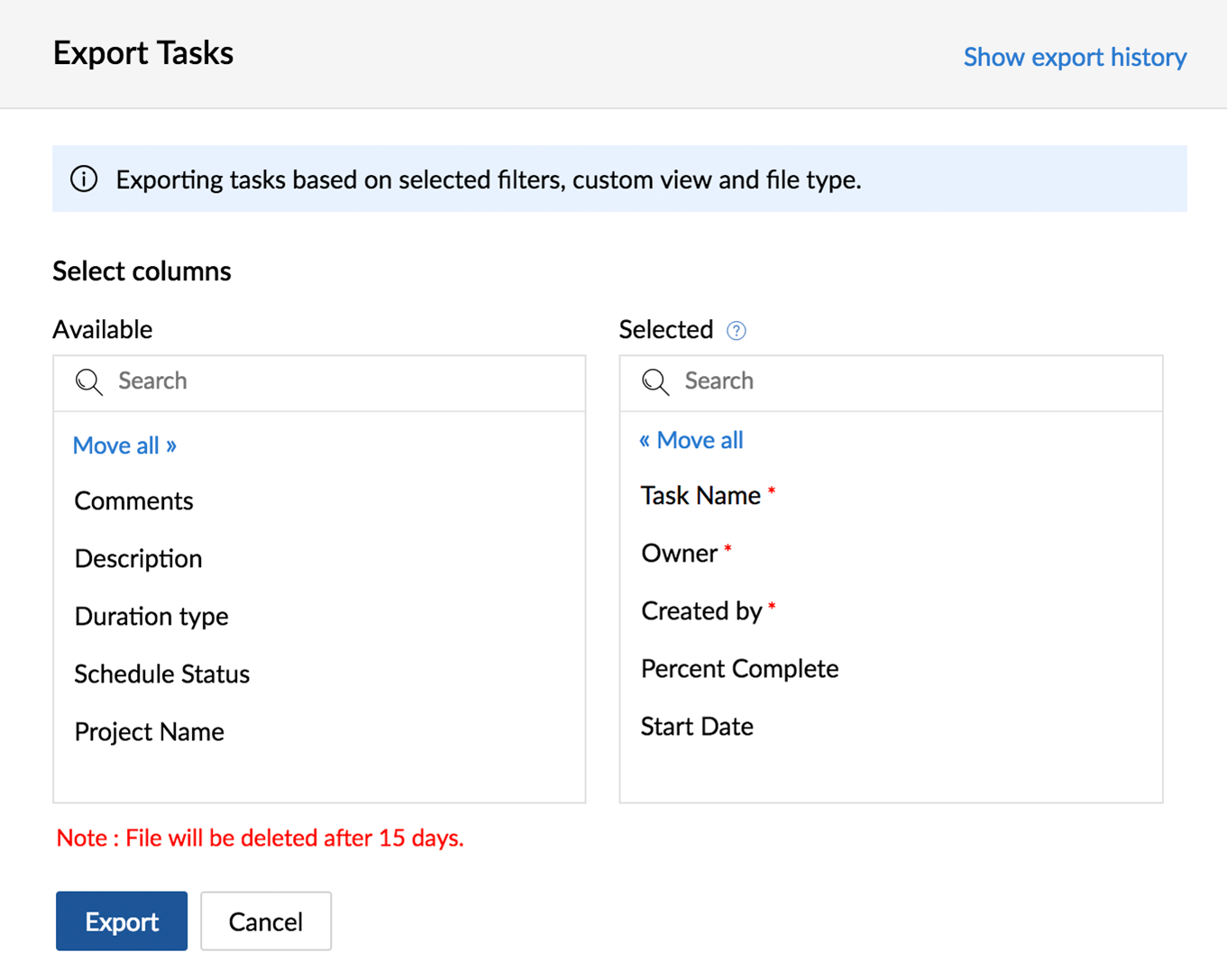
Related Articles
Export Tasks to Google Tasks
Sharing your Zoho CRM tasks is made easy with the Export to Google Tasks feature. By exporting the selected tasks from CRM to Google Tasks, you can view and share them with other users in Google Tasks. It also helps you schedule your business tasks ...Export Tasks to Google Tasks
Sharing your Zoho Recruit tasks is easy with the Export to Google Tasks feature. When you export tasks from Recruit to Google Tasks, you can view and share them with other users in Google Tasks. This also helps you schedule your interviews and keep ...Tasks in Google Calendar and Google Tasks
Zoho Projects provides an easy option to automatically add tasks created in Zoho Projects into your Google calendar or Google tasks. Add to Google Calendar and Add to Google Task options are available only if you have synched Zoho Projects with ...Importing users and tasks
Importing Users to a Board You can add users in your network to a board by uploading a csv file with their email addresses. Click the menu with three dots in the top-right corner of your Board header. From the dropdown, select Import Users. Upload a ...Planned vs. Actual hours for tasks
Planned vs Actual is a feature that indicates the work progress of the user based on the difference in their planned and actual hours. You can view both the total planned hours of a user and the actual hours spent by the user in a project. The ...