Facebook Adverts Manager
Facebook advertising allows
you to promote custom advertisements or content targeting a specific
audience at varying costs based on the reach and engagement of your ads.
Once you start an ad campaign using facebook adverts, you will have to
fetch all the data gathered through the ad and manually add it to your
CRM system, This manual operation can be avoided if there is an
integration that pulls all adverts data automatically into your CRM
system. The Facebook Adverts Manager extension for Zoho CRM helps
you achieve this integration and sync Facebook Adverts, Advert Sets,
Campaigns and Accounts to Zoho CRM. Using this integration you can
analyze your and measure the success of your ad campaigns from Zoho CRM
itself.
Install Facebook Advert Manager
You can either go to the Zoho Marketplace and install the Facebook Advert Manager extension or log in to your Zoho CRM account and install it.
- Go to Setup > Marketplace > All.
All the installed extensions are listed. Under All Extensions you can view all the extensions supported in CRM. - Click All Extensions, search for Facebook Adverts Manager.
The details about the extension will be available. - Click Install Now.
- In the following screen, agree to the terms of service and click Install Now.
- Choose one of the following and click Confirm.
- Install for admin only - The extension will be installed in CRM for only the users with the administrator profile.
- Install for all users - The extension will be installed in CRM for all the users.
- Choose profiles - The extension will be installed in CRM for all the users. You need to choose this option, click Continue and then select the profile.
The extension will be installed automatically for the specified users. - Click Authorize.
If you skip this step, Settings > Setup > Marketplace > All > Facebook Advert Manager.
In the Facebook Advert Manager extension details page, click Authorize. - In the pop-up, specify the username and password of your facebook account and and click Continue.
Your facebook account is now authorized.
Import Facebook Adverts
Once
you've installed and authorized the Facebook Advert Manager Extension,
you can start importing your adverts data into Zoho CRM. A complete
import of data has to be performed for the first time.
To import facebook adverts data into Zoho CRM
- Select the Facebook Advert Manager tab.
- In the Facebook Advert Manager page, click Import.
- This will import all the adverts and advert sets that are associated with your facebook account to Zoho CRM.
You can view and manage all your ad campaigns from this tab itself. This will take sometime depending on the amount of advert data you have.
There
may be changes in the status of your adverts on a timely basis or you
might have a new advert set created in facebook and want them to be
reflected in Zoho CRM as well. To achieve this you will have to manually
update the adverts in the Facebook Advert Manager page.
To update the details of a particular advert alone, select the required Advert ID and click Import Advert. The current status of selected adverts will be update.
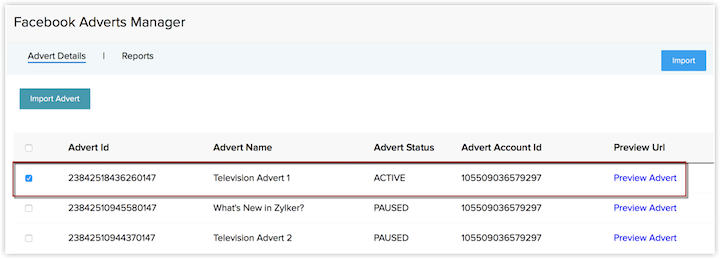
To import new adverts from facebook click the Import button
at the top right corner of window. This will not only import new
adverts from facebook but also update the all the existing adverts.
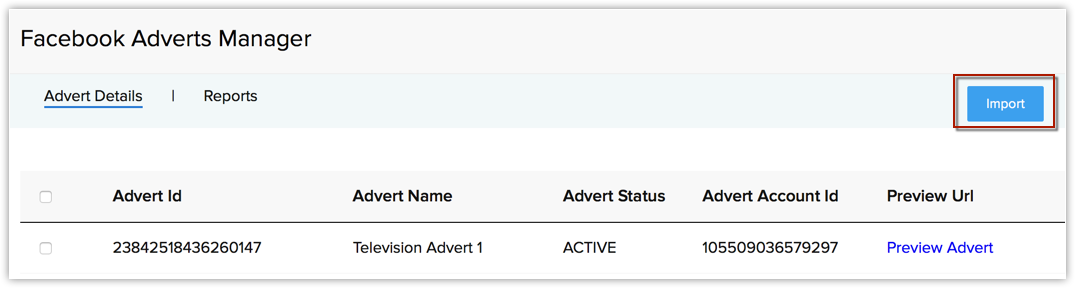
Managing Advert data from Zoho CRM
The
adverts data imported from Facebook advert will be added to the
respective modules. The details of your facebook account will be added
to the Facebook Accounts module. Similarly the list of all campaigns will be added to the Campaigns module and the list of adverts and adsets will be added to Facebook Adverts and Adverts modules respectively.
The
data in each of these modules will be associated with the other modules
using related list. For example, a the details page of your facebook account will have the list of all the campaigns in the Related List. Similarly campaigns will have the adsets and adsets will have the adverts in the Related list. The following image shows the list of campaigns displayed in the Related List of the Account's details page. Similarly you can view the other details as well.
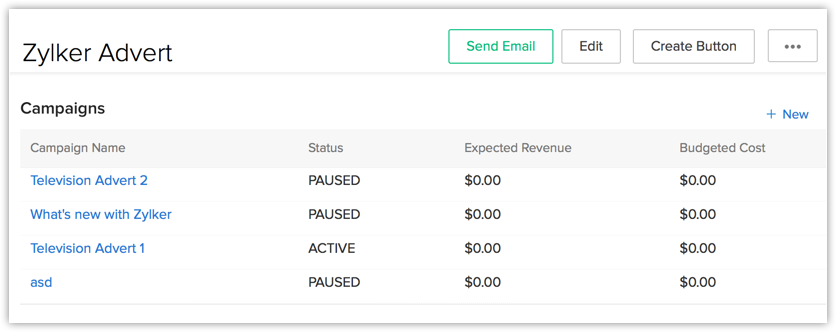
View Advert Reports
Once
the data is imported from Facebook Advert, you can analyze how your
adset or advert is performing based on the reports from Zoho CRM itself.
This report will provide you the current status, impressions, reach,
clicks, CPC, CPM and other such details about your adverts.
To view the complete advert reports
- Select the Reports tab in Facebook Adverts Manager page. The Reports tab will provide the complete details of the adverts account synchronized with your CRM.
- Click the Account name to view the list of all Campaigns created using that account.
- Similarly you can view the list of all adsets created under a particular campaign by clicking that campaign name.
- The more option opens the campaign/advert/adset in Facebook Advert window, where you can get the complete insight of your ad campaign.
Uninstall Facebook Advert Manager
When
you wish to uninstall Facebook Advert Manager extension, please note
that the data related to the extension will removed from Zoho CRM.
To uninstall Facebook Advert Manager
- Go to Setup > Marketplace > All.
All the installed extensions are listed. Under All Extensions you can view all the extensions supported in CRM. - Search for Facebook Advert Manager and click the corresponding Uninstall link.
- Click OK to confirm.
The extension will be uninstalled and all the data related to Facebook Advert Manager will be deleted.
Related Articles
File Manager
The file manager section allows Admins and Super Admins in Zoho Lens to view and download session recordings and snapshots that were captured during the session. Follow these steps to download session-related files: Choose File Manager from the side ...Facebook Job Posting
Integrate your organization's Facebook account with Zoho Recruit and post your jobs to one of the largest social networks in the world. It is fast, hassle-free, and has a wider targeting capability. You can post, view, and manage the jobs that you ...Facebook Lead Ads Integration
If you're running a Facebook Lead Ads campaign, you've probably found yourself wishing for a tool to track your leads easily. Facebook Lead Ads are a great way to connect with quality leads—but wouldn't it be so much easier if you could: ...Facebook
You can now add Zoho SalesIQ Live Chat to your facebook fan pages and connect with the prospects instantly and close more deals. Configuring Zoho SalesIQ with your Facebook Login to your company facebook account and access the below mentioned link ...Bulk Deployment Manager
Bulk Deployment Manager is a tool for distributing Zoho Assist Unattended access agent to remote computers. It is an intuitive tool that makes unattended access agent deployment simple and reduces the time-intensive manual deployment ...