Games in Zoho Projects
Play games and have fun at work in Zoho Projects. Games are mostly added by the Admin who organizes the games and adds the players. The project users can also
add games and play with selected team members, but they cannot edit the Gamescope settings. However, the points for the task and bug entities can be edited at any point of the game by the Admin or Portal owner.
We
will take you through the rules and steps in adding games using
Gamescope. Know your privileges for various actions when you play games
in Zoho Projects.
| User Role | Add game | Edit game | View my game | View other game (not a participant in the game) | Edit points for trophies and badges | Can’t play against… |
| Admin (Portal Owner) | Yes | NA | Yes | No | Yes | None |
| Manager | Yes | NA | Yes | No | No | Admin and Joint Admin |
| Employee | Yes | NA | Yes | No | No | Admin, Joint Admin and Manager |
| Contractor | Yes | NA | Yes | No | No | Admin, Joint Admin, Manager, and Employee |
Points to remember:
- The portal Admin is the most privileged user of all to add and organize games.
- The users can play against others who are lesser or equal in rank as theirs
Add a new game
You
can add new games to inspire and motivate the team and break the work
monotony. This also helps to identify issues in the product and the best
team players in the project.
- Navigate to the Home screen of your portal.
- Click the game icon that's present in the upper-right corner of the page.
- Click Add New Game in the upper-right corner.
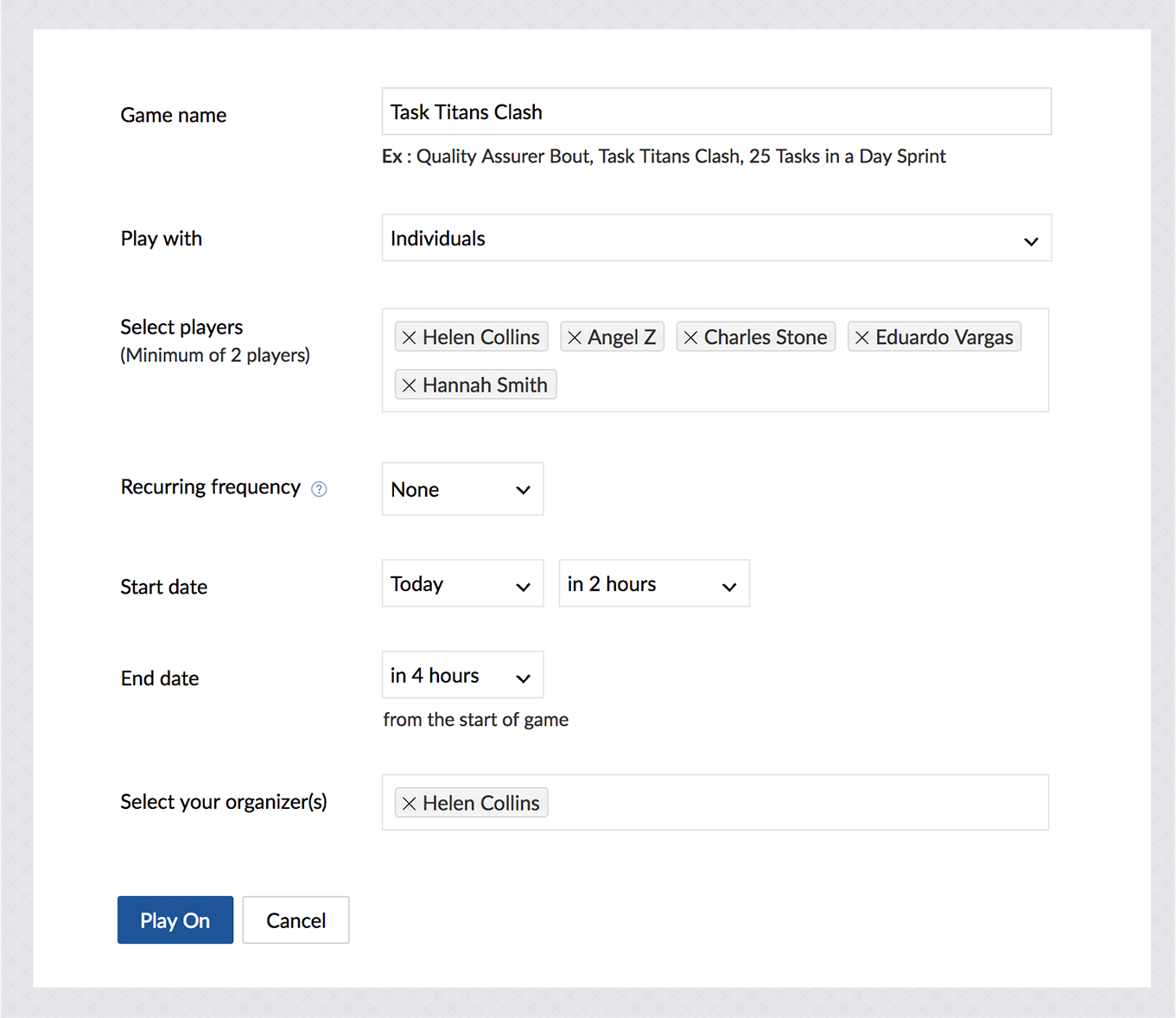
- Enter all the details in the New Game screen.
- You can choose Teams or Individuals based on your game in Game Type
- You can choose Teams or Individuals based on your game in Game Type
- Click Play On to set the game.
Schedule a new game
Schedule games to begin at a predetermined time and date.
- Navigate to Gamescope and click Add New Game.
- Enter game details.
- Use Recurring Frequency field to repeat the game at a scheduled time.
- Click Play On.
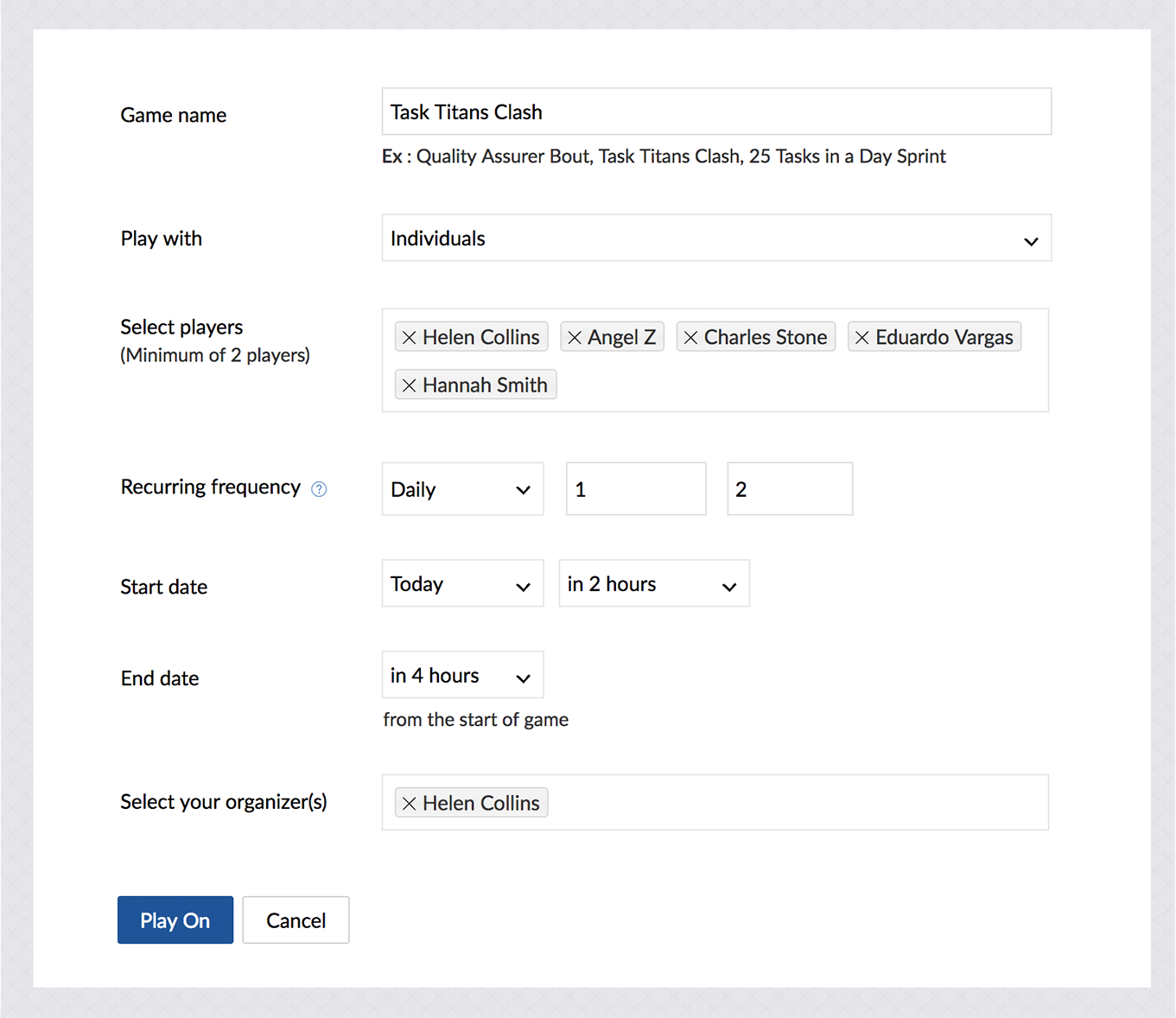
Edit a game
- Click
on the top navigation bar.
- Select an On going/Scheduled Game.
- Click
.
- You can add players/teams to ongoing games. You cannot remove existing players/teams.
- You can add or remove players/teams from scheduled games.
- You can add players/teams to ongoing games. You cannot remove existing players/teams.
- Click Update to save the changes.
Points to remember:
- You can edit a scheduled game until five minutes before its start time.
Clone a game
Replicate an existing game using the clone option.
- Navigate to a game.
- Click
to clone the game.
- Edit details and click Add.
Stop a game
- Click
.
- Select a game to stop.
- Click
and confirm to stop the game.
- The game can be deleted from the Completed Games section.
- Scheduled games can be deleted from Scheduled Games section.
- The game can be deleted from the Completed Games section.
View all games
You
can view the list of all the games created in the portal so far.
Navigate to the game icon present in the upper right corner of the
project portal and view the game list.
- To get notifications about the game you are interested in, click
that's available to the right of the game name.
- Once
the notification is enabled, you can know your rank in the game
accordingly. If you are in one of the top 3 ranks, your rank number will
be displayed in the Game icon in your portal as well.
- You can enable notifications only for currently running games.
View player profile
You can click on a user profile in Feeds, and view the overall trophies and badges for the selected user on the Dashboard.
Related Articles
Zoho Projects
Here are some common questions you might have while integrating Zoho Sprints and Zoho Projects. These are segmented based on the project, work item, log hours, and user sync to guide you better. If you questions are not answered here, you can always ...Zoho Projects Mobile App
Zoho Projects is now completely mobile. Access and control your work from the palm of your hand. Create and work on projects with the Zoho Projects mobile app. Available for iPhone, iPad, and Andorid Phones. iPhone and Android requirements: iOS 8.1 ...Zoho Projects Integration - Overview
Efficient planning is the key to the success of any business project. A business always teams with several projects and people associated with those projects. Unless they are planned and managed efficiently, productivity takes a hit. A Project ...Configure Zoho Projects Integration
Enable Zoho Projects Integration To enable the integration Log into your Zoho CRM account with Administrator privileges. Go to Setup > Marketplace > Zoho > Zoho Projects. In the Zoho Projects Integration page, click Get Started. Free Edition users ...Zoho Projects Integration
No matter how many projects you have on your list or teams to coordinate, managing everything in the right way matters most. There are many different project management methodologies, but every team is bound to follow a standard process. That is why ...