Generate formatted resumes
Generate and forward formatted resumes to your clients faster and better using the Basic and Standard (Beta) templates.

Note: Before you generate a formatted resume, you need to configure it in the Formatted Resume Settings page of your Zoho Recruit account.
To generate a formatted/branded resume:
Click on the Candidates tab.
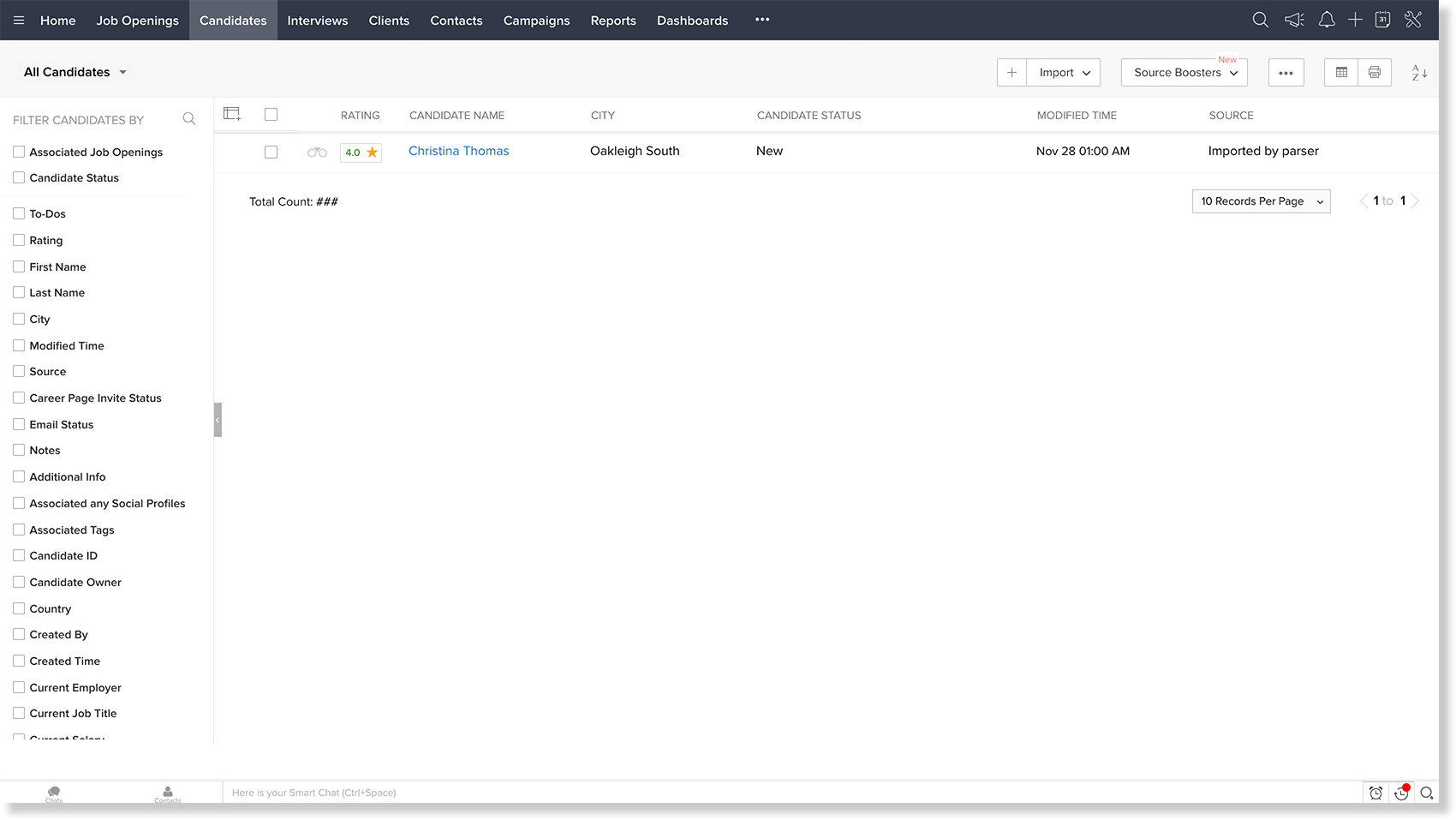
- Click on a Candidate Record.
- In the Candidate details page, click More Actions > Generate Formatted Resume.
- You must choose a formatted resume template from the given two default choices.
- Now, another pop-up is displayed that informs you that the process may take some time to conclude. You can either wait or let it run in the background and navigate away. You will receive notifications once the process is complete.
- Once generated, the Formatted Resume is displayed once the process is complete. You can...
- Edit and make changes to the formatted resume’s content.
- Download the formatted resume.
- Send it to the client by clicking on the Submit To Client button. Upon clicking, the formatted resume is added as an email attachment and is sent to the client's email id.
- The formatted resume can be viewed under the Attachments section in the Candidate details page.
 Note: This feature is available only in the paid edition.
Note: This feature is available only in the paid edition.Related Articles
Edit Formatted Resume
Profile Permission(s) Required: Accessible only by admins. Edition Required: Available for all paid editions of the Staffing edition. Brand your Candidate resumes with Zoho Recruit's Formatted Resume feature. Add your company’s logo, contact details ...Can I use richly Formatted Signatures?
You can add richly formatted signatures to your outgoing emails and associate different signatures with different ‘From’ addresses. The option to insert ‘Signatures’ is in the ‘Signatures’ section of the Mail Settings page.Paste Resumes
With this feature, you can easily add candidates to your Zoho Recruit account by copy and pasting the candidate's resume text. To paste the resume: 1. Go to the Candidates module. 2. Click Import and select Paste the Resume. 3. In the text box, copy ...How to generate leads?
You can generate leads through numerous ways. Apart from signup forms and smart pop-ups, you can add leads manually, sync leads from Zoho CRM, generate leads from events, webinars, conferences, and tradeshows via Eventbrite, GoToWebinar, and OnSpot. ...Generate Activity Report
Activity reports give you detailed information about any events that happen in your team. You can apply filters based on folder locations, members, time, and activities. Admins can generate reports on a regular basis, and secure them for future ...