Gitea Integration
Gitea integration allows you to host your repositories, see source commits, and make code changes. And so, now you can view all the changes made in your Gitea repository in Zoho Projects.
You must copy the Webhook URL in Zoho Projects to map the specific project with Gitea. Navigate to > Marketplace > Developer Space > Service Hooks. Copy webhook URL from Gitea Integration and paste it in Gitea.
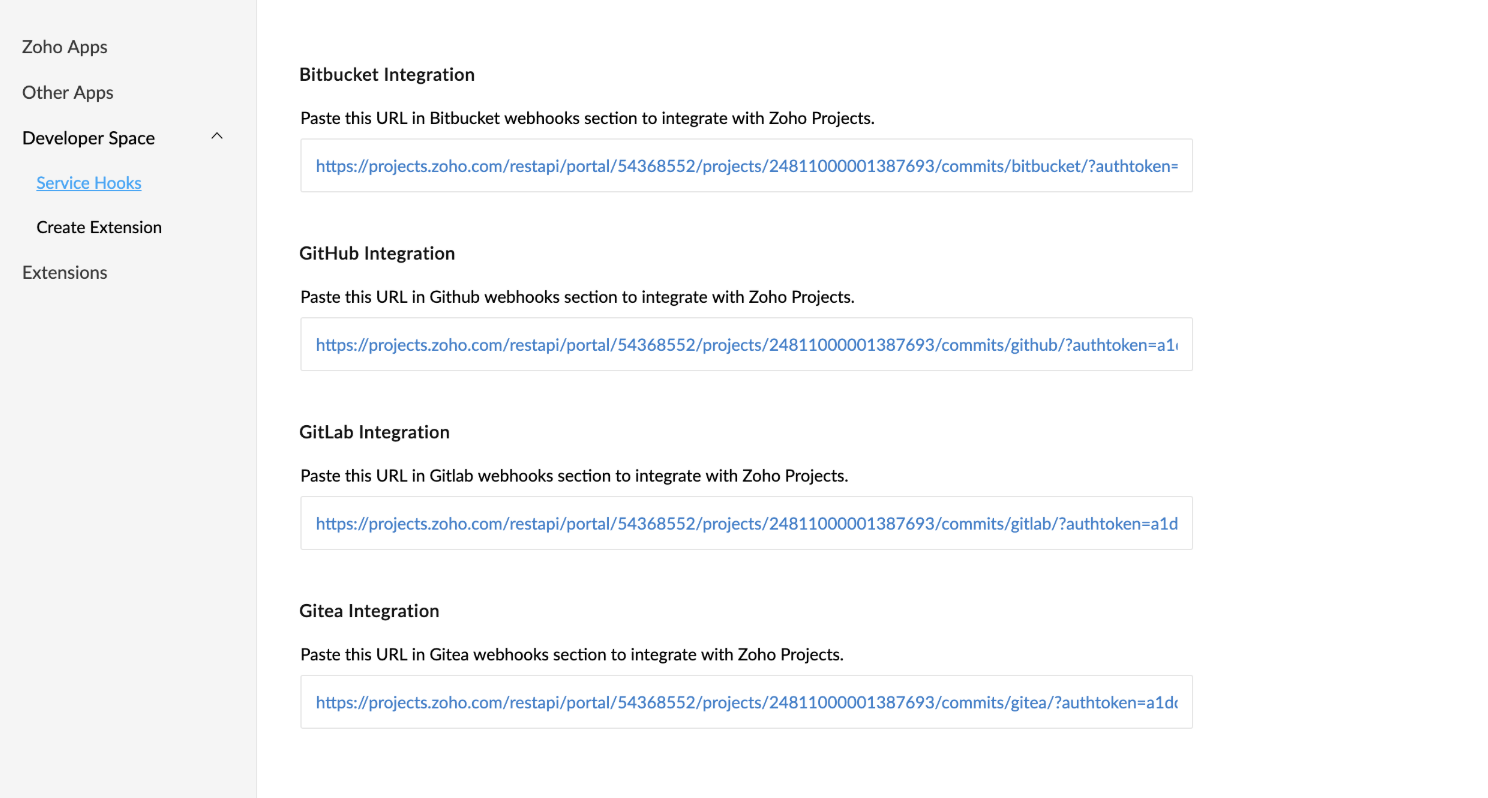
Set webhook in Gitea
- Login to Gitea.
- Select the desired project.
- Click Settings and click Webhooks from the top panel.
- Click Add Webhook and select Gitea.
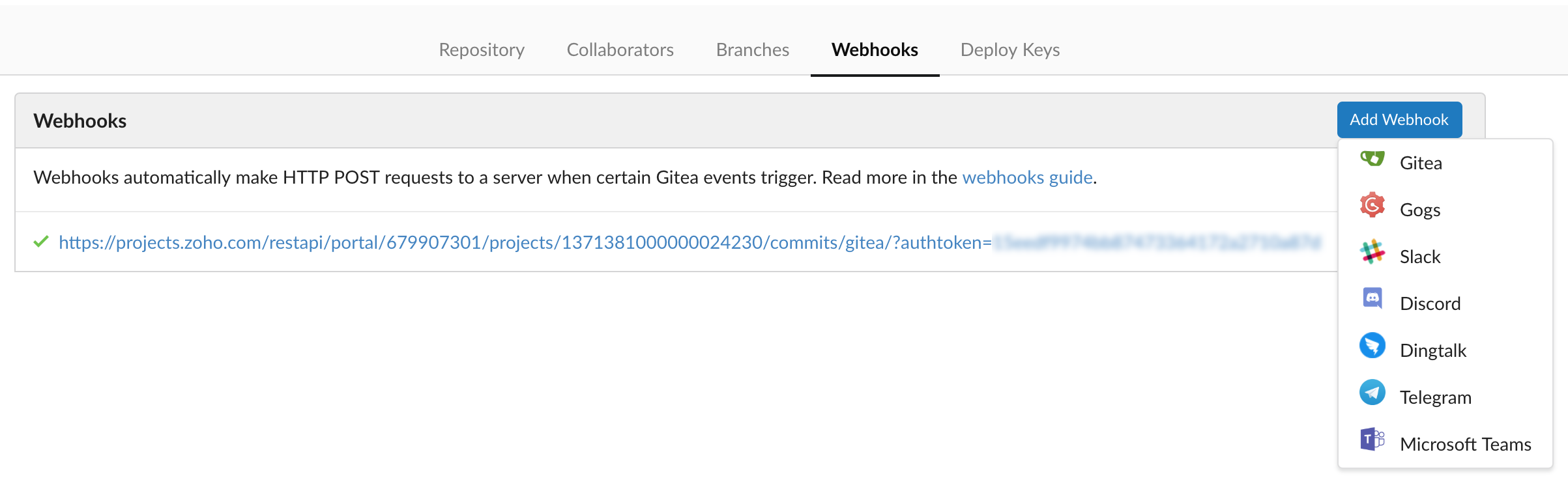
- Paste the URL and click Add Webhook.
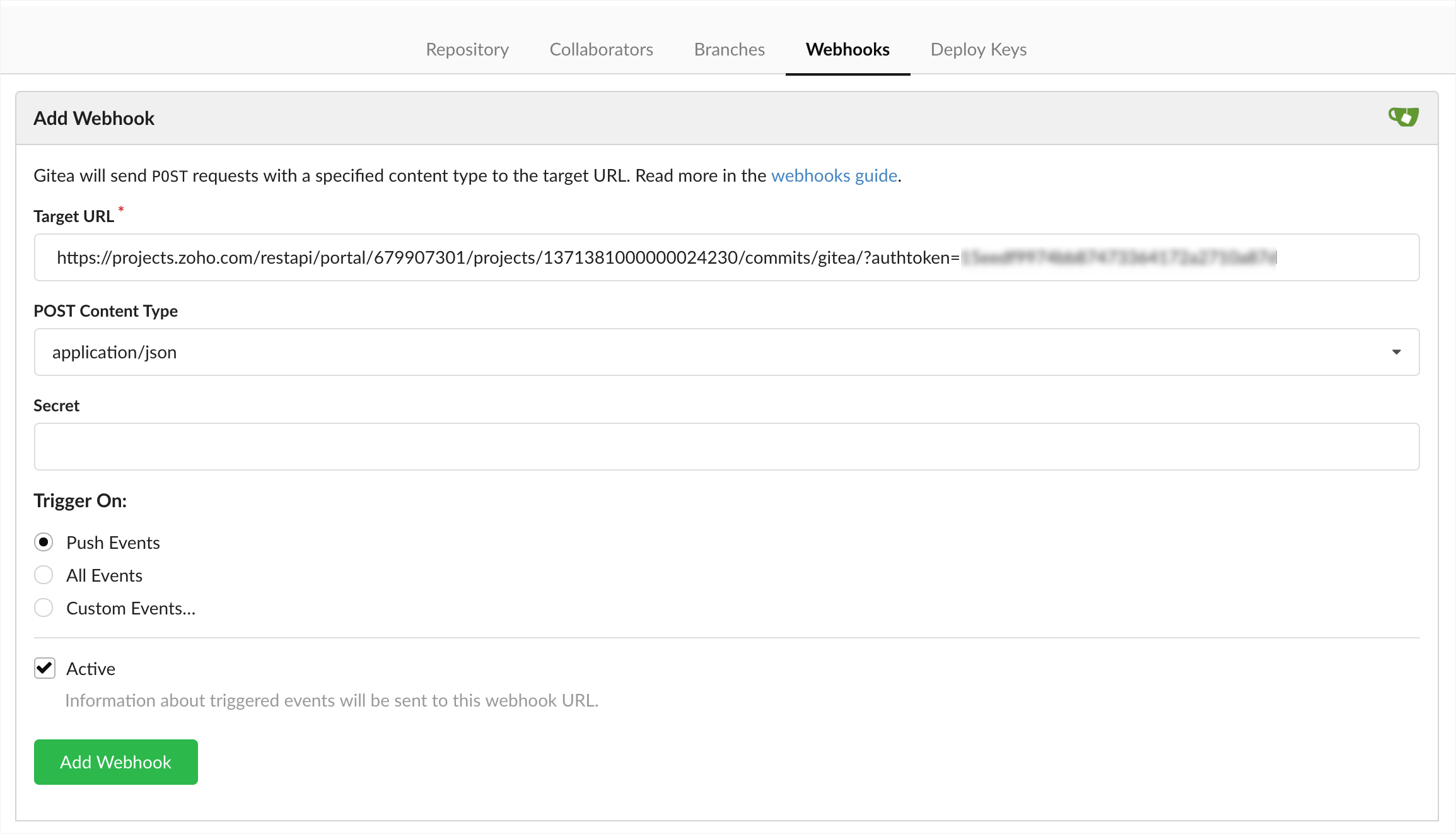
Edit source commits in Gitea
- Login to Gitea.
- Navigate to the desired project.
- Select the source file to edit.
- Click Edit to modify the source file.
- Modify details under Commit Changes if necessary.
- Click Commit Changes.
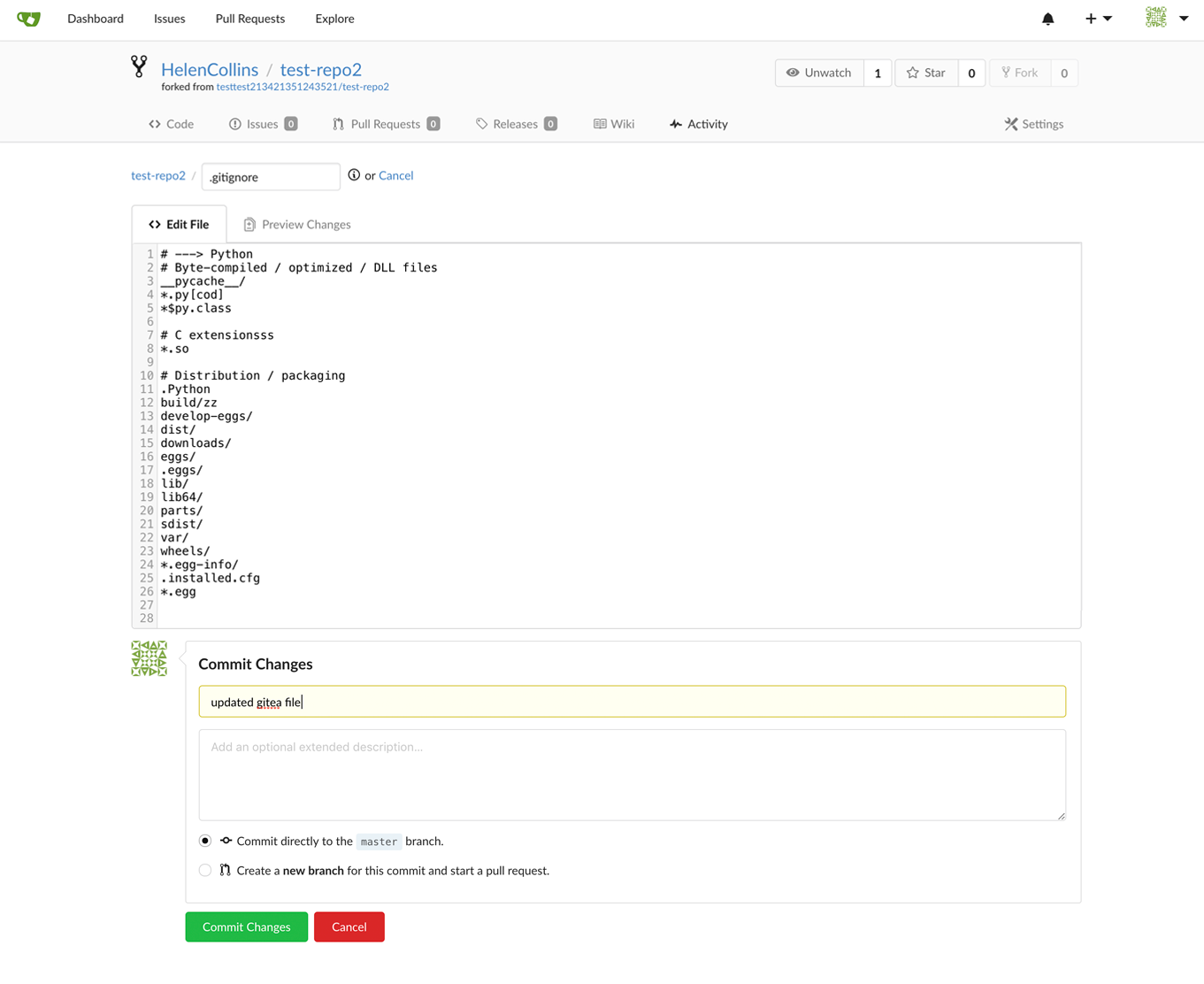
View changesets in Zoho Projects
- Navigate to a project.
- Click Issues.
- Click
in the top right corner and then click Changesets.
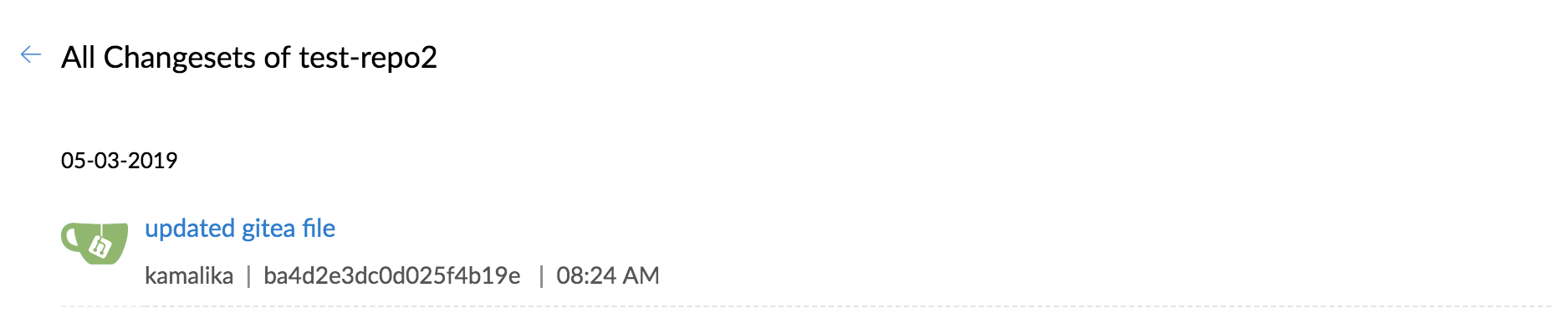
Related Articles
Bitbucket integration
Having multiple lines of code and changing versions can be difficult to track. Commit codes in Bitbucket and view the changesets inside Zoho Projects. You can integrate Zoho BugTracker with Bitbucket using webhooks. You must be an Admin to integrate ...Slack integration
For effective team communication, we have integrated Slack into Zoho Projects. Now, you can push your project updates to Slack feeds and manage your project activities. Group your project activities and conversations together to keep the project ...Gitlab Integration
Gitlab integration allows you to host your repositories, see source commits, and make code changes. And so, now you can view all the changes made in your Gitlab repository in Zoho Projects. You must copy the Webhook URL in Zoho Projects to map the ...CRM Integration
Enabling the integration with Zoho CRM will allow you to fetch Contacts, Accounts and Products details from CRM. To enable the CRM integration: Navigate to Setup > Integrations > Zoho CRM and click Enable. Select the Company Name of the CRM account ...Google Integration
There are two types of Google account users: those with a Google account, and those with a Google Apps account. Our Google integration aims to provide benefits to both types of user. Google Account: A Google Account is a single sign-in system that ...