Global Timer
How to set up global timer?
Start a timer for your work items right within the Global Timer.
- Navigate to
in the top panel.
- Type the work item ID or name in the search box to start the timer.
- Select Start right next to the work item name.
You can also pause and stop the timers based on the progress of your work.
- If you're trying to stop a timer that has just started, you'll be alerted to run the timer for at least one minute.
- You can set timer for the work items in your backlog and upcoming sprints.
- You can set timer only for the work items in the active sprint.
- You can set timer only for the work items assigned to you.
Start timer from board: You can also set timer for the work items right from your board view. Click 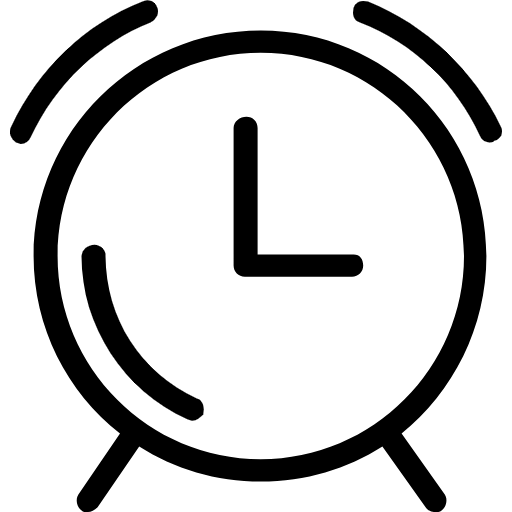 for the work items assigned to you. If there are active timers in your project you will receive an alert message. If you would like to add the timer you can add it to your existing timers.
for the work items assigned to you. If there are active timers in your project you will receive an alert message. If you would like to add the timer you can add it to your existing timers.
Start timer from item details: You can set timer for your work items right from the item details page. Click 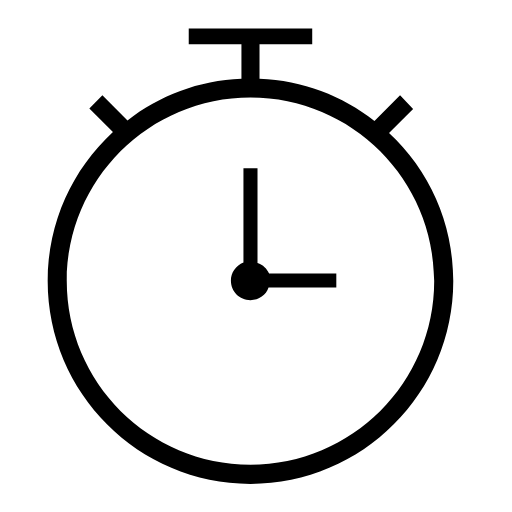 below the item name and start the timer.
below the item name and start the timer.
There are three different types of timer views:
My Timers
Track all the timers that you have logged in the project right here. You can track all of them at a single place. Either pause or stop them here.
Paused Timers
Paused timer lists all the timers that you have paused in the project. You can track them here and stop or resume them when you need.
Today's Work
Today's work lists all the completed timers in the project. You can check out all the timers that you have completed in this project.
When you sign out, you'll be reminded once again about all the active timers. You can either Stop All Sign Out , or Pause All Sign Out , or Sign Out .
Global timer for all users
You can now view the timers logged by all the users in your team across projects.

Only Admin can access the timers set by other users.
- You can view the timers of all the users in the team
- You can track the active, paused, and today's timers
- Search for timer belonging to a specific user
View timers for all users
- Navigate to Global Timer in the top panel.
- Enter the user name or select a particular user from the User drop-down.
- Select All to view the timers set by all the users across projects.
Timer
| ADMIN | MANAGER | MEMBER | |
|---|---|---|---|
| Start timer for items in backlog, upcoming, and completed sprints | |||
| Pause timer for items in backlog, upcoming, and completed sprints | |||
| Stop timer for items in backlog, upcoming, and completed sprints | |||
| Start timer for unassigned items | |||
| Pause timer for unassigned items | |||
| Start timer for items assigned to me | |||
| Pause timer for items assigned to me | |||
| Stop timer for items assigend to me | |||
| Start timer for items assigned to others | |||
| Pause timer for items assigned to others | |||
| Stop timer for items assigned to others |
Related Articles
Global Search
What is global search? Global search helps you refine your search results more accurately. Say, if you have hundred projects in your team and you require one particular task in a specific project. What will you do? You will manually search for that ...How do I set the timer?
You can set the timer for the work items either in the global timer or the timer specific to the work items assigned to you. Learn more.Global add
You can now add work items, sprints, log hours, meetings, and epics without navigating to specific modules using the Global Add. Navigate to in the upper right corner of the top panel. Start adding the required entities to specific projects. ...Global add
Global Add makes it easy to add tasks, task lists, issues, milestones, timesheets, forums, projects, and users without navigating to their specific modules. Sometimes adding tasks or issues to any project can be impromptu. In that case you need not ...Employee Global Search
The employee global search feature allows an employee to quickly look up the information of any employee in the organization. To search, simply type in the first few letters of the name or department of the person you are looking for, then click on ...