Gmail Add-on for Zoho Recruit
The Gmail add-on lets you add candidates and contacts right from your inbox. With this update, we give you control so you can either add the sender as a candidate or parse data from your email attachments to create candidates. You can also bring in contacts and associate them with clients, all within your Gmail interface.
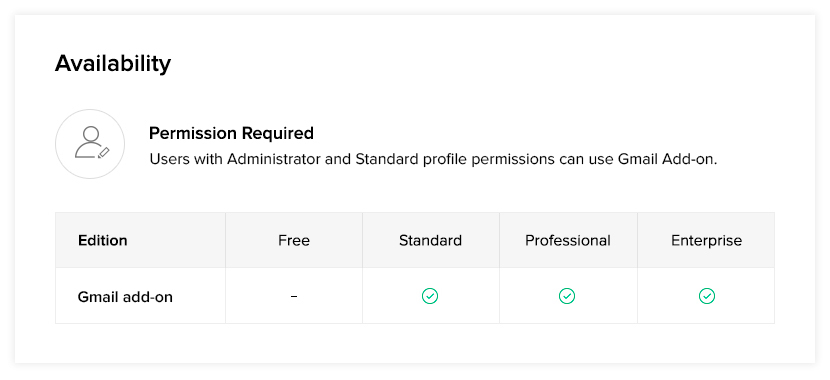
Step 1: Install Zoho Recruit in Gmail
- Open Gmail from your desktop.
- Click the Zoho Recruit icon on the right sidebar if you have already installed it.
- If not, click the + icon to search for and install Zoho Recruit.
- When prompted, choose an email account.
- Click Allow to grant the add-on access to your Gmail account.
- The add-on will now be installed and will be available on the right side panel.

You can also install the add-on from the Zoho Recruit for Gmail page in the G Suite marketplace
Step 2: Authenticate Zoho Recruit with Gmail
- Clicking on the icon will open the add-on.
- Click the Login button to authenticate your Zoho Recruit account, or use the Sign in with Google option.

Note:
Once you install Zoho Recruit in your Gmail account on your computer, it will be available on the Gmail app in mobile devices.
Step 3: Add Candidates and Contacts to Zoho Recruit
Add candidates
Now that you have installed the add-on, you can create new candidates and contacts in Zoho Recruit. To add a candidate:
- Go to your Gmail account and select an email.
- Click the Zoho Recruit add-on.
- Select Add as candidate.
- There are 2 ways you can add a candidate to Zoho Recruit. Choose one of the following options:
a) Add sender as a candidate
b) Parse email attachment to add a candidate - Once the candidate is added, you can view them in your Zoho Recruit account.
 Note: You can add up to 5 attachments at a time when adding candidate records.
Note: You can add up to 5 attachments at a time when adding candidate records.Add contacts
To add a contact from your inbox:
- Go to your Gmail account and select an email.
- Click the Zoho Recruit add-on.
- Select Add as contact.
- Enter the required details.
- Associate the new contact with a client.
- Once the contact is added, you can view them in your Zoho Recruit account.

Note:
If you are trying to add an existing candidate and contact, you will be notified in the add-on section.
Uninstall Add-on from Gmail
To uninstall the add-on from your Gmail account:
- Go to your Gmail account.
- Select the Zoho Recruit add-on from the right side panel.
- Click Manage add-on.
- Click Zoho Recruit for Gmail in the Manage Apps section.
- Choose Uninstall.
Related Articles
Synchronizing GMail
You can synchronize customer-specific emails between Google Apps and Zoho Recruit by configuring POP3 in Zoho Recruit. Once your email account is configured, you can view customer-specific emails under the relevant candidate or contact page. Benefits ...Activate Zoho Recruit
Zoho Recruit for Google Apps is available in the Google Apps Marketplace. Google Apps users with the Super Administrator role can activate Zoho Recruit for Google Apps for your organization. Note If you have a Zoho Recruit account in any edition, you ...Configure Gmail Account
Zoho Recruit allows you to retrieve your emails from Gmail from your ATS account. All you need to do is configure the POP settings and select your Gmail account as the mailbox. Follow the steps below to integrate Gmail with Zoho Recruit: Enable POP ...Zoho Recruit for Google Account Users
Zoho Recruit for Google makes it easier for your business to collaborate, communicate, and share information in a single, centralized place. If you are using Google Contacts and Google Calendar, you can now synchronize your contacts and calendar ...Zoho Recruit for Google App Users
Zoho Recruit for Google Apps makes it easier for your business to collaborate, communicate and share information, in a single, centralized place. If your organization is using Google Apps, you can now synchronize with Google Mail and access other ...