Group Booking service details

Super admins and admins can view and edit this information. Managers can only view this information. Staff members will not have access to this information.
Many Group Booking service details and particulars can be viewed and edited from the Services section. To name a few:
- Number of available seats
- Assigned staff
- Service booking URL
- Embed code for booking page
- Service name
- Service type
- Service duration
- Service price
- Activity status
To access the Services sections, click the  icon in the top-right corner of your Bookings home page, then click Services.
icon in the top-right corner of your Bookings home page, then click Services.
All services in your account are listed in this section. Click on a service to view or edit its details.
The following details apply to a Group Booking service.
Service Information
Staff Assigned
Staff Assigned
Service Information
All the details can be edited except "Allocated Workspace", "Service Type", "Date & Time," and "Repeat" fields.
The selected reference color is associated to the service logo and will be visible in appointment slots in [Day View](hyperlink) and [Week View](hyperlink).
When the visibility is set to "Private," the service will not be listed in the [Workspace booking URL](hyperlink).
Class Availability
This section displays the number of seats booked out of the total number of seats. 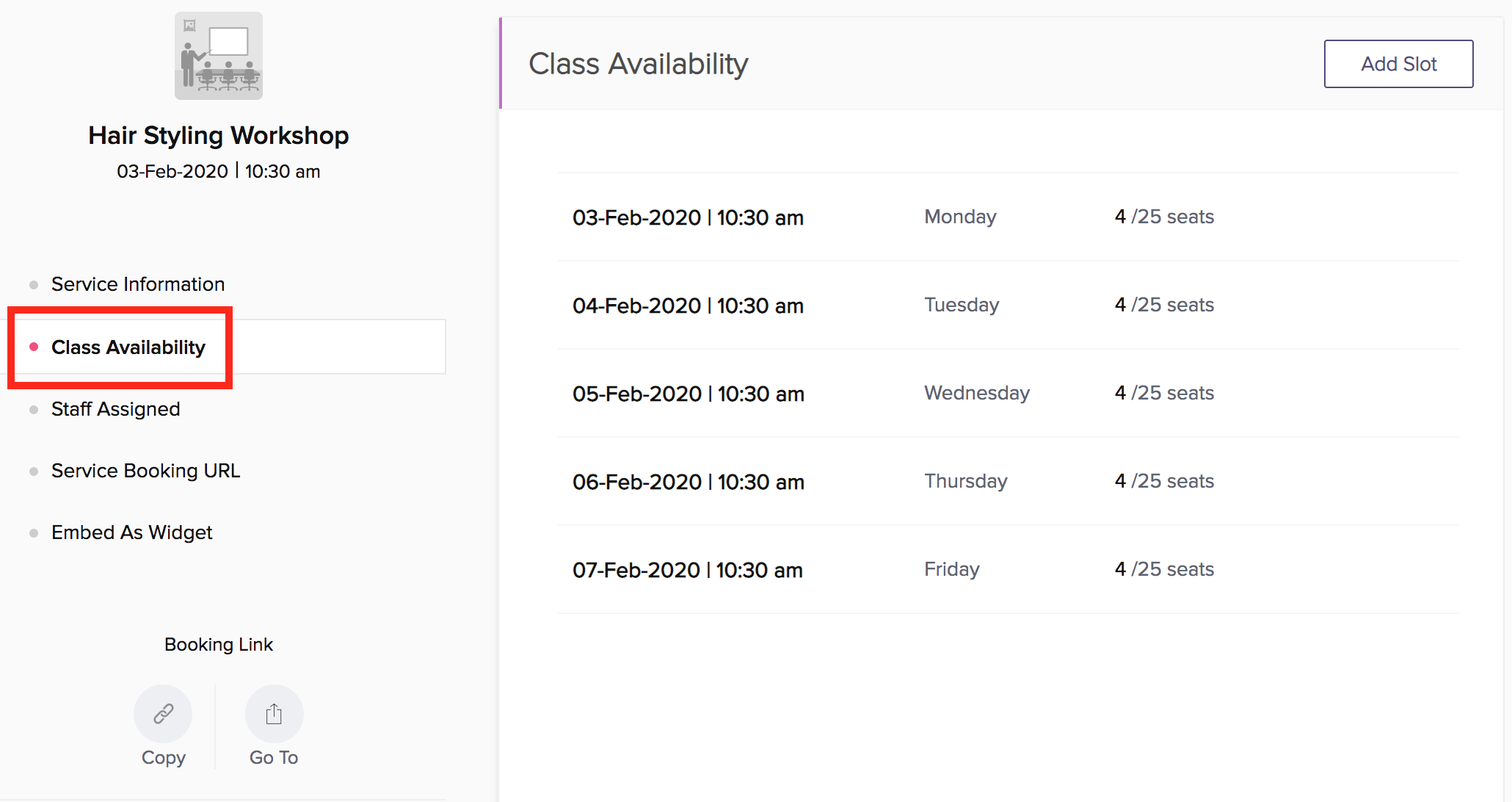
To add a new slot to the existing slots, click Add Slot, then enter the date and time of the new slot. More details are withheld for now due to some issues.
Staff Assigned
Click Edit to delete or associate more staff members to the service. 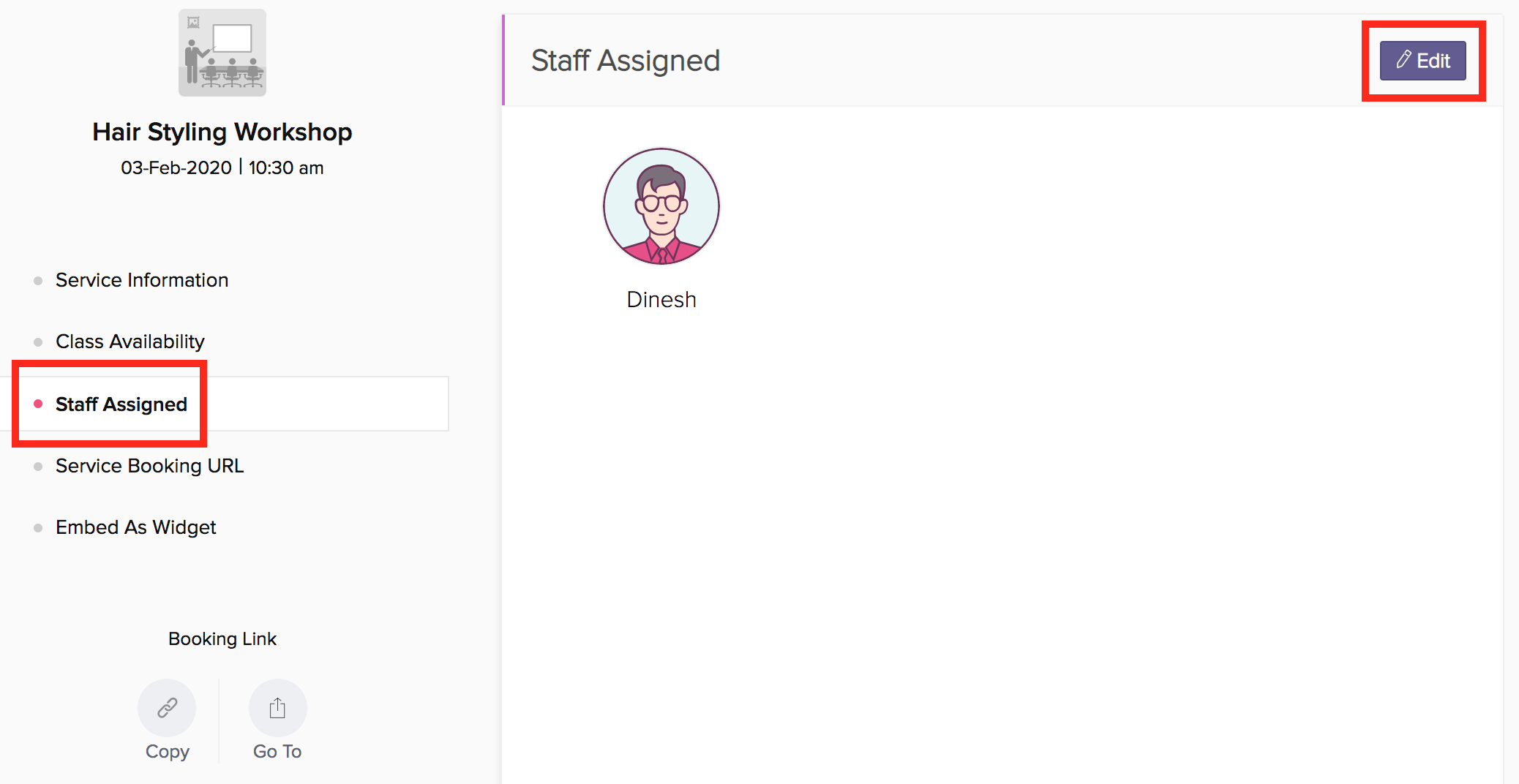
To remove associated staff, hover on the staff icon and click the 'x' mark. If there are no staff assigned to the service, it will not be available to customers for booking.
To associate new staff, click on the tick mark for the required staff. 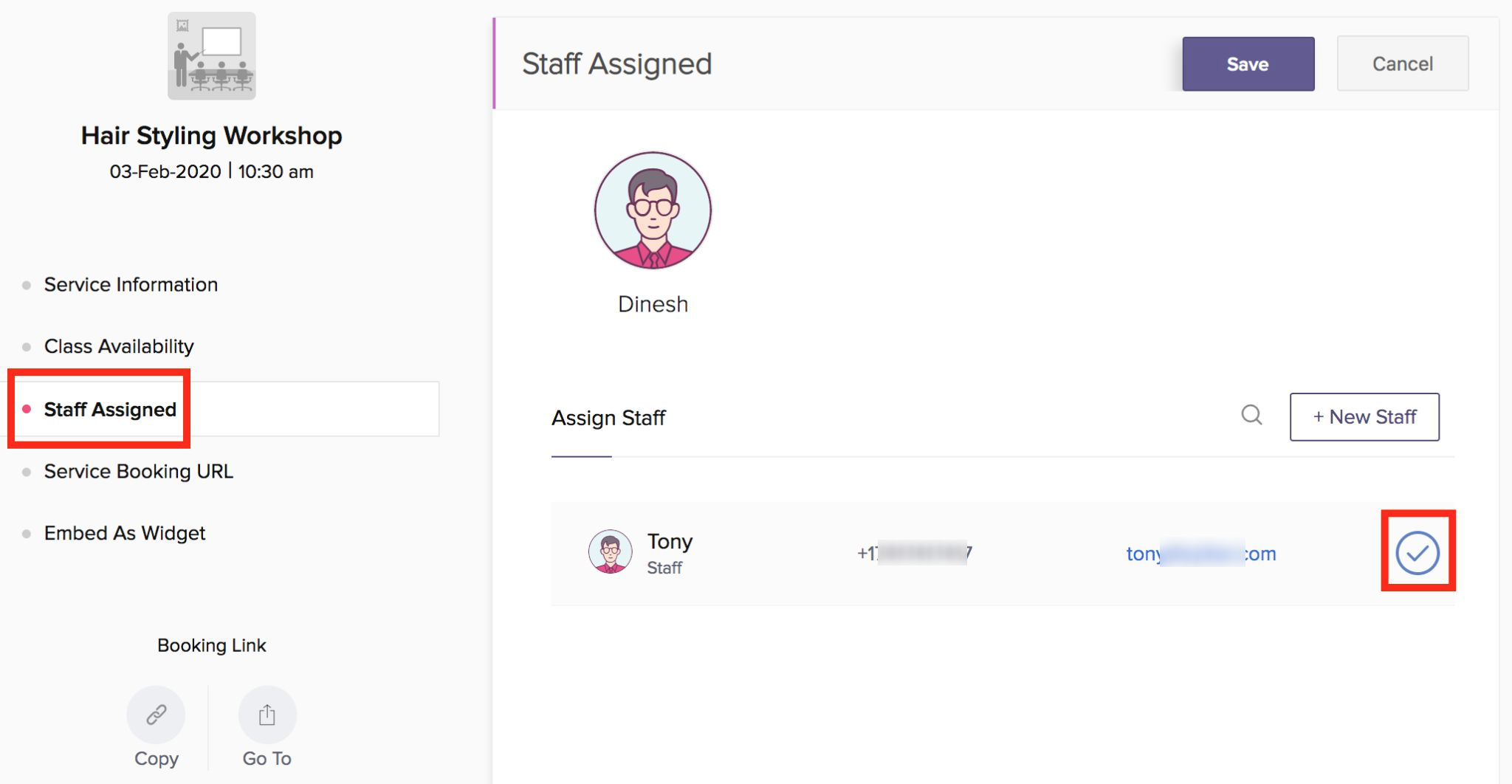
You can add more staff members to your account by clicking +New Staff. This will only add the new staff member to your account. The new staff member can then be associated with this service by following the instructions stated in the above point. 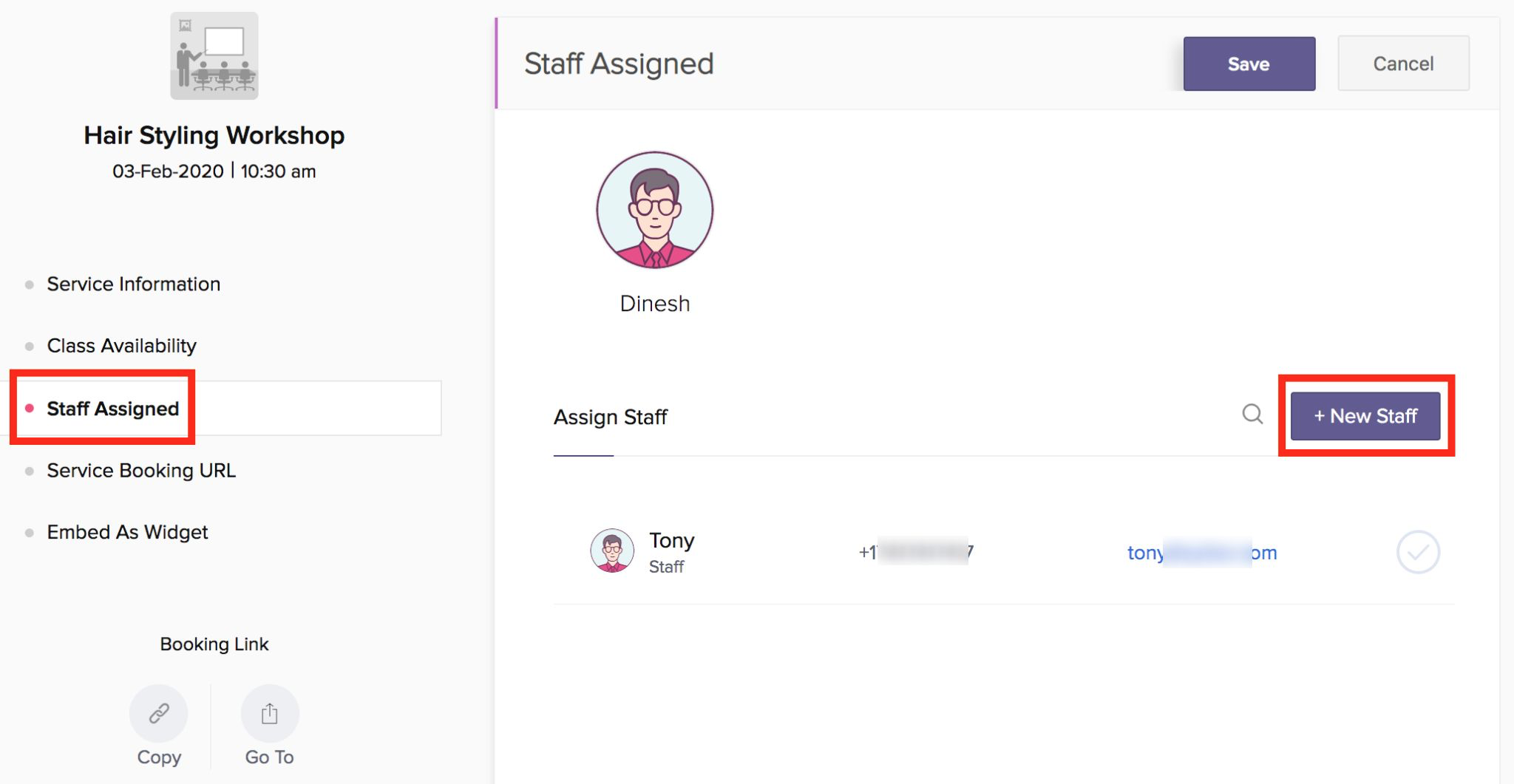
Click Save for the changes to take effect. 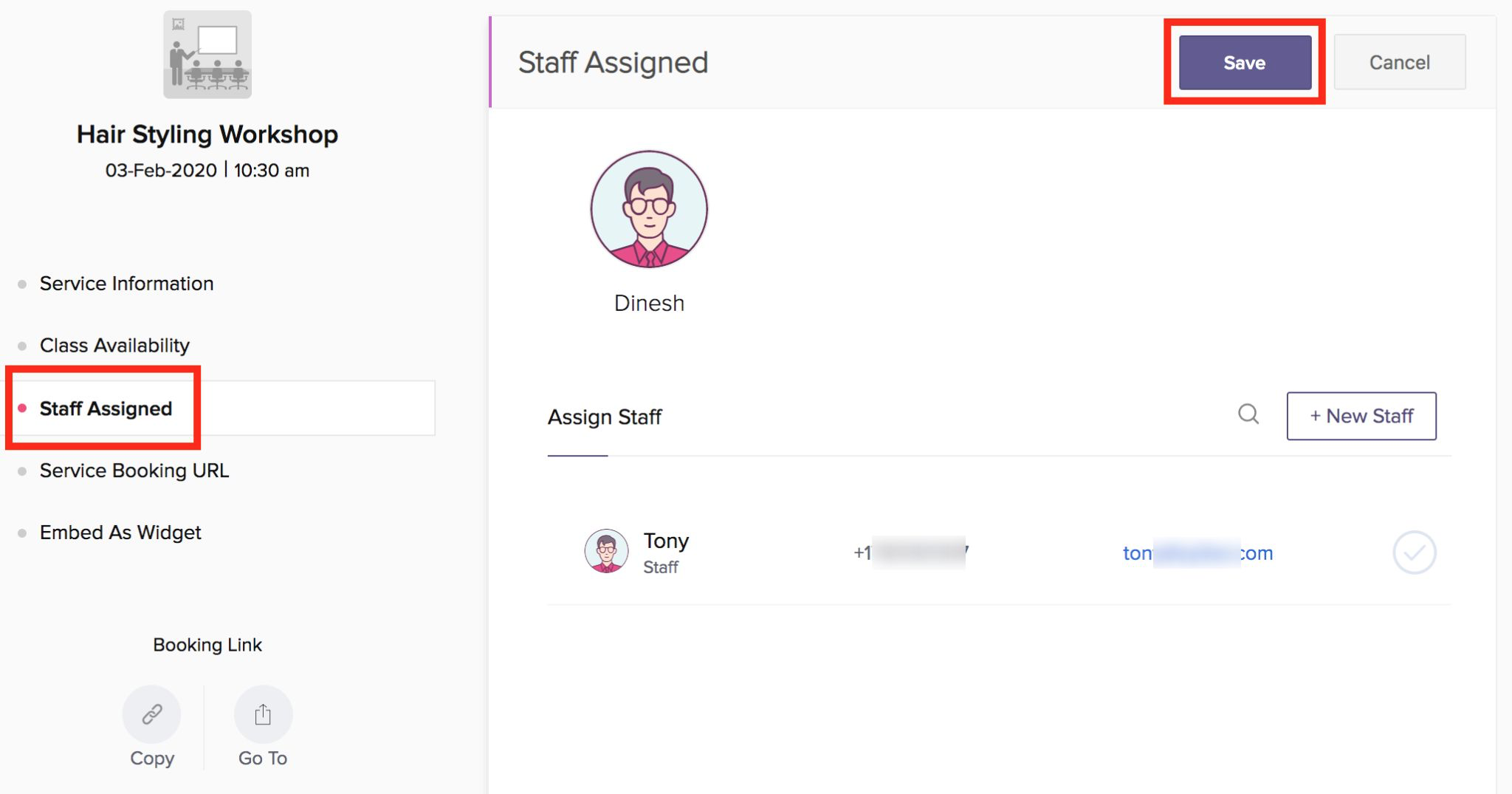
Service Booking URL
This is the URL with which users can book the service. The last segment of the URL can be customized using the "Customize button." 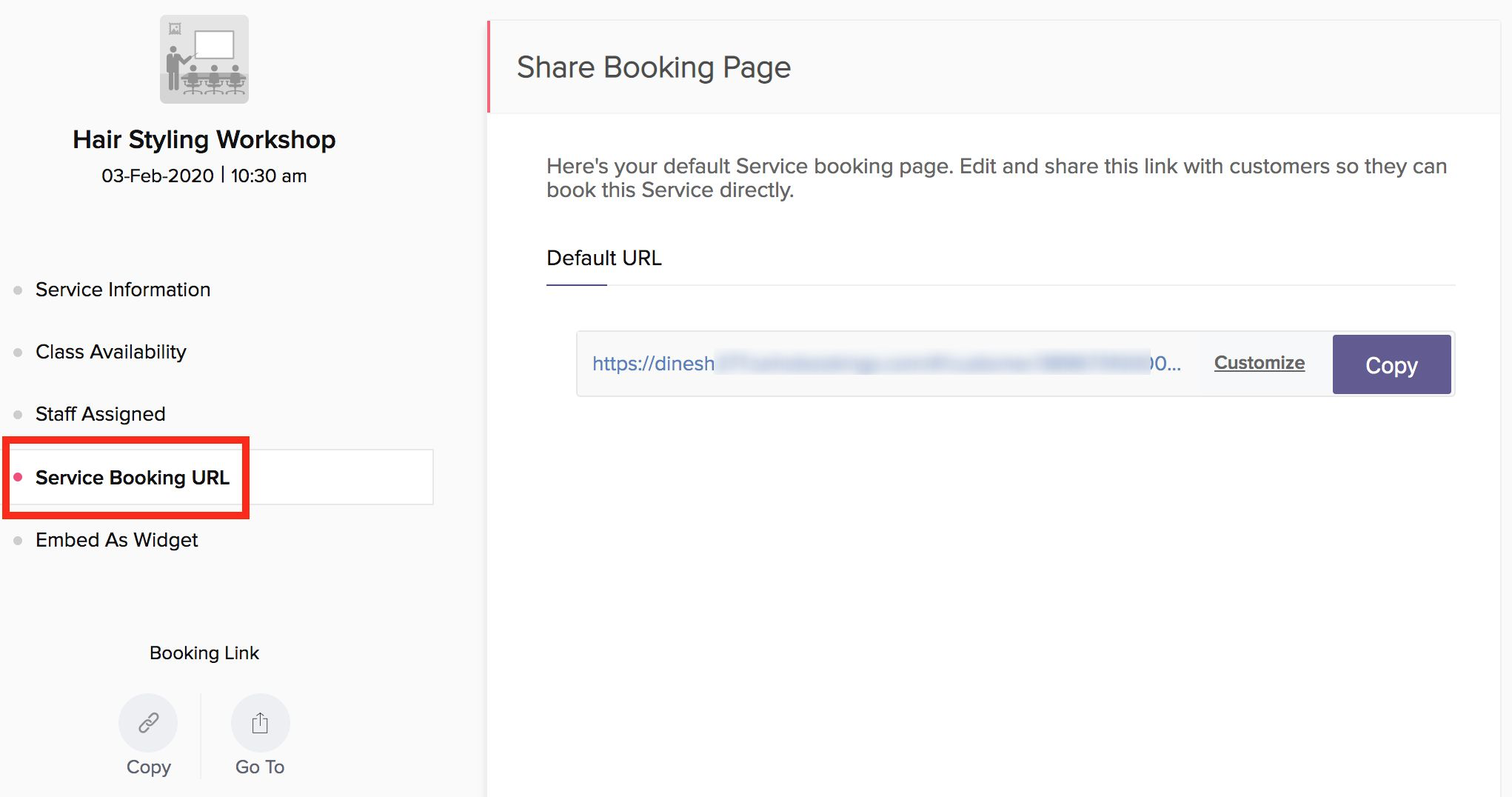
You can also use a custom domain for the booking URL. Learn more on that here.
Embed as Widget
Embed the booking page in your website using the iframe snippet, which is available by default for every service you create.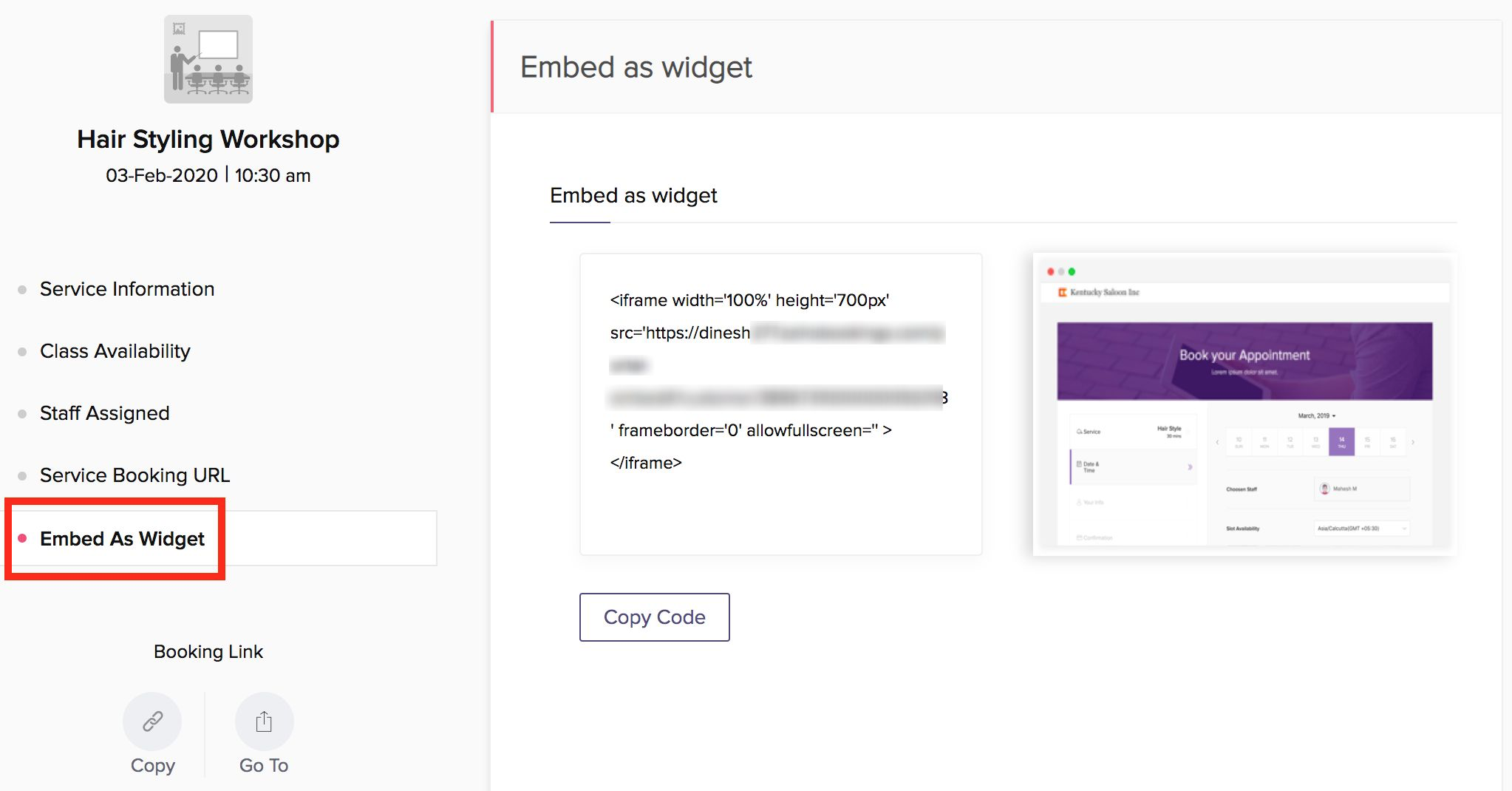
Related Articles
Group Booking service details
Super admins and admins can view and edit this information. Managers can only view this information. Staff members will not have access to this information. Many Group Booking service details and particulars can be viewed and edited from the Services ...Group Booking
The Manage Business icon in the top menu bar is your go-to for managing all of your booking preferences. This page discusses group bookings. Group booking is ideal for businesses that offer training and tutoring services. For example, you can collect ...Adding Group Booking services
Super admins and admins can view and edit this information. Managers can only view this information. Staff members will not have access to this information. Group booking refers to services that can accommodate multiple customers (up to the specified ...Resource Booking service details
Super admins and admins can view and edit this information. Managers can only view this information. Staff members will not have access to this information. Many service details can be viewed and edited from the Services section. To name a few: ...One-on-One Service Details
Super admins and admins can view and edit this information. Managers can only view this information. Staff members will not have access to this information. Many service details and particulars can be viewed and edited from the Services section. To ...