How can I add a logo to my signature?
You can add a logo/image in you signature by following the steps given below:
To add an image/logo to your signature
1. Go to Setup ( ) > Personal Settings > Signature and click the Edit icon.
) > Personal Settings > Signature and click the Edit icon.
2. In the Signature popup, enter your signature details.
3. Click the Insert Image icon if you want to select an image.

4. Select the image URL or browse for it from your files.
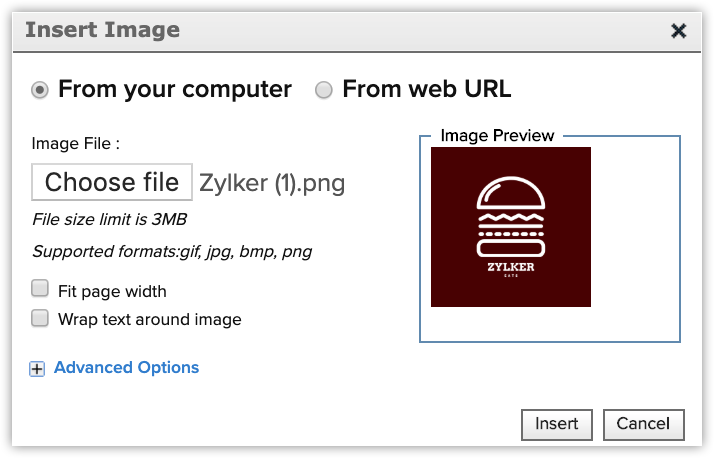
5. Click Insert.
6. Click Save.
Related Articles
How can I add an image to my signature?
You can add a logo or image to your signature by following these steps: To add an image to your signature Go to Setup > Personal Settings > Account Information. In the Account Information page, click Edit for the Signature section. In the editor ...Signature
This question type enables the respondents to add their name and signature as responses. You can put the signature by using your mouse or touch pad. Make sure it stays inside the box. How do I add a signature question in my survey? Click Signature in ...Add Brand Logo
Branding is an important part of marketing communication. It helps convey the purpose of your organization/business. Since your company files are on the cloud, it is best to include your official organization logo across all your company documents. ...Edit logo & favicon
Note: Only the owner can edit the organization details. Sign in to the Zoho One admin panel. Go to Organization and click Edit Logo and Favicon on the top-right corner below the organization logo. Click Browse below the logo or favicon, add the image ...How do I add a logo to the email footer?
There are two ways to do this: From the Navigation toolbar, click Settings and choose Company Profile. You'll see an option to add a Brand logo. Select an image file from your computer and upload it. OR From the Navigation toolbar, ...