How can I customize the Home tab?
You can customize the Home tab of your Zoho CRM account by adding components. Adding components to the Home tab is like creating a desktop shortcut to your favorite apps on your computer. It’s for quick and easy access to the things that you use the most.
Let’s say you want to add "Today’s Leads" as a component on the Home tab.
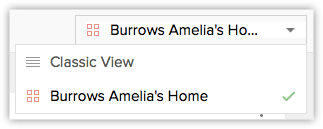
Let’s say you want to add "Today’s Leads" as a component on the Home tab.
- Log in to your account and click the Home tab.
- Click the customizable view icon.
3. You can switch between the Classic view and Customizable view at any point. The classic view displays ‘tasks’, ‘events’ and ‘pipeline by stage’ by default. You cannot change anything here. If you want these three components, you can choose this view.
4. To add a component, click Add Component.
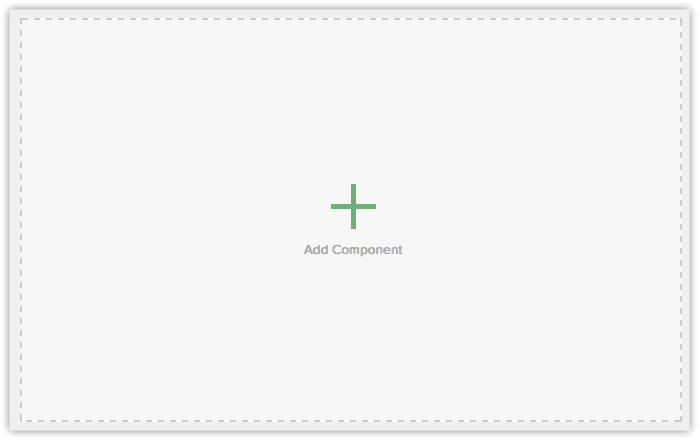
5. Select the module from the drop-down list. In this case, Leads.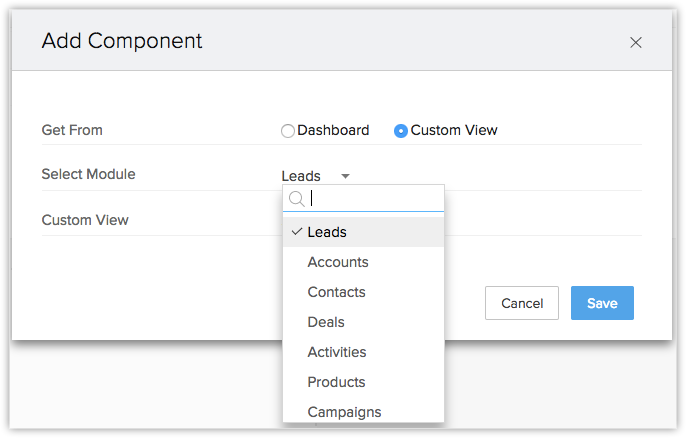
6. Enter a Component Name. For example, ‘Today's Leads’.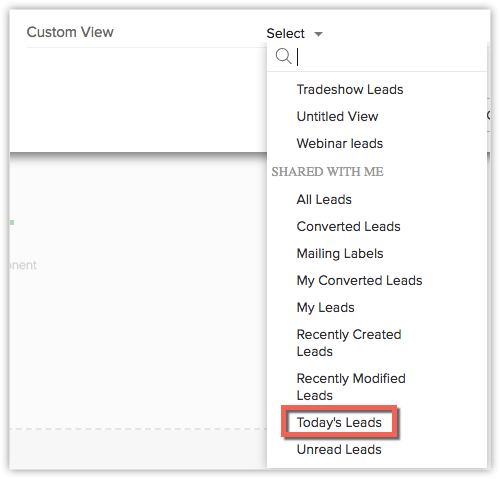
4. To add a component, click Add Component.
5. Select the module from the drop-down list. In this case, Leads.
6. Enter a Component Name. For example, ‘Today's Leads’.
7. Select the Column Layout.
8. Select the list view that has to go on the Home tab.
Now this component is displayed on your Home tab. Similarly, you can add up to 5 components in the customizable view. You can also move these around and rearrange them by clicking a component and dragging it to where you want it.
You can further customize the components on the Home tab. For example, you can edit each component and change the layout. You can switch between single-column and two-column layout.
You can further customize the components on the Home tab. For example, you can edit each component and change the layout. You can switch between single-column and two-column layout.
Related Articles
Customizing Home Tab
The Home tab of Zoho CRM is a quick indicator of the progress of all your CRM activities. It contains components from different modules such as Tasks, Potentials, Dashboards and so on. One quick glance at the components of the Home tab will tell you ...Customizing Home Tab
The Home tab of Zoho CRM is a quick indicator of the progress of all your CRM activities. It contains components from different modules such as Tasks, Potentials, Dashboards and so on. One quick glance at the components of the Home tab will tell you ...Customizing Home Tab
The Home tab of Zoho CRM is a quick indicator of the progress of all your CRM activities. It contains components from different modules such as Tasks, Potentials, Dashboards and so on. One quick glance at the components of the Home tab will tell you ...Home Tab Customization
The Home tab in Zoho Recruit is a quick way to check the progress of all your Recruit activities. It contains components from different modules such as Candidates, Clients, and Job Openings. One quick glance at the components of the Home tab ...Home Currency
Home Currency is the primary currency that your organization uses for its business. Often this is the currency used to generate annual reports and calculate the company's income. Before you start using this feature, the Administrator in your ...