How can I see additional information about a product, while adding it to an inventory line item?
When you add line items in the Choose Products window, you have to type in at least one character of the product name or product code to search for the desired product.
As you search for it, point your mouse to the Info icon next to the product. You will see a business card view which displays additional information about the product.
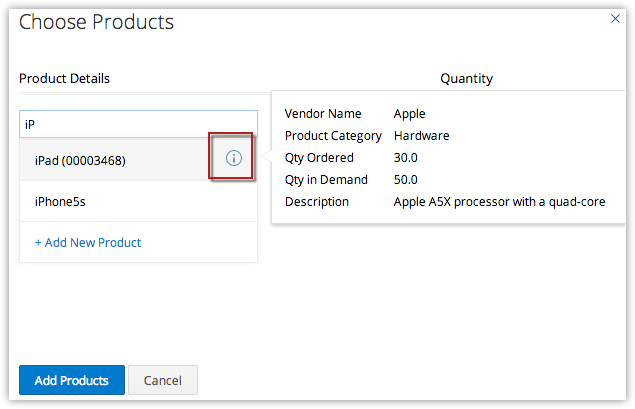
As you search for it, point your mouse to the Info icon next to the product. You will see a business card view which displays additional information about the product.
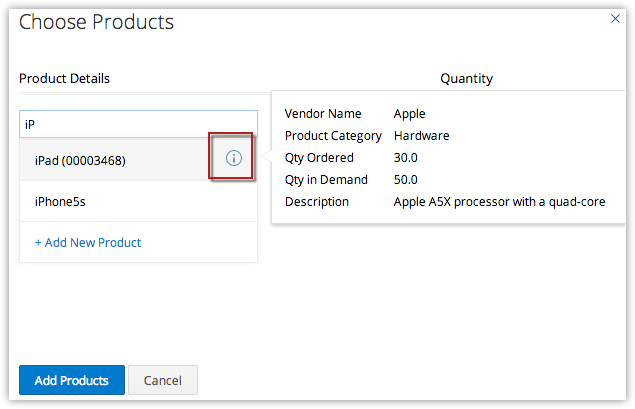
Related Articles
Creating Inventory Templates
With the Zoho CRM - Inventory Templates functionality, you can customize the Quote, Purchase Order, Sales Order and Invoice print layout as per your business requirements. As part of the template customization, you can change the fields in the print ...Understanding Inventory Template Builder
Understanding the components of Template Builder The template builder is made up of various components that can be dragged and droppped on to the template. Header and Footer Header and footer are available at the beginning and the end of the ...Email subject line
Email Subject line Personalize your subject -- the easiest shortcut to grab your subscribers' attention when they see the email in their inbox. Our easy-to-use merge tags help tailoring the subject to the audience. Using Emoji in email subject line ...Understanding product levels
Based on audience interactions with the associated product, you can classify them under lead levels and customer levels. Tracking these levels helps you understand their relationship with the associated product , which helps you formulate suitable ...How do I search for products while adding line items?
To create an order, invoice or quote for a product, you add them to the Line items. While adding a product you can easily find the desired product from the huge list by entering at least 1 character of the Product Name or Product Code in Choose ...