How can I send email message with Form Data?
You can configure to send e-mail message with form data either from the Form GUI or by adding Deluge Script with the Send mail task.
1. To configure email notifications from the Form GUI, refer the topic, Configure email notifications from GUI. The email notifications configured from the Form GUI will be displayed as a script in the Script tab.
2. To configure email notifications with form data by adding Deluge Script, use the input.formdata variable in On Add -> On Success or On Edit -> On Success script.
Steps to add the Send mail script using Script Builder:
1. Select the Script tab.
2. Select the required Form from the Select Form list-box.
3. Select the Form action to invoke the script. For example, if you want to send mail when a record is submitted, select the form action on Add -> On Success.
4. Next, select the Deluge task that needs to be executed. To send mail, drag-n-drop the send mail task to the editor area.
5. Move mouse over the task and click on the Edit option, as shown in the screen-shot below.
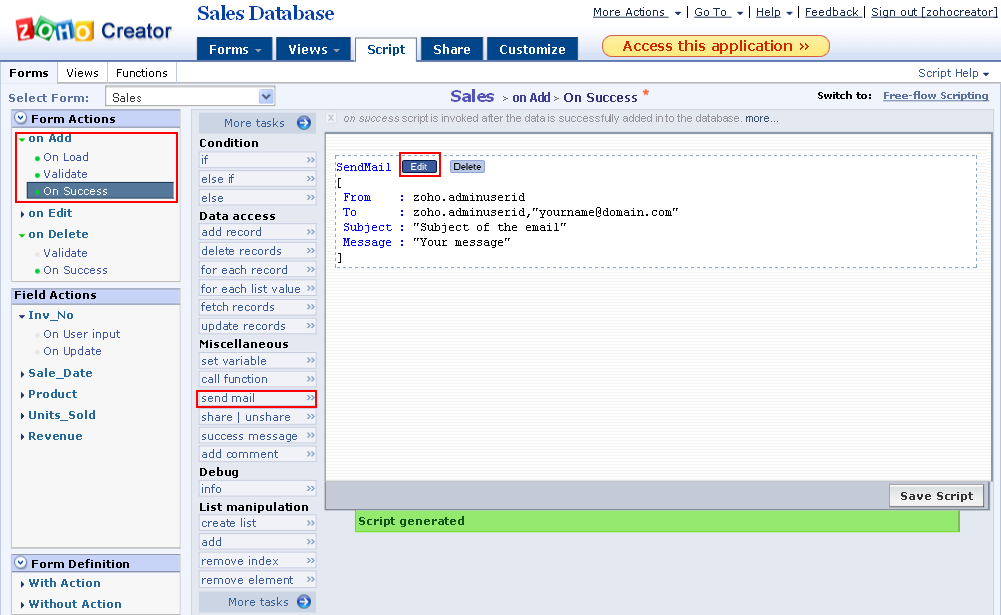
6. The Send Mail screen is displayed, wherein you specify the From, To, Subject and Message.
7. To send mail with formdata, specify the message as shown in the below format selecting the Rich text tab.
8. Click Done to update the configurations to the script builder.
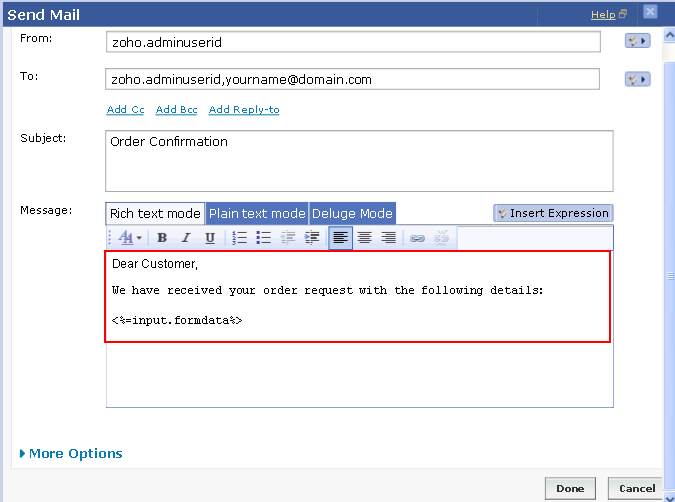
9. Click Save Script to save the script. Now, when a record is submitted, the configured email is sent to the specified To address with the Form data. A sample format of the email is shown below:
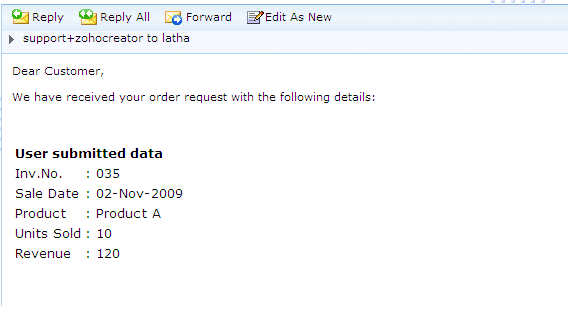
Related Articles
How can I send email to an address filled out by the user of the forrm?
To send email to an address filled out by the user of the form, set your To field as the email field in the form. For example, if the name of the email field in the form is emailid, specify the To address as input.emailid. Refer the Help topic Send ...Email Templates
Create an Email Template With Zoho Workerly, it is easy to create Email Templates that you usually send to Temps and Contacts. You can make use of Email Templates rather than having to type the same content for a Temp every time a new job comes up. ...How to Iterate Records in a Form
The "Task Management" application illustrates the usage of for each record Deluge statement, to iterate records in a form. The applicationcomprises of the following forms: Staff Details: To store the staff details like name, emailid etc. Task: To ...How to Iterate Records in a Form
About the application The "Task Management" application illustrates the usage of for each record Deluge statement, to iterate records in a form. The applicationcomprises of the following forms: Staff Details: To store the staff details like name, ...Creating a consent email
Creating a consent email for your contacts allows you to get their permission before sending out newsletters about your business or product. Getting a contact's consent is a two step process. Types of consent email There are three types of consent ...