How do I add a dropdown question in my survey?
Dropdown question type allows the respondent to select only one answer from a dropdown list of choices.
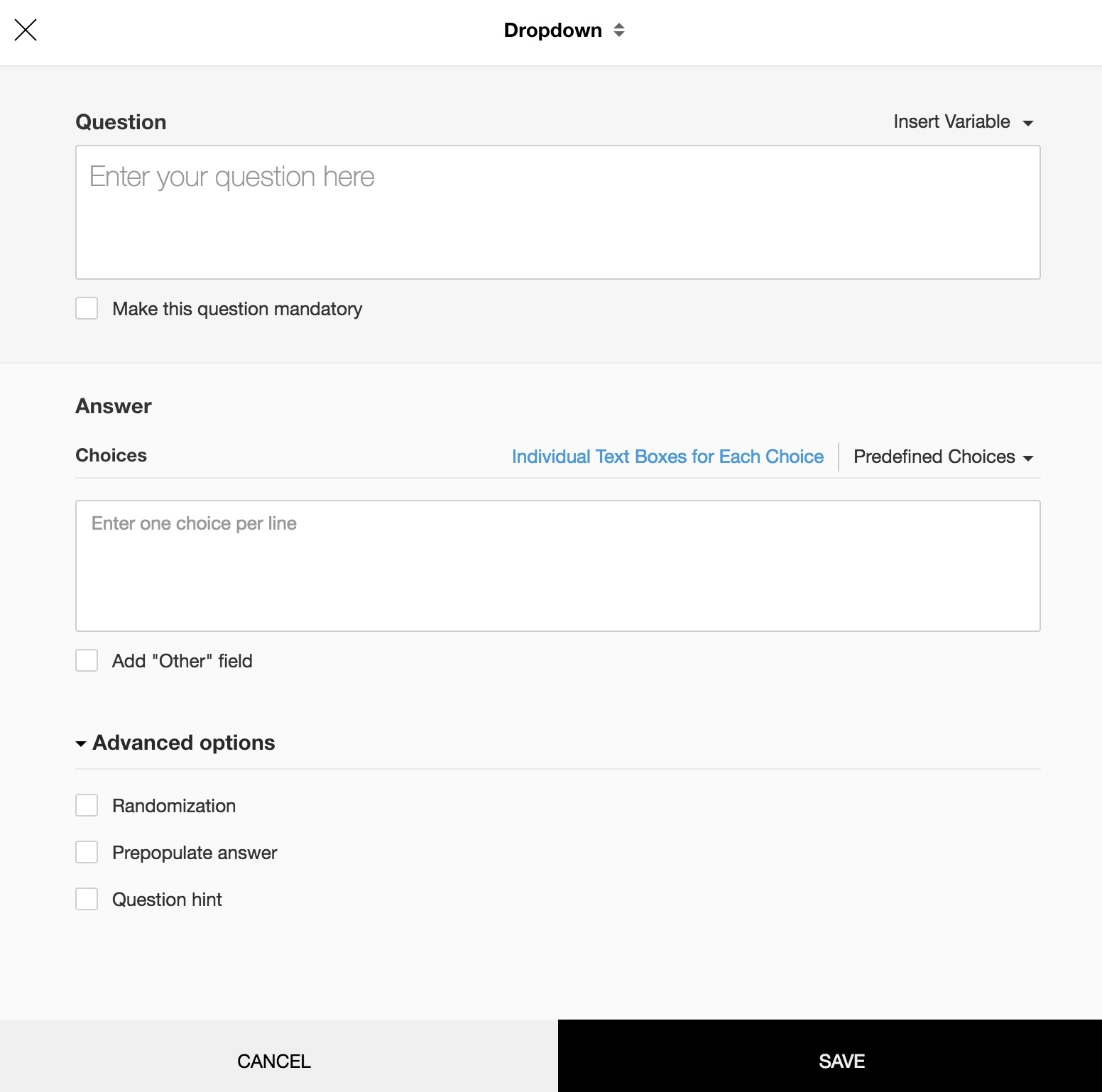
To add a dropdown question in my survey:
- Click Dropdown in the question types listed on the left pane. You can also drag and drop the question type to the builder. Also, you can change the question type by clicking the dropdown next to the question type in the question editor. However, the choices for change are related to the question type you have selected. For example, if you selected a dropdown question type, you can only change it to its variants available in the list. You can select an option from the drop down.
- In the Question box, type your question.
- If you want to mark the question mandatory, select the Make this question mandatory checkbox.
- If you want to make changes to the default Error message text that displays, edit the content in the text box.
- If you want to pipe in custom variables or variables from previous questions and customize the follow up questions, click the arrow next to Insert Variable right above the Question box, and select the variable you want to use from the list. Read more on Piping.
- In the Choice section, you can add the answer choices in the following ways:
- If you are copying and pasting the choices in the Answer box, make sure you type in each choice on a separate line.
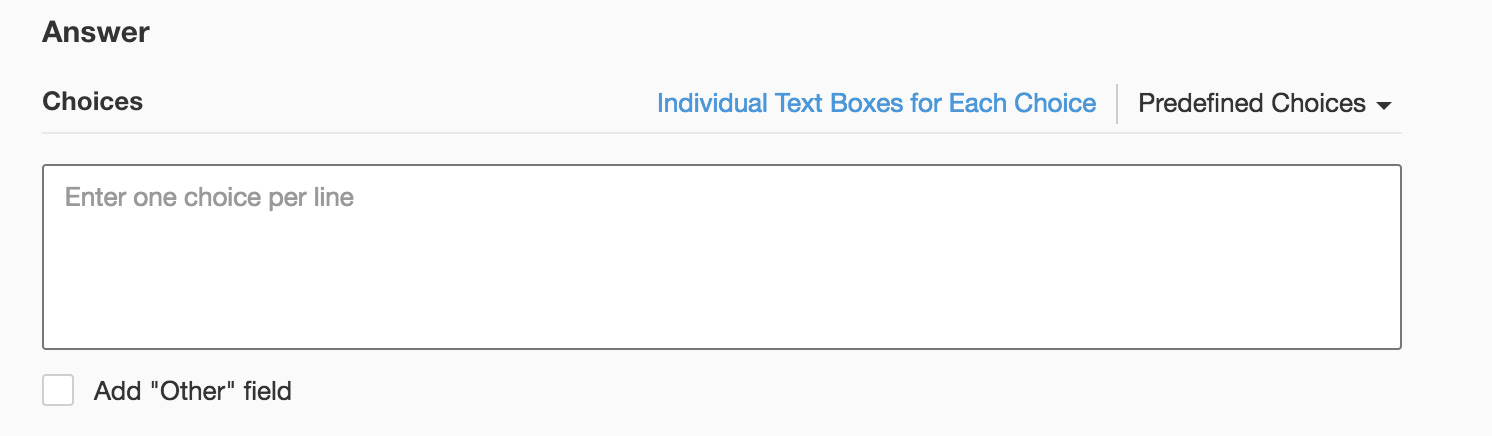
- If you want to add choices separately, click Individual Text Boxes for Each Choice right above the Answer box, and start adding choices. Click + to add more boxes, and click X to delete choices.
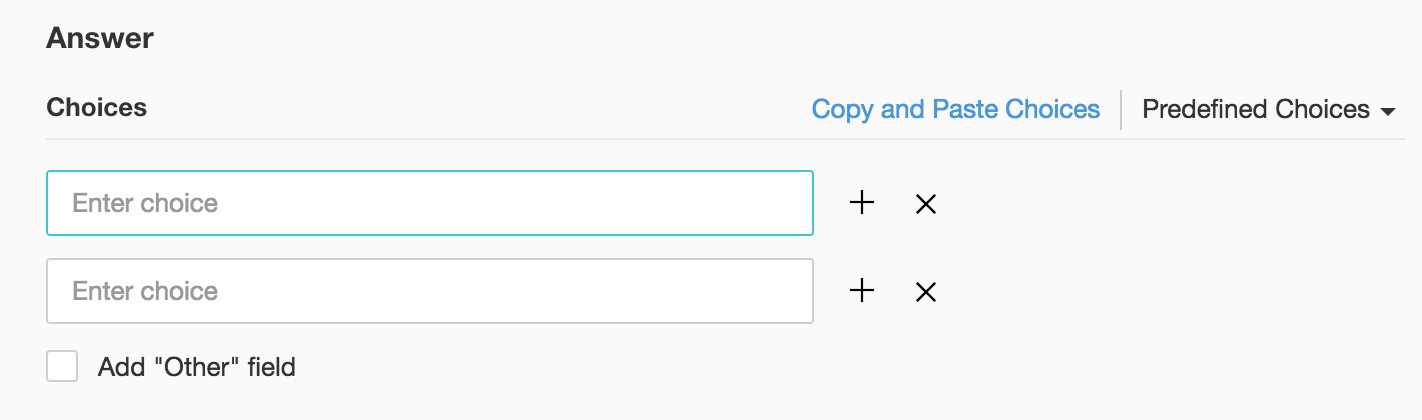
- If you want to add choices that are predefined, click Predefined Choices and select the choice you want to use in the survey.
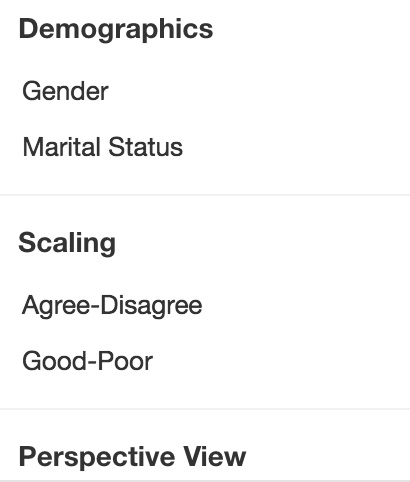
- If you want to add an Other Choice field along with your answer choices, click Add 'Other' field. If you want to make changes to the default Field label text that displays, edit the content in the text box.
- To learn what else you can do with the question, click Advanced options. You can perform the following actions:
- If you want to shuffle the order of your questions, or answer choices, select the Randomization checkbox. This helps fight biassed responses.
- The auto-fill or prepopulate answer feature allows you to prepopulate single variable survey responses automatically before sending it to respondents. To prepopulate answers for a known respondent, select Prepopulate answer.
- Question hint is used to add hints to your question and help your respondents get a clear idea on what your questions are all about. This feature is optional and is available only for certain types of questions.

- To save the changes, click Save.
- To discard the changes, click Cancel.
Related Articles
Dropdown
This question type allows the respondent to select only one answer from a dropdown list of choices. How do I add a dropdown question in my survey? Click Dropdown in the question types listed on the left pane. You can also drag and drop the question ...How do I add a dropdown question in my survey?
Dropdown question type allows the respondent to select only one answer from a dropdown list of choices. To add a dropdown question in my survey: Click Dropdown in the question types listed on the left pane. You can also drag and drop the question ...How do I add a matrix dropdown question in my survey?
Matrix Dropdown question type helps the respondents to analyze various items with the same set of measurements by selecting from a list of choices. To add a matrix dropdown question in my survey: Click Matrix Dropdown in the question types listed on ...How do I add a numeric question in my survey?
Numeric question type allows the survey respondents to type in numeric responses. To add a numeric question in my survey: Click Numeric in the question types listed on the left pane. You can also drag and drop the question type to the builder. Also, ...How do I add a question logic?
Use if and then logic in your questions to get focused and relevant responses. Let's say you ask your respondents to state their favorite online survey tool, but you actually want to find out what they think of Zoho Survey. First, add a multiple ...