How do I add a logo to my survey?
After adding questions to your survey, you need to design it with themes and colors that it looks smart and stunning. You can also work on the various settings and customize the navigation buttons here. You can use the Settings tab to customize your survey: set up the header and footer, rename buttons, and customize the survey end pages for specific audiences. When you're done adding questions in the Survey Builder tab, click the Settings tab. You can add or change the logo and title in the survey header to give your survey a professional look.
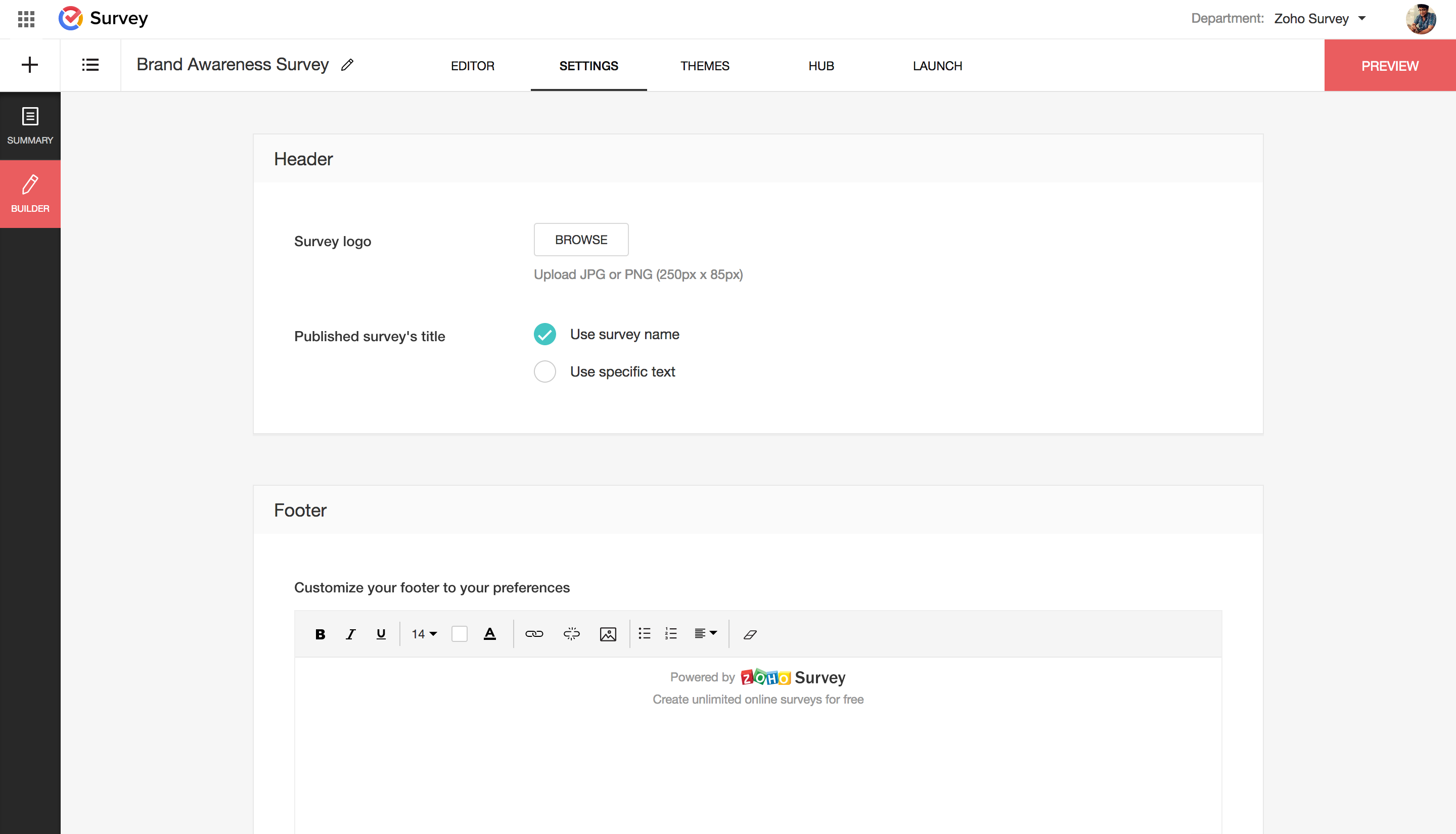
To add a logo to your survey:
- If you are a paid user, click Browse in the Header section.
- Click
to insert an image in the survey question.
- From image gallery - You can drag and drop the image in the box, or click to upload images from your gallery.
- From URL - Type in or copy/paste the web link of the image in the Image URL box. The image should be in JPEG or PNG format with a resolution of 250px x 85px. If you haven't upgraded to our paid plans, the Zoho Survey logo will be added to your survey, by default. As part of our branding, we include the Zoho logo in the header of all free plan surveys. You can remove this and add a custom logo if you have a paid plan .
- To finalize the image selection, click Insert.
- To make changes to the image selection, click Cancel.
- Click Save Settings.
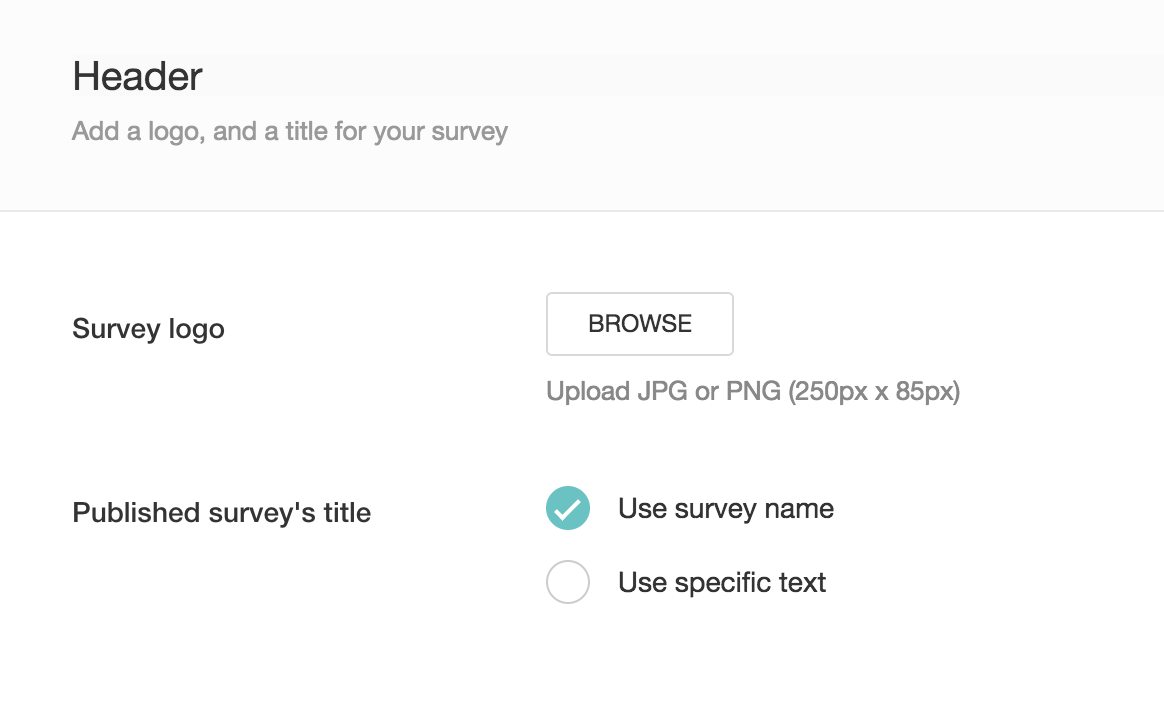
Related Articles
How do I add a logo to my in-mail survey?
The landing page is a customizable page where respondents land when they select an answer in the in-mail survey. You can customize the survey end pages by adding logic to send specific audiences to different end pages based on their responses. To ...How do I show or hide my logo and edit its appearance in my survey?
To add a logo or edit its appearance: Click the Themes tab. Click the Edit or Customize Basic Theme icon. Click the Header tab. Scroll down to the Logo section. Click the switch to display or hide the survey's logo. The logo section can only be ...In-mail Survey
In-mail surveys are perfect when you want to embed a short survey in your email. Type in your question and your survey is ready. In-mail surveys can have only one question and it generates an HTML setup that can work with any email marketing ...In-mail Survey
In-mail surveys are perfect when you want to embed a short survey in your email. Type in your question and your survey is ready. In-mail surveys can have only one question and it generates an HTML setup that can work with any email marketing ...How do I remove the 'Powered by Zoho Survey' text in my survey's footer?
As part of our branding, we include the Zoho logo in the footer of all free plan surveys. You can customize the footer only if you have a paid plan. Paid users can now add a logo, message, or a copyright notice and customize the footer to their ...